Snapchatters are having several problems with Snapchat updates and they are reporting mass problems with the Snapchat camera. This post is specially created to look into the possible fix or solutions to these Snapchat Camera errors. Updates are meant to bring certain bug fixes and improvements, unfortunately, sometimes problems are added while fixing others.
These problems may also differ from one OS to another such as iOS and Android. Users on the same platform may also experience different issues as well. When you open your Snapchat App and get a black screen using your Front camera, or Snapchat Camera flash not working or Snapchat Front camera won’t flip. And sometimes your Snapchat Camera keeps freezing. Then try to consider following the below solutions and get your Smartphone or Snapchat camera to start working again properly.
Snapchat Camera Problems – Solutions
Please note that these are not 100 % fix or solutions to solve these problems because there are a lot of causes that can lead to these Snapchat camera errors. These are only the possible causes and solutions on how to fix Snapchat front camera is not working or Snapchat Camera not working.

Disable Snapchat Filters
This solution seems to work for the majority of them. Disabling Snapchat Filters can solve a blank screen with a popup saying ‘Snapchat cannot connect to the camera’, keep pressing Cancel until it goes away in most devices. Here’s how you do it;
1. Open your Snapchat app from your phone as you normally do.
2. Click on the Ghost icon at the top of the Snapchat screen
3. Then click on the Settings icon at the top right of the screen
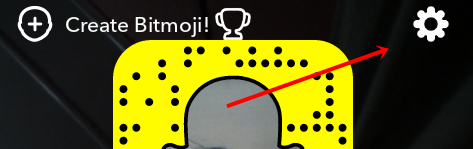
4. Under My Account settings page, scroll down and see under Additional Services “Manage Preferences” Tap on it.
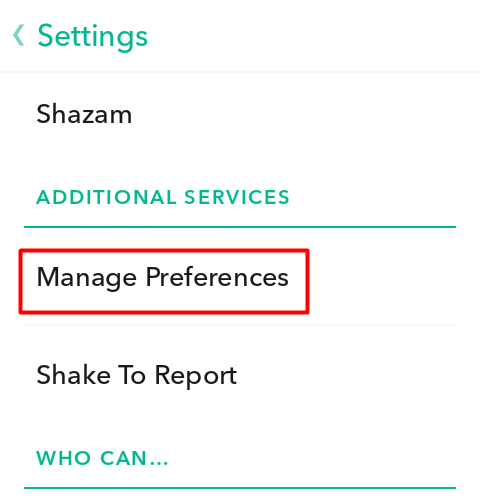
5. Now Un-check or Un-tick the Filters box.
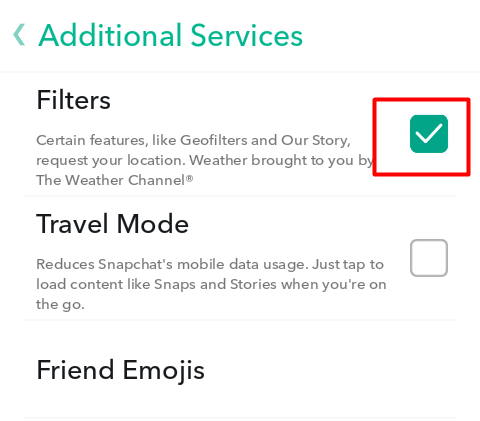
6. Finally, Restart your phone and see if your camera is working fine or not.
Clearing Cache & Uninstall Updates
Clearing Cache and Uninstalling Updates sometimes do the tricks for problems like Snapchat Camera won’t flip, Snapchat Camera black screen and Snapchat Camera flash not working. These caches are the App data that saved information like your personal login details and preference settings of the app. Clearing out caches or data will remove these saved data and will reset the app to its default settings.
You can directly clear cache within the settings or through your phone Apps settings.
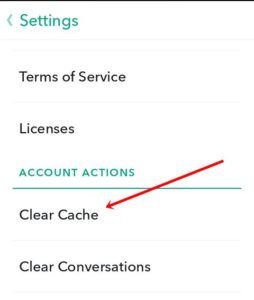
For Android, head over to the Settings menu. Go to Apps, then locate the Snapchat app. Tap on the Clear Cache button for clearing the cache and app data.
For iOS & iPhones, Go to Settings > Safari, Scroll to the bottom of the page and choose Clear History and Website Data. Many apps do not provide an option in Setting App for deleting caches, for these apps, you should remove the caches directly via Apps.
However, for jailbreakers with access to Cydia, there is an easier way to clear your application cache without having to use third-party apps. Navigate to Settings > General > Usage > Manage Storage. Pick an app and tap on Clear App’s Cache button.
For Uninstalling Snapchat updates, follow the above steps, and select Uninstall Updates instead of Clear Cache.
Check your Snapchat App and your Device Version
Is your Snapchat app updated to the latest version? Or is your phone operating system up to date? Whenever you are into some kind of trouble with certain apps always make sure to check and update your apps to their latest versions and also your phone operating systems. If your device or your apps are too far outdated, you are likely to have performance issues. Keeping your apps and device up to date is one of the best ways to avoid certain errors.
Make sure that you have the latest version of the Snapchat App installed and always check if updates are available. To do this, open your app or your App store and see if Updates are available or not if updates are available to update your Snapchat app. And also see that the Snapchat app you are using is compatible with your device OS.
If it is not compatible, consider uninstalling your Snapchat updates or try updating your device OS. In case you don’t know how to update your apps, just follow the steps below;
For Android:
1. Open your Google Play Store app.
2. Hit the menu button which is located at the top right-hand side of the app screen and select or tap ‘My Apps’.
3. You might also have a list of manual updates, locate the Snapchat app and see if there is a new version of Snapchat to update.
4. If updates are available, tap on the “Updates” and install
5. Once you’ve installed the Snapchat update, open the app and if the problem still persists or not.
For iOS:
1. Open the iTunes App Store on your iPhone, and tap the Updates icon at the bottom of your screen.
2. Look for Snapchat App, if it needs updating, it will appear with an Update button next to it.
3. Tap the button to update the app and wait for the updates to finish installing
4. Once it finished installing, open Snapchat and check the camera.
Check your Device Memory Status
The available memory space on your device is very important. Every smartphone camera or app needs some free memory space to work properly. You can see how much memory your device has or your apps are using, and also the available space is left.
Apps like Snapchat are especially prone to these types of problems since Snapchat is mainly camera and graphics-based that can eat up your device’s memory very soon. Snapchat roughly requires a memory space of 470 MB, so it is best to store or move your Snapchat app to your external SD card.
If you are running of memory space on both your internal and external storage. Try to consider deleting some of your unnecessary files or files which are less valuable or you are not going to need them in the future. Freeing up some space on your mobile device can help your device run better in a number of ways, this might solve that camera problem, too.
Airplane Mode
It may sound simple. This method works for various issues like internet connection, message sending failed and more. You can try to switch on and off the Airplane or Fight mode. Just proceed to your device settings and turn the Airplane mode Off for a few seconds and turn it back on.
Turn off your Phone
This method is unlikely to fix your issue, but worth trying, in a few cases, this method did the trick for some. Turn your phone off for about 10 seconds and then turn it back on. Now open your Snapchat app and see whether the camera is working is fine or not. This soft reset can sometimes do the simple trick in fixing minor software related problems. Just give it a try, it might work for you as well.
Remove or Uninstall Third-Party Apps
If you are on Windows phones or even with iOS or Android, using third-party apps like 6snap and Phanton and others, please make sure to uninstall them or any other apps which use the camera. These apps can conflict with Snapchat and also please note that some of these apps are not allowed by Snapchat to use along with Snapchat. Review all the apps that you have installed, some bad apps can be the culprit. So go ahead and uninstall the ones which you think might be causing the problem.
Remove Battery
This is one way of performing a soft reset by removing your phone battery when lit for 10 seconds and then reinsert the battery and switch the phone back to power. This method will not cause the loss of data, provided if your phone has a removable battery. This method often can help solve the camera problems.
Uninstall & Re-Install Snapchat App
If all else fails, try to consider uninstalling the app and re-install.
For Android: Go to your device’s settings, Go to Apps and then look for the Snapchat app. Click Uninstall in the app’s info. You can also Uninstall within the Google Play Store and hit uninstall. Once un-installation is completed, go to your app store and download the Snapchat app and install it again.
For iOS devices: You can delete an app from your iPhone in two ways: in iTunes on your computer or directly from your iPhone. To delete an app in iTunes, click Apps in the source list and then click Snapchat App’s icon to select it and then choose Edit> Delete or right-click the app’s icon and choose Delete.
From your phone, press and hold down the Snapchat App icon until the icon begins to jiggle. Tap the little circled “x” in the upper-left corner of the Pandora app. Tap the Delete button. Note that deleting an app from your iPhone does not get rid of it permanently, the app still remains in your iTunes library until you delete it from iTunes.
Factory Data Reset
This is the last resort, and not recommended, please perform at your own risk. However, this method seems to work for some system or apps related problems. To perform a factory data reset follow the steps below. Before you perform these steps make sure you have backup your data.
1. Open your device Settings
2. Under “Personal,” go to Backup & reset. You may need to enter your pattern, PIN, or password if you set it.
3. Under “Personal data,” tap on Factory data reset.
4. Follow the on-screen instructions and tap Reset phone.
5. If you have a screen lock, you’ll need to enter your pattern, PIN, or password.
6. When prompted, tap Erase everything to erase all data from your device’s internal storage.
7. When your device has finished erasing, select the option to reboot your device.
8. You’ll now see the Welcome screen just as you did when you turned the device on for the first time.
9. Now download the Snapchat app and sign in again. It might hopefully work.
How To Fix Snapchat Black Screen Issue
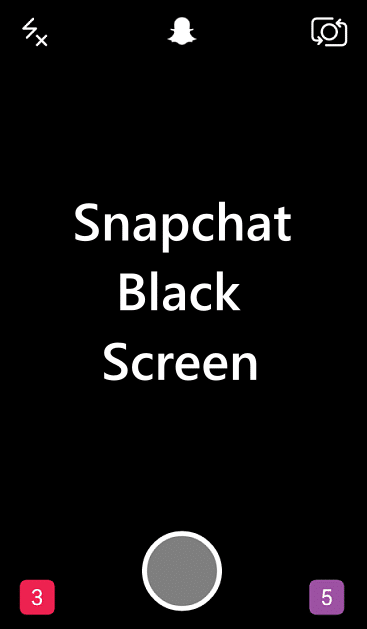
If you encounter a Snapchat black screen issue, here are a few solutions, you could try to fix.
1. First, go to your normal camera, and check if the camera is black. If the camera is just completely normal, but not on Snapchat. That is the problem of Snapchat, but if your default camera is black. That just means that you probably have a broken camera, or it might be a software glitch.
2. If your normal camera is black, try to restart your phone, or see if there is an update in the settings. If you have any updates available, please install them.
3. If your Snapchat camera is black, go to the App Store search for Snapchat, and see for updates. So, update Snapchat, restart your phone.
That’s it on the possible solutions to Snapchat Camera Errors– Snapchat Camera flash not working or Snapchat Camera won’t flip. We hope the above methods solved your Snapchat Camera problems. If you have your own fix, share it with us in the comments below!
RELATED SNAPCHAT POSTS:
Snapchat Memories disappeared? Here’s How To Solve Snapchat Memories Error
Celebrity Snapchat Usernames List of Famous Celebrity Snapchats
Forgot Snapchat Password? See How to Recover Snapchat Password
How to Screenshot Snapchat on Android and iPhone Without Notification
How to Delete Snapchat Account Permanently in Two Easy Steps?



Pingback: How to Solve Modern Combat 5 keeps freezing or Crashing
Pingback: Snapchat Camera download for Android & iOS (iPhone) Devices
Pingback: Here's How to Turn Off Snap Map and Stay Away from Stalkers (2018)