In spite of gaining much popularity and topping the charts in both Google’s Play Store and Apple’s App Store iTunes, Sarahah App page is flooded with messages from users facing certain problems. Some of the most common problems faced by users are Sarahah Keeps logging me out, Sarahah logs me out, Sarahah Signs me out and Sarahah app crashes. In this post, we will look into some of these problems like Sarahah Login Failed, Sarahah app keeps crashing and their possible causes and fixes or solutions. There are always common problems for new Apps and apps which suddenly get popular often encounter these errors. This is mainly due to the sudden increase in the number of users which often resulted in server crashes. Another possible cause is certain bugs which are sometimes caused by updates of the App. In certain situation, the app requires the entire setup or installation process be repeated, a bug in Sarahah app could also be an update in API which could be the culprit.</>

How To Solve Sarahah Login Failed, Sarahah Keeps Logging out or Sarahah Keeps Signing out
First, let’s start with one of the most common issues which are being faced by many users. There are a few tips or solutions to fix this Sarahah glitches. Below are some of the possible fix to get you out of the logout and crash mode as quickly as possible and return to the app and start bullying people (haha). If you are getting this error “Sorry, our servers are overloaded by honest people! We’re working hard to improve your experience” you can’t much about it. All you have to do is to wait and keep trying to login.
Check Your Sarahah Account
Please make sure that you have correctly created your Sarahah Account and properly linked your Sarahah account to your Snapchat Account. Re-check your Login credentials and try to login again. You may check out our steps by step guide on creating Sarahah’s account and linking to Snapchat Account here: How to Use Sarahah App on Snapchat.
Check Your Net Connection
Please make sure that you have an internet connection and a decent network, if you are on a slow connection, the app might not work not correctly. A slow connection can sometimes cause Login problems in certain apps. You may test your connection speed by opening your web browser and enter any web page just to test your connection speed or your connection is working fine. If your Sarahah app becomes unresponsive, try to turn off your Data and on again. Now, try launching the Sarahah app and see if you can get it to work again. Also, it may be more useful to test other apps just to make sure that the problem is not caused by your internet connection.
Log Out of Sarahah and Login Again
Whenever you face problems with certain apps, logging out of the App can sometimes do the little tricks. There is no harm in doing this, just open Sarahah App, Go to your profile, from the top right corner of your screen, tap on the Settings icon. Scroll down and tap on the Logout.
Also, make sure that you have logged out your Sarahah account from the Snapchat app as well. You can go to paperclips, select Sarahah, from a tap on the three lines from the right corner, tap on Logout.
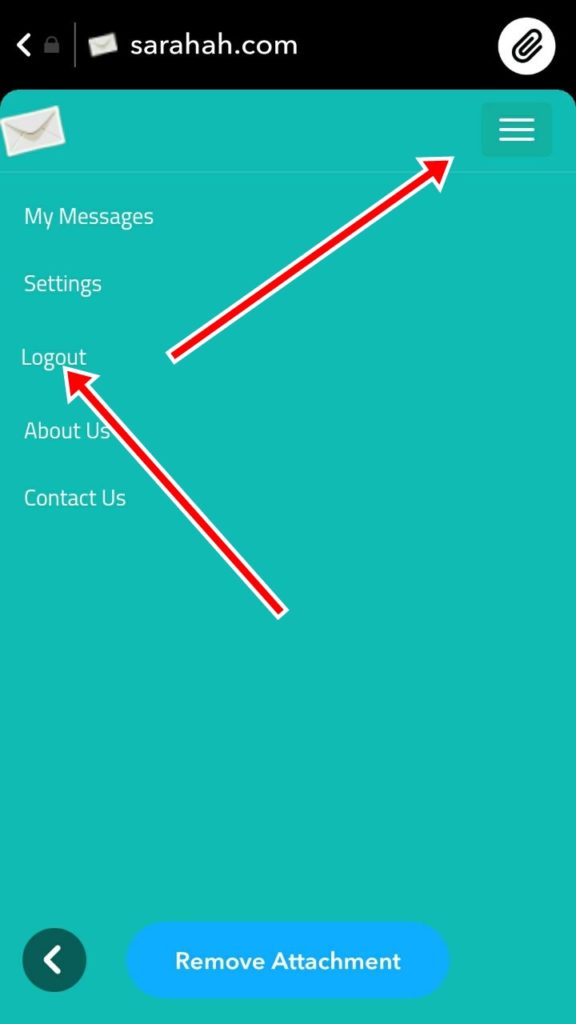
Now close your Sarahah app and open again. Login again by entering your credentials correctly. Again, link your Sarahah Account with your Snapchat account. See whether this fix solves the problems you are facing or not if it doesn’t please proceed to the next solution.
Turn Airplane Mode on
Yes, you may think this may sound simple, turning Airplane Mode on can sometimes fix certain related app issues including Sarahah login failed. Just go to your phone settings, under your Wireless & Networks settings there is an option to turn your phone into an Airplane mode. On Android, just tap swipe down your notification area, there will be an icon to turn on. Keep it for a few seconds or a minute and turn it off again.
How To Solve Sarahah App Keeps Crashing
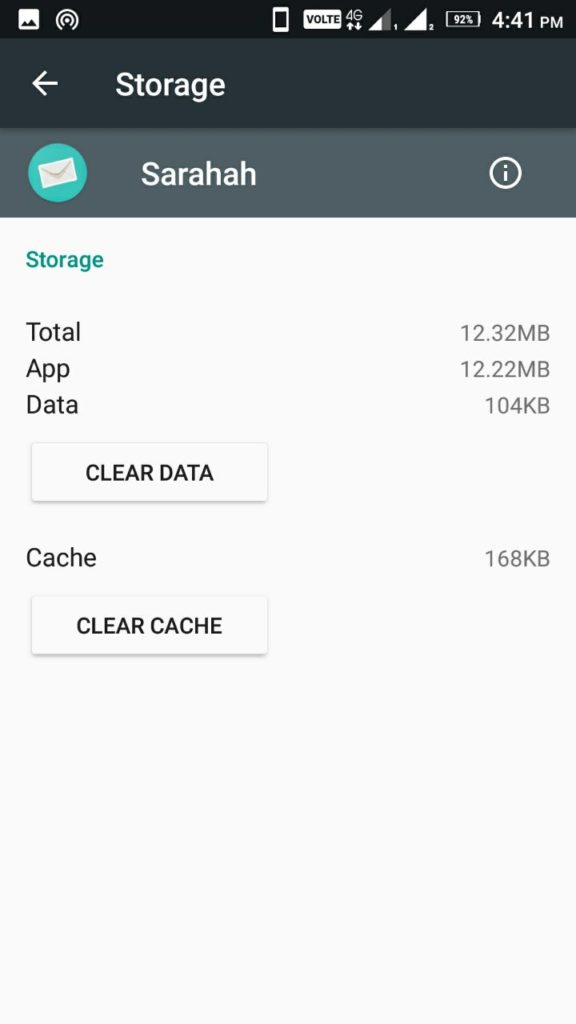
Clearing Sarahah Cache and Snapchat Cache
Clearing device and app cache often solve certain issues like Sarah log me out or Sarahah keeps crashing. These caches are the App data that saved information like your login credentials and your app preference settings. These app caches can sometimes conflict with the current app settings or the files you have stored under the Sarahah app folder. Clearing out caches will erase these saved data and will reset the app to its default settings. Here’s how to clear your cache;
If you are on Android devices:
1. Go to your phone Settings menu.
2. Go to Apps
3. Locate the Sarahah app.
4. Tap on the Sarahah app.
5. Now, tap on the Clear Cache button for clearing the cache and app data. See the screenshot above.
If you are on iOS devices:
Head over to Settings > Safari, Scroll down to the bottom of the page and choose Clear History and Website Data. Please note that certain apps do not provide an option in Setting for deleting caches, for these apps, you should remove the caches directly through the Apps. If you are on jailbreaks with have access to Cydia, there is an easier way to clear your cache without having to use third-party apps. Just go to Settings > General > Usage > Manage Storage. Select Sarahah App and tap on Clear App’s Cache button.
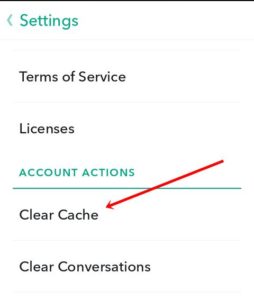
Now open your Snapchat App and then go to Snapchat Settings, under the “Account Actions” Tap on the “Clear Cache” button.
Check your Device versions & Update Sarahah App
Certain apps are designed to work only on certain versions of Android and iOS devices. If your device is not compatible or below the App’s requirements of the operating system, your App may not function or launch properly. For iOS devices, if you are on jailbreak and rooted Android devices, some functions of the Apps may become inaccessible. Please note that Sarahah App requires a minimum of iOS 9.0 or later and for Android, it requires 4.4 and up and running.
Check whether you have the latest version of Sarahah apps installed on your device and also make sure that your device is up to date. If your device or your apps are not outdated, you are likely to have performance issues. To update your Sarahah app and other apps, just open your app or your respective App store and see if Updates are available or not. If updates are available to update your Sarahah app.
In case if you don’t know how to update your apps, if you are on Android, open your Google Play Store app. Go to the menu button which is at the top right-hand side of the screen and select on ‘My Apps & Games’, now look for Sarahah app and see if there is a new update available. If updates are available, tap on the “Updates” and install the updates.
If you are on iOS, open your iTunes App Store, and tap on the Updates icon at the bottom of your screen. Now, look for Sarahah App, if updates are available, it will appear with an Update button next to it, tap on the button to update the app.
Uninstall and Reinstall Sarahah
If the problem persists by following some of the above solutions, and your still your Sarahah login failed, you can try performing this last resort solution. Like the above-mentioned steps in updating your apps, just simply Uninstall Sarahah App and reinstall it again.
If you are on Android: Just go to your phone Settings, under Settings tap on Apps, under Apps, select Sarahah and tap on the “Uninstall” button. Finally, download and re-install Sarahah again.
If you are On iOS device just Press and hold the app. Tap on the “X” button and then tap on the Delete button in the pop-up to confirm. Again, launch your App Store and download the Sarahah app again as you have done it before.
That concludes our tips on Sarahah login failed and how to solve Sarahah App keeps logging out and Sarahah App keeps crashing. We hope some of the above possible fixes or solutions help you to sove your problems. If you know any other solution do let us know in the comments below.
Other Posts You Might Also Like:
Instagram Won’t Open: How to Fix Instagram Not Working and Other Error
Tinder Login Failed? How to solve Tinder Facebook Login Cancelled?
Tinder Message Failed to Send – Tinder Message Not Sent [Fixed]
Snapchat Memories disappeared? Here’s How To Solve Snapchat Memories Error
How to Solve Snapchat Camera Problems: Snapchat Camera Won’t Flip
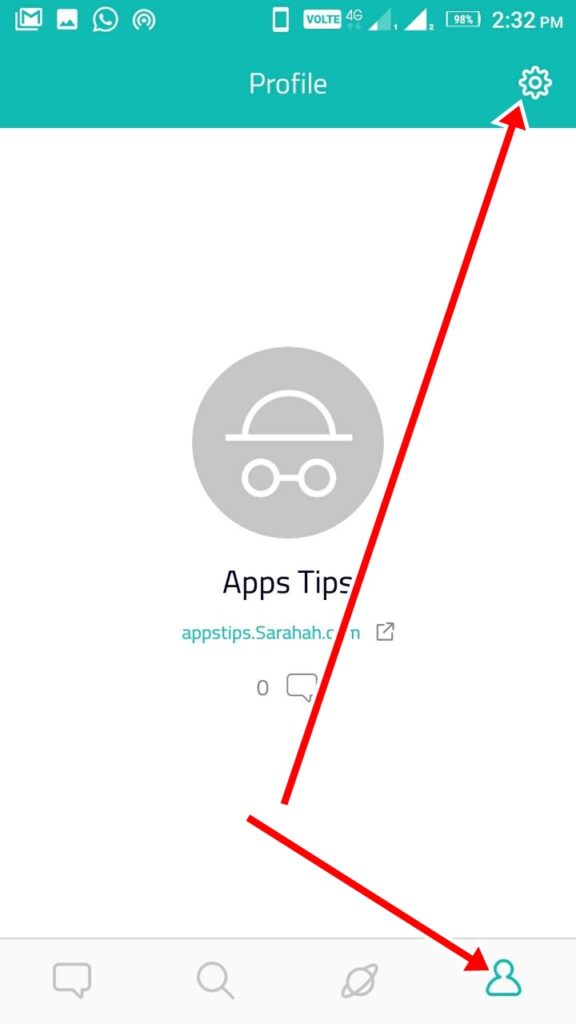
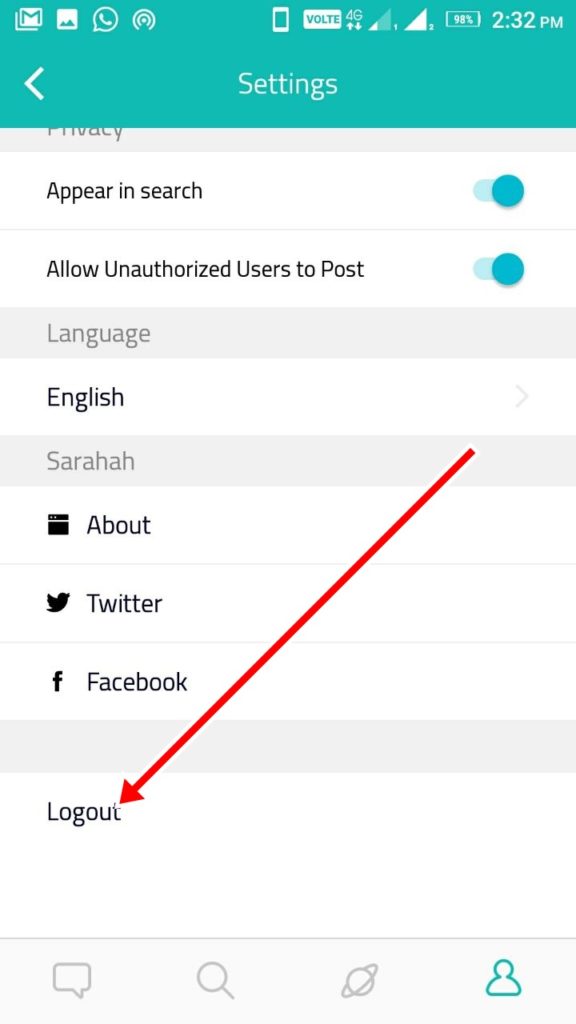



The only trouble is, there’s no way to reply to messages. that makes me so angry. The feelabout.me app is ways better, because you can reply feedbacks. can’t understand why they re still using sarahah.
Better download feelabout.me
goo.gl/z3RA5D
anyone having problems with sarahah just use the flizle app instead it is similar but works much better 🙂