It’s official, Instagram has finally rolled out a new feature that will notify users when someone takes a screenshot of Instagram Story posts. In recent weeks, Facebook-owned Instagram brings several updates to the world’s most popular photography or photo-sharing app. Among the many features of Instagram, the most used feature is the Stories. Reportedly, Instagram Stories is used by over 250 million people every day. In this post, we will see one of the most talked-about updates – Instagram Stories Screenshot Notification. Also, the possible ways on how to take Instagram Stories screenshot without them knowing.
A similar feature is already available on Snapchat another popular photo-sharing platform. This Instagram update is very much like Snapchat’s Stories feature. Instagram is likening more and more to Snapchat. Instagram is picking up some of Snapchat’s features. And now, it has adopted another Snapchat feature that starts to alert users when someone takes a screenshot of their story. Last year, Facebook introduced a similar feature to protect user’s profile pictures from someone taking screenshots or downloading them. If someone does that, Facebook alerts the owner.
Instagram first rolled out the “Stories” feature in August 2016, which allows Instagrammers to share their images that last no longer than 24 hours. Again in May 2017, Instagram then brought augmented reality in face filters. Like Snapchat features Geo stickers, live videos and finally now screenshot alerts.
Taking inspiration from Snapchat and Facebook, Instagram Stories automatically self-destruct after 24 hours. Unless, if one decides to add them to the ‘Story Highlights’ section on their profile page. The screenshot or screen recording feature allows users to make a copy of the post if they wish. Apart from Stories, Instagram had rolled out a private messaging feature.

Before this feature was introduced, one of the most asked questions was does Instagram notify you when someone screenshots your story? With this feature, it is a big yes now. Careful now, next time you take a screenshot of your friends’ stories, your friend will get a notification. Just like Snapchat, Instagram will now send you notifications when someone has taken a screenshot of your Stories. But don’t get confused, a disappearing photo is different from Instagram Direct and not an Instagram story.
Users will now be shown a star icon the first time they try to take a screenshot of a friend’s Story post. The icon or a sun-shaped symbol will appear in your Story Views section. This feature is expected will help users feel safe who are concerned about their privacy. However, the feature is not yet in a full version and is still in the development phase but is expected soon to make its way to the final version.
Here’s How to Take Instagram Stories Screenshot without Notification
The new Instagram feature, however, is not a foolproof privacy feature. There are ways to bypass these kinds of restrictions. For desperate people like who really want to know to screenshot Instagram without being detected, we have done some methods you could try too. Whether you are using Android or iOS devices, these methods will most probably work in screenshotting your friend’s Instagram stories.
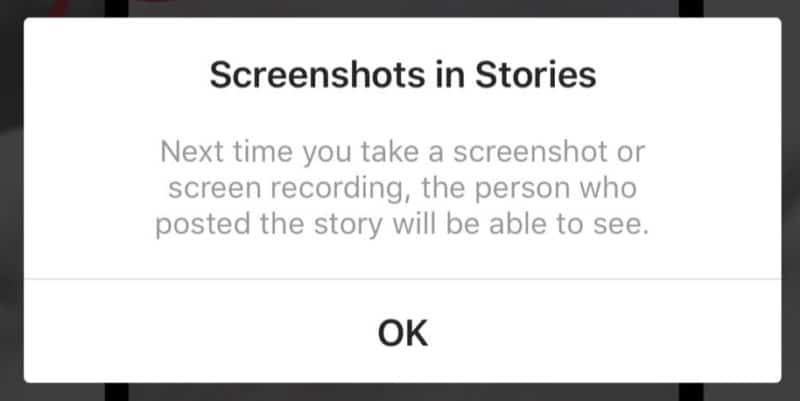
To screenshot Instagram story without them knowing you need to either deploy the following methods or either download the recommended apps do so. As mentioned, we have tried these methods and apps to screenshot Instagram stories without the person knowing. If you are curious about learning how these methods and apps work you’ve come to the right place. For the sole purpose of this post, let’s take a look at some of the possible ways to screenshot Instagram stories without anybody knowing.
Flight Mode or Airplane Mode
This method may sound simple, but it works for now. While testing this trick, it seems to be the only simple way to take Instagram Screenshot without notification. This traditional way is the best way to take screenshots for the moment and seems like a foolproof technique. Using this method, the person won’t receive a pop-up notification that someone’s screenshotted his or her Stories. Also, this method wouldn’t give a screenshot indicator. If you consider using this method, just follow the steps below;
1. Just open your Instagram app as you normally do. Go to the Stories you want to take a screenshot.
2. open the Stories and make sure it loads completely.
3. Now, put your device or phone in Flight Mode.
4. Once you are on Flight Mode, back to the Story and take a screenshot.
5. If you are a bit extra careful, you log out of your Instagram account and close the app.
6. Wait for a few seconds, Turn the Flight Mode on and log in back to your Instagram account.
7. Done! Instagram won’t trigger a screenshot warning or notification.
In case you don’t how to turn On Flight Mode, follow these;
For Android, head over to your Phone Settings. Under your Settings go to Wireless & Networks. Toggle the Airplane Mode. Or you can just tap or swipe down your notification bar and tap on the Airplane icon to turn on.
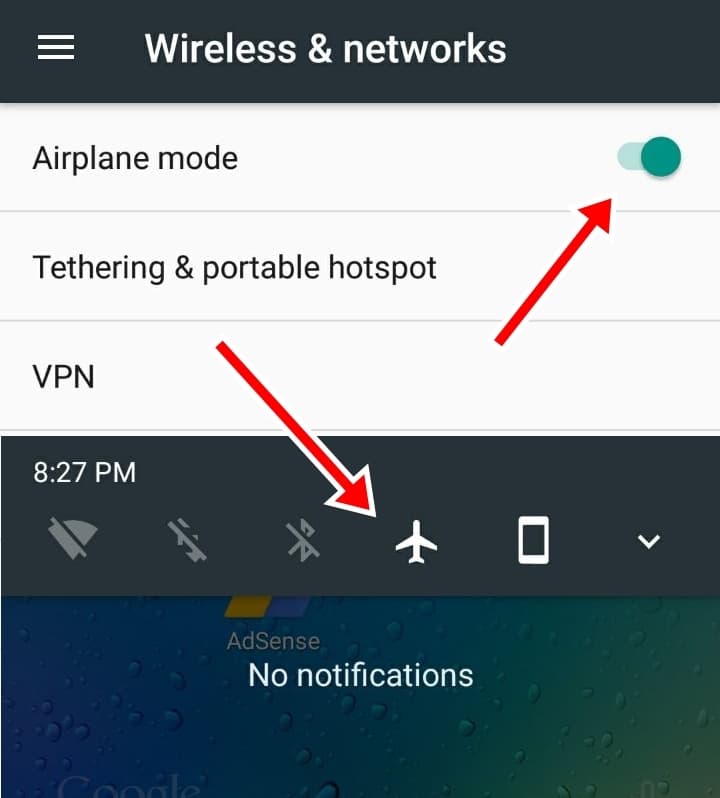
For iOS devices, to turn on Airplane Mode from the Lock screen and Home screen, just Swipe up from the bottom of your screen to bring up the Control Center. Now, Tap on the Airplane Mode. To turn on Airplane Mode in Settings, open Settings from your Home screen. Tap the switch next to Airplane Mode.
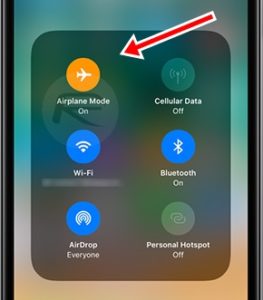
Screen Recording on iOS (iPhone)
If you are an iOS device user, there is another way to take Instagram Stories screenshot without them knowing. However, for this method to work, you might need to have at least iOS 11 up and running. The Screen Record feature that comes with iOS 11 can capture social media contents easily. To do this, follow the below steps;
1. Head over to Settings.
2. Go to the Control Centre.
3. Then to Customise Controls.
4. You will see a list of functionalities that your iPhone can undertake.
5. Now, look for a small red circular button labeled “Screen Recording”.
6. Tap on the small green cross to add it to the Control Centre.
7. Once you add, a red button will appear to it’s left.
8. Activate the screen recording feature by just tapping on the icon with two concentric circles on the right. See the image below.
9. View the Stories and start recording.
10. Done. This method won’t send the screenshot notification.
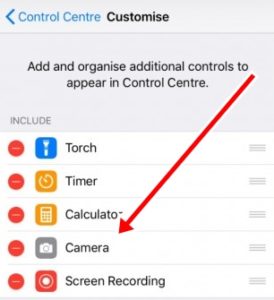
Using QuickTime Screen Capture (Only for MAC)
If you are using MAC, you can use this method of capturing Instagram stories without alerts. Also, this method is one of the best ways of capturing high-quality Instagram videos and pictures. However, it is not one of the shorter or simpler ways, it involves a bit of operation. It involves connecting your phone with your MAC or laptop. QuickTime screen capture lets you pause, play stories, select the stories or images to capture and many more functionalities. Here’s how you use it.
1. First, connect your iPhone to your MAC computer.
2. Open your QuickTime player.
3. Once you opened, from QuickTime Player Menu bar go to File.
4. Under File, select New Movie Recording or New Screen Recording.
5. A menu will appear showing your webcam on your Mac as its default source.
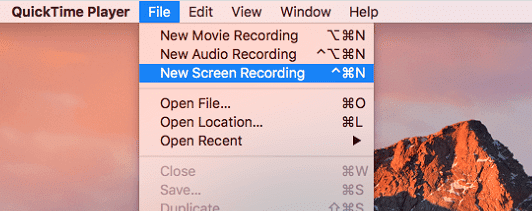
6. Now, click on the arrow next to the record button, from the drop-down menu selecting the source for your recording. In this case, select your phone.
7. Also, select your iPhone’s microphone for the sound recording options.
8. Once you have selected your video and audio sources for your QuickTime recording, your iPhone display should appear on-screen within seconds.
9. Now, ready for the screen capture. Open your Instagram and look for the Stories you want to save or record.
10. Once you view the Stories you only need to hit the record button.
11. Once completed, you can save the recorded video or pictures on your Mac without the sender being aware.
This method is a bit long and complicated but it seemed to work. Unfortunately for Android users, this method is currently not available or possible.
Using Instagram Web Interface (Web version)
Here is another simple trick that will let you save Instagram Stories. Open any web browser on your phone or laptop and go to Instagram official web page https://www.instagram.com. Once you are there will space for entering your Instagram login credentials. Enter the exact username and password that you used in your Instagram app. Once you are logged in, go to the stories and save it into your PC.
However, you might be able to save stories directly as Instagram disables the saving options. You can use your PC or laptop tools such as Snipping Tools for image capturing and for videos you can use whatever video capturing tools or software you have on your PC. This method is one of the easiest ways to screenshot Instagram stories or save Instagram stories.
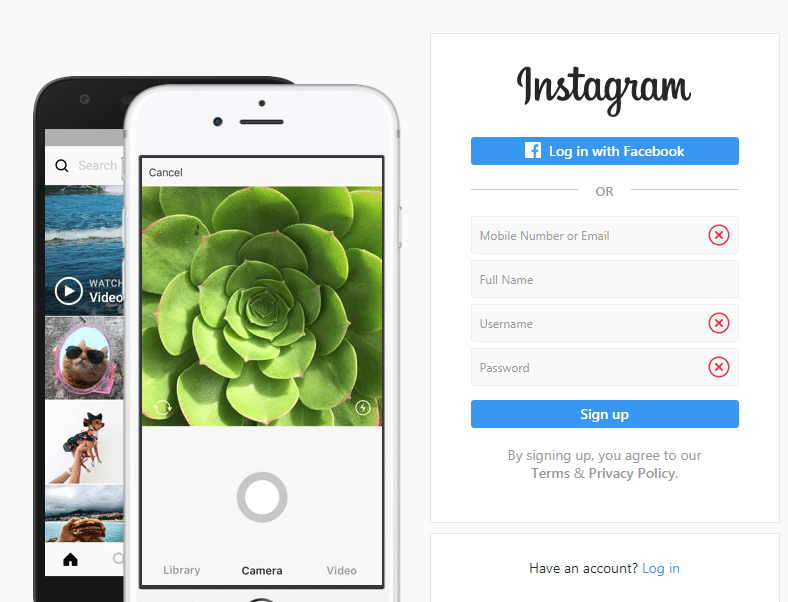
Using Third Party Apps
There are several third-party apps that can let you screenshot Instagram or save Instagram posts. We have tried several of them, here we will give you what we found to be the best apps for that purpose.
Saver Reposter for Instagram (Android)
Saver Reposter for Instagram is developed for Android phones. This app is claimed to be the first such apps that are capable of saving text, save images & videos from Instagram. Saver Reposter is one of the most popular Instagram saver apps and has already received a million downloads and amazing app store ratings of 4.5.
The app is simple and straightforward. With this app, you can easily save any Instagram posts and save them to your phone with just a few clicks. All of your downloaded media can be viewed in your phone gallery. The app also comes with the ability to copy the post’s description. The download process takes place in the background. It means that you can keep on doing other things while downloading them.
Here’s how to use this app;
1. Open your Play Store App and search for Saver Reposter for Instagram.
2. From the results list, tap on the Saver Reposter for Instagram. Once you tapped, the download process will begin automatically.
3. Wait for a few seconds for the download and installation process to finish. However, the time taken may depend on the speed of your internet connection.
4. Once finished, open the app.
5. On top of the app home page, there will be a space for entering the URL.
6. Go to Instagram Stories and get the URL of the Stories you want to save.
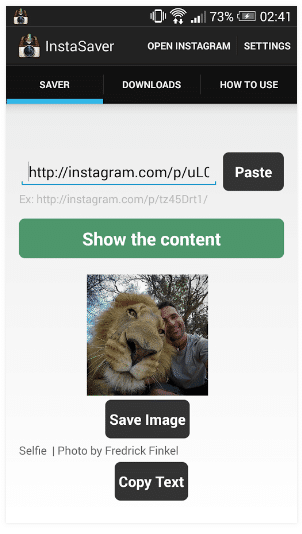
7. Go back to Saver Reposter for Instagram and enter the URL you just copied.
8. The app will show you the content and options to save.
9. Select save and it will download the content for use.
10. Done!
Story Reposter for Instagram (iOS/iPhone)
As the name suggests, the whole function of Story Reposter for Instagram is to download story videos. This app is officially available for download on the Apple app store iTunes. It is 100% completely free to download and use. This app requires iOS 9.0 or later and compatible with iPhone, iPad, and iPod touch.
Unlike many free apps, this app does not have annoying ads and it is the best app we have found to save or screenshot Instagram stories. With this app, you can repost and share Instagram Stories to Instagram or other social networks or messaging platforms.
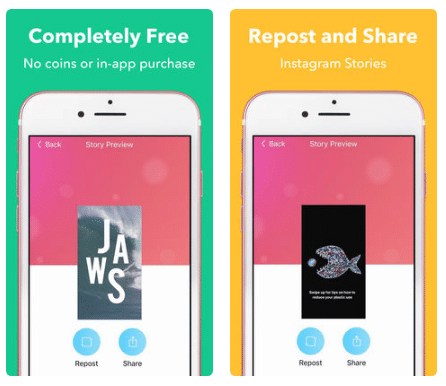
Here’s how to use it;
1. First go to iTunes, download and install Story Reposter for Instagram on to your device or phone.
2. Search for the Instagram Stories or user you want to save or repost.
2. Before saving or repost, preview the Stories.
3. Once you found the stories, just tap on the Save or Repost button to save or repost the Stories.
4. That’s it. Your friend won’t get screenshot notification.
Story Reposter for Instagram is quite easy to use and there is no restriction on the number of Stories you save or repost.
Wrapping Up!
All of the above methods or ways are not official and do not support or allow by Instagram. So, we don’t how long these methods will work. There is a high possibility that Instagram will one day work around these methods if it really wants to. But, for the time being, you can make use of these highlighted methods and apps for taking Instagram Stories screenshot without them knowing or being detected.
If you know any other methods or tricks on taking Instagram Stories screenshot without alert notification, please do let us know in the comments below. Also, feel free to check out other related Instagram posts below.
RELATED POSTS:
How to Fix Instagram Not Working
How To Use Face Filters On Instagram
How to Delete Instagram Account Permanently
Best Instagram Accounts to Follow 2018
Best Repost Apps for Instagram
How to Search or Find People On Instagram
How To Use Instagram Location Stories, Stories and Hastag Stories


