If you’re having a hard time logging into Instagram and getting error messages, we’re going to show you every single way that you’ll need to try in order to log back in. Please carefully follow these tips and methods we are going to show you. One of these tips will help you fix Instagram login error issues.

Check You Login Credentials
So the first thing, make sure that you’re entering your login details correctly. When we’re putting in our password on Instagram. In those details, you could be hitting a wrong button, both for the username and the password. So make sure that you are absolutely entering the correct information. You are advised to type down both your username and your password on your notes. That way you can clearly see what you’re writing. And then you can simply copy and paste because Instagram does not allow you to see the password as you’re entering it. If you entered the wrong ones, you are bound to get Instagram Sign in error.
Therefore, if you put it on your notes, you’ll be able to copy and paste and see exactly what you’re typing into the password field. This is the most common issue causing the Instagram login error. If that’s still doesn’t work, let’s jump into the other tips.
See Whether Instagram is Down or Not
The most common one is to see whether Instagram is down or running. For this, go to the Website Down Detector and enter Instagram. If Instagram is down for everyone then there is a good chance that Instagram might be down.
Use Another Device
Option three is finding someone else and using their device to log into Instagram. That way you’ll figure out if the problem is with your phone, or if it’s with the app. So if it’s with the phone, it will work on someone else’s phone. So make sure you borrow someone else, sign out of their account and then log in with your account.
The reason that your phone could be banned is because of breaking community guidelines. Instagram is really good at tracking back both IPS and devices. So for example, you have a high number of Instagram accounts and you’ve got one community strike guideline on each account. Either your WiFi, IP address, or your actual device and Instagram actually knows what device you’re on. So they’re actually able to ban specific devices, IPs, and WiFi.

If you’re on the Wi-Fi and you’re still having trouble navigating to your Instagram profile, we suggest turning WiFi off on your phone first. Then try to log in on cellular data because the IP addresses are different. Your Wi-Fi is going to have a specific IP address and your cellular data is going to have a specific IP address. Although your device might be banned, you’re still able to use that cellular data. So go ahead and give that a try.
However, if you’re not able to log in via cellular data or WiFi then it could be that your device is banned. We would strongly suggest switching to another device and see if you can gain access. If you can, your devices are banned and you need to move all your Instagram content from your previous device to your new one.
Check your wifi connection
A very frequent problem with your WiFi. Disconnect your Wi-Fi, and let the data take over. That oftentimes solves the Instagram login issues because it’s WiFi related. So disconnecting your WiFi, and then trying to log back in with your cell phone data or a different WiFi often solves the problem.
Is your Account got Banned?
See if your Instagram account has been banned on the platform. Now, this can happen from using automation services, third-party apps, and there’s a large number of ways that you can violate the community guidelines. What happens when you do that is you get shadow-banned from the platform, which means new users won’t be to see your new content.
However, your previous followers will still able to see your content. When you tried to bring in too much automation, tried to do too many bots, you broke the community guidelines too many times, and Instagram has had enough. Finally, they’ve cut you off from the platform. Hopefully, this hasn’t happened to you.

Here’s how to see if your Instagram account has been banned. If you can’t log into your mobile app, go to your laptop or your computer and open your web browser and navigate to Instagram Official Website. Try to login to your account. This will allow you to determine whether if it is your IP from your phone, Wi-Fi or if it’s specifically your device that is not allowing you to log in. If you are unable to log in on the web version, it means that your Instagram account has been actually banned from the Instagram platform.
If this happened to you, try to regain or unblock your locked Instagram account. In case you don’t know how to do this, you can read our steps by steps instructions on How To Solve Instagram Action Blocked Error.
Reset Password
Oftentimes, if you press forgot the password button on the website, there will be a page where you could type in your username and a phone number, or log in with your Facebook. If you have that connection, this will oftentimes fix the issue. Just go ahead and reset it, it will send you a reset link, and you could try it again. So resetting your password is a good option to try before moving on to the next one. And make sure it’s the right username and password and triple-check that.
They’re going to send a login link to either your email or your phone number. If you don’t have access to either, then you’re out of luck. There’s not much you can do other than contacting Instagram help. Because without a phone or an email, you’re unable to get those login links, verification codes that Instagram needs in order to get back into your account.
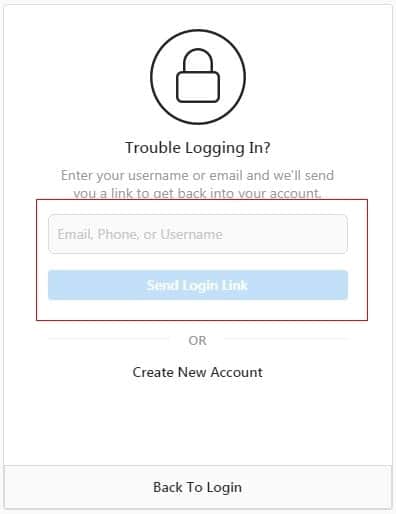
Once you do this, typically Instagram notices that you’re making that true login because you’re getting that secondary authentication factor from out of your phone or email. That allows Instagram to signify that this is the actual owner of the account. Once you get access they will remove all the blocks that could be preventing you from logging into your Instagram account. This method often solves Instagram login error for most users.
Temporarily Disable Your Account
So if you are able to log into your Instagram account with a computer, this is what you need to do to make the app work on your phone. Go to the Edit Profile, there’s an option that says Disable my Account. If you press this option, you will disable your accounts, but just for a little bit of time. So after a few hours, you could come back and enable your account. Some people that have used this option fixed this issue. So this is an option. If you’re still stuck and can’t log in, just make sure for this one you are a little patient and give it a few hours before you try to re-enable your account.
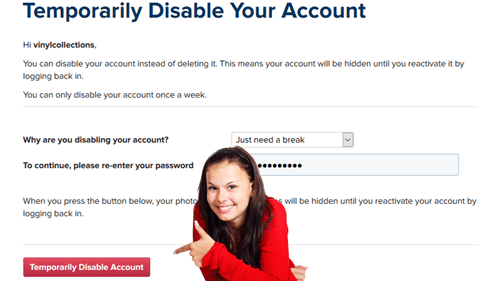
This will last for about two to four hours. Leaving your account dormant for a little bit has always been proven to be the best tactic in order to fix the shadow band. Now get your engagement back up and even fix this Instagram login error issue just letting your account stay dormant.
Please note that if you’re disabling your Instagram account, it’s going to be anywhere from two to four hours. We strongly urge you to utilize all four hours just to give your account the longest amount of time of rest. And to signify to Instagram that you’re taking a little bit of time off and you want to re jump in at the four-hour mark.
Instagram Maintenance or Glitch
It could be that Instagram had a probable glitch in their programming and or sever maintenance. They just needed some time to figure it out and get it back working and back processing. We’ve seen Instagram malfunctions before.
This typically happens on Instagram update days and most users used to experience Instagram login issues. Instagram will typically put out a new piece of content on their blog, or news release in order to update users about the new updates. And it’s typically on these days or around these weeks that you’ll see a lot of bugs and malfunctions happening on the Instagram platform.
Uninstall & Re-install Instagram
This method happens to be the most useful. Uninstall or delete the Instagram app from your phone. And then once it’s deleted from your phone, go to the App Store, search for Instagram one more time, and then go ahead and download the latest version. Before you do this option, make sure that you do know your password and your username because it will ask you to log back in. So you definitely want to remember what those were or you need to reset your password.
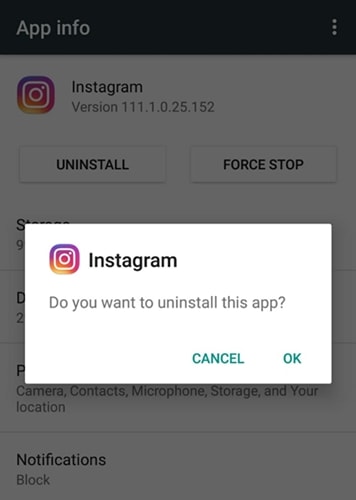
Reset Your Phone
And the very, very last option that we really don’t recommend you to do, but if you’re really desperate, you could go to your phone settings. Press reset and erase all content and setting. Sadly, this will reset your phone. And sometimes even if you use iCloud backup to bring it back up. It does not solve the problem because that problem was inherent with your Instagram app. So if you set your phone as brand new, it could work but pressing erases all content and setting will erase your whole phone and there’s a likely chance that it will fix your Instagram account.
We strongly suggest if you have an iPhone, or if you have some other off storage device like cloud storage or Google Storage, you should back up all of your content to the cloud or other storage you have. That way you can re-import all your previously old content that you don’t want to lose. Because when you do a factory reset, you will lose all your content. You are going to be erasing all content and data on Instagram or on your phone.
So, guys, that’s it on Instagram login error issue. We hope you thoroughly enjoyed. If you enjoyed any of the content or if any of these tips helped you fix your Instagram login issues please let us know in the comment section below.
Related Posts:
Best Repost Apps for Instagram
Instagram Won’t Open: How to Fix
Instagram Captions for Selfies and Quotes


