Like most social media apps, Snapchat has recently introduced Dark Mode. If you’re not familiar with dark mode, this is a very common term in any mobile platform. In dark mode, phones are going into a night mode, as it gets darker in the day. Snapchat is basically the last one to the party among the popular social media platforms.
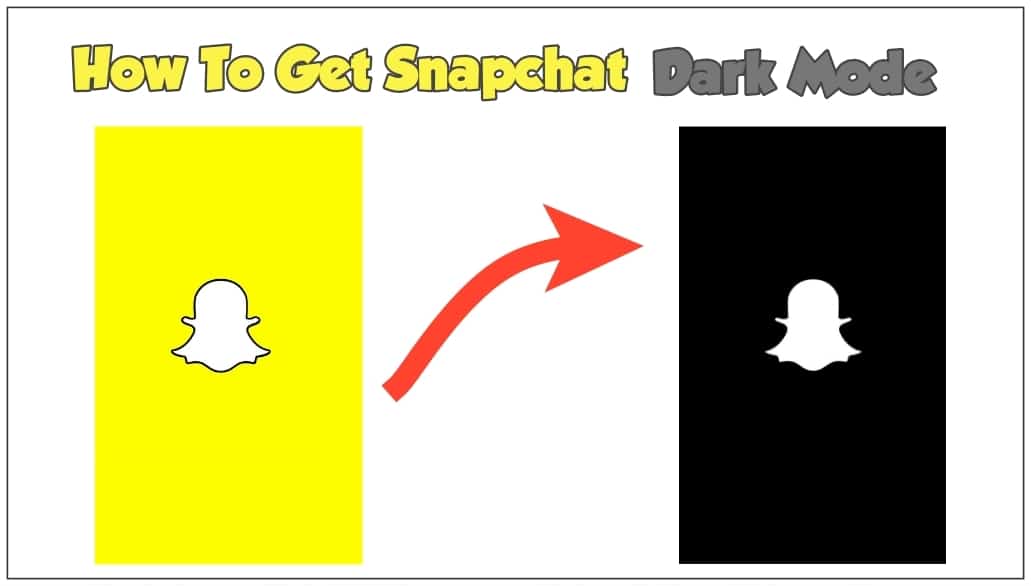
This is the feature users been asking for it, even all over their Twitter, people have been commenting that they wanted dark mode. So they’ve probably listened to the community. Finally, it starts rolling out for both Android and iOS users.
How to Get Snapchat Dark Mode
Let’s get started. So to find this option, you need to make sure that your Snapchat is updated to the latest version. So if you haven’t updated, go to your app store and download the updates.
There is no special formula to know if your Snapchat account has it or not. They don’t roll out country by country because it’s all over the place at the moment. This is how Snapchat roll things out, they just do very uniquely. It could be to do with your account age, it could be due to anything.
They don’t really give you the secret source on what actually gets rolled out and when. But if you have your most up to date Snapchat and you have this option in your settings, then straightaway you can apply the dark mode. To enable dark mode, please follow the below instructions;
1. Once you have updated your Snapchat app, launch the app as you normally do.
2. On the main screen, look at the upper left corner of your screen and tap on your profile icon.
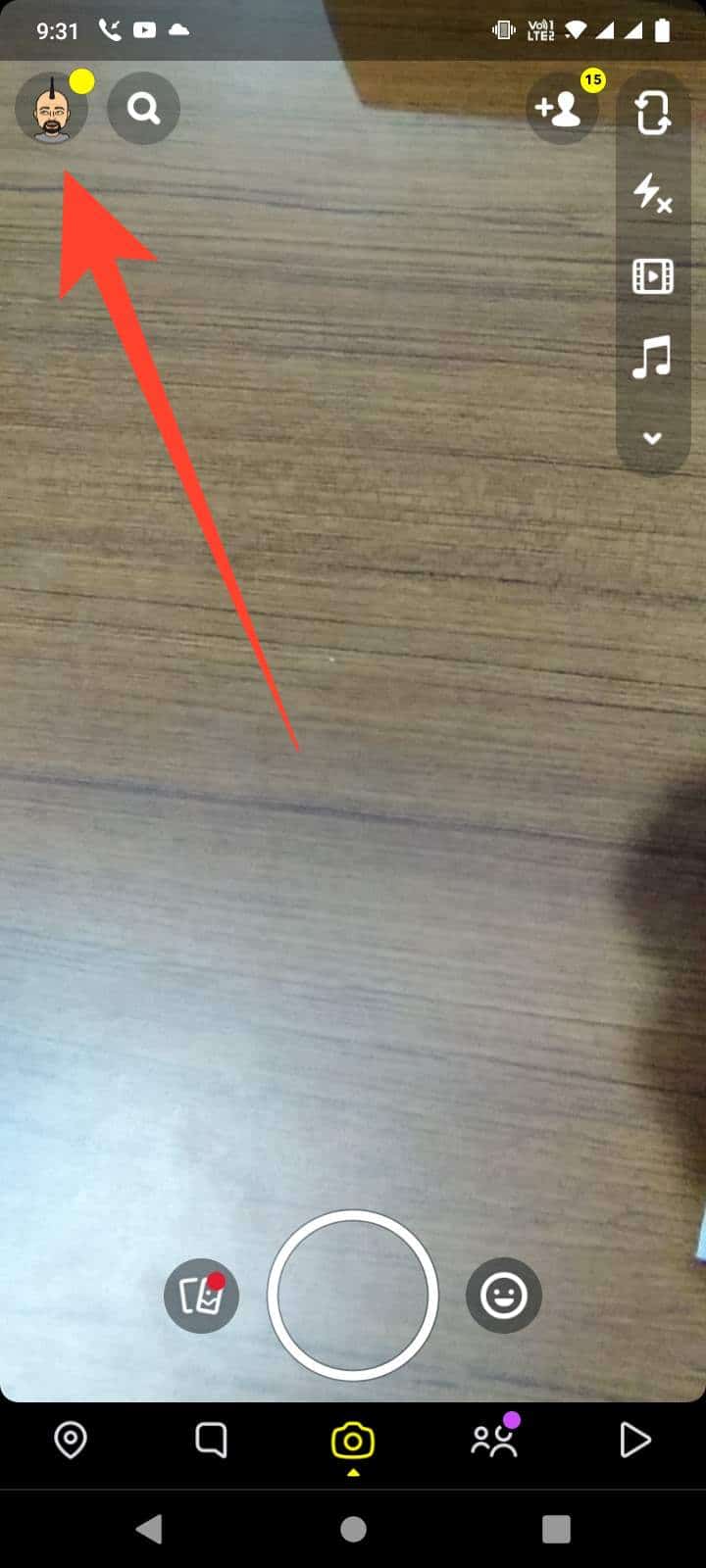
3. Tap on the Settings icon, which is at the top right corner.
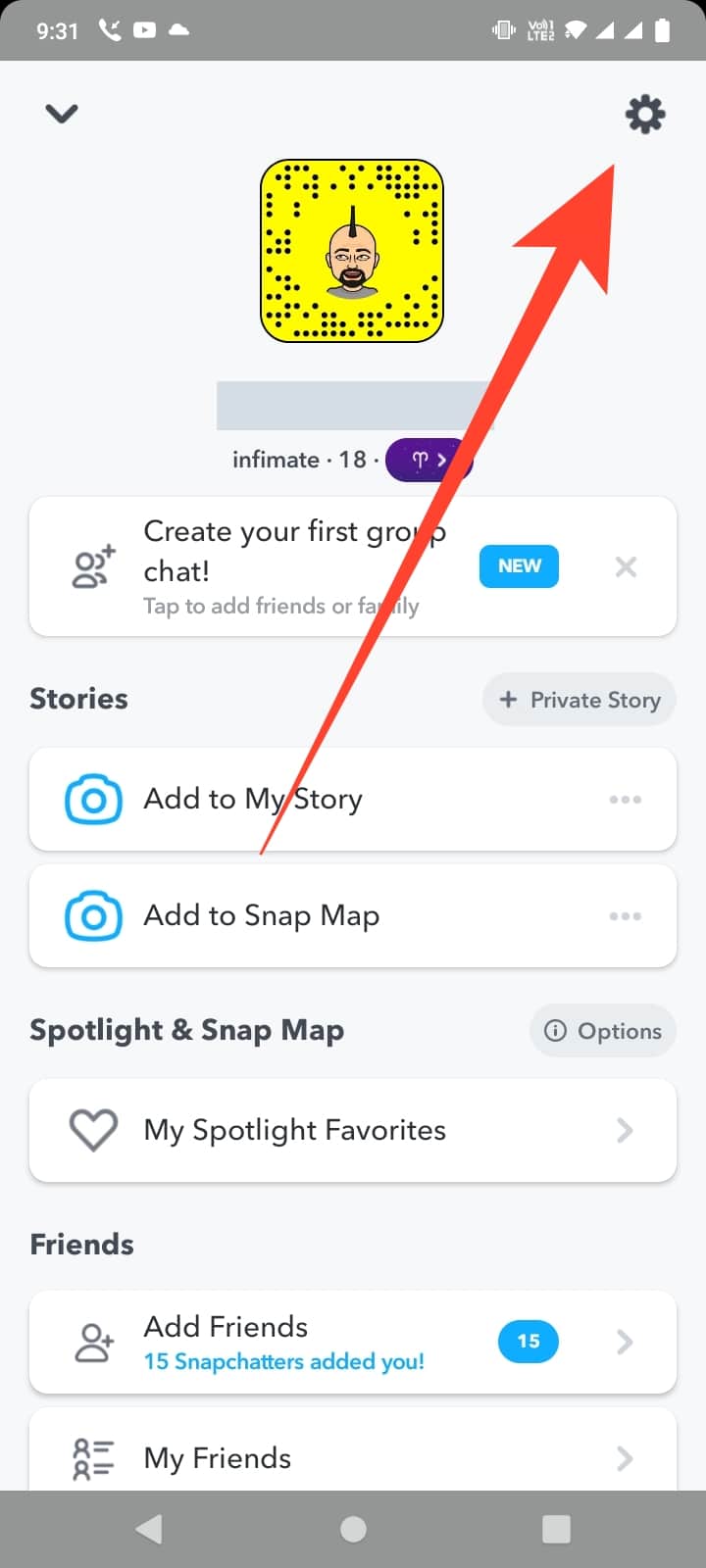
4. Now, Scroll down the “My Account” section and look for App Appearance. Once you locate it, tap on that.
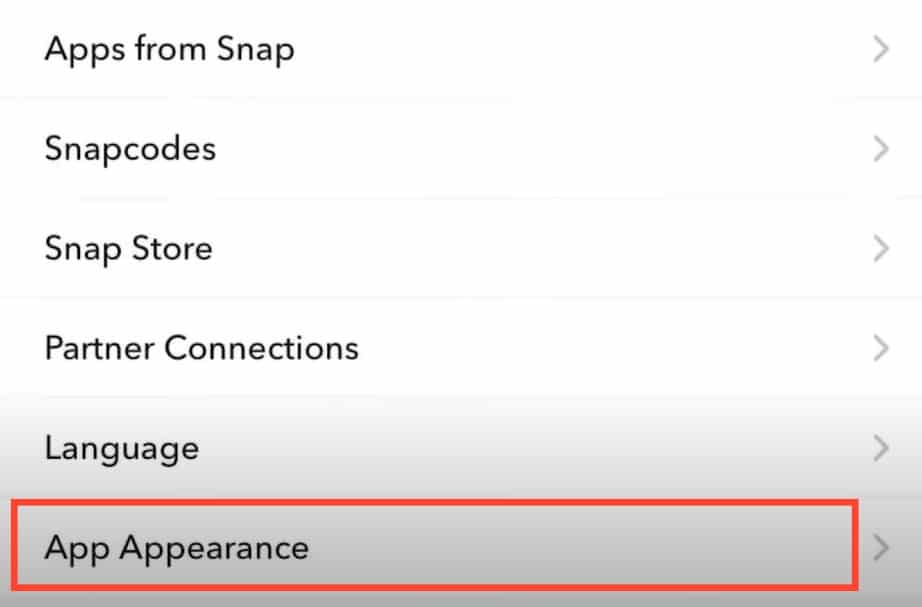
5. Finally, under the “App Appearance” you will be given three options to select.
Snapchat Appearance Options
The first is the “Match System” option, this option matches your system appearance settings. Suppose, if your phone has a dark mode built-in, it will then switch to dark mode. So when it decides right it’s time to go into the black colour scheme or the darker colour theme. That means all the apps will then turn into dark mode.
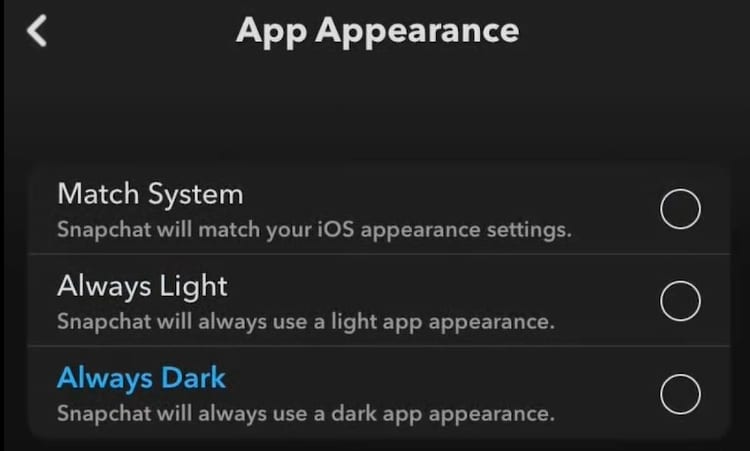
The second option is “Always Light”. The always light option is what you’re used to. That’s the original Snapchat, always bright, always white version.
Tap on the “Always Dark” option to enable dark mode. This will always use a dark app appearance.
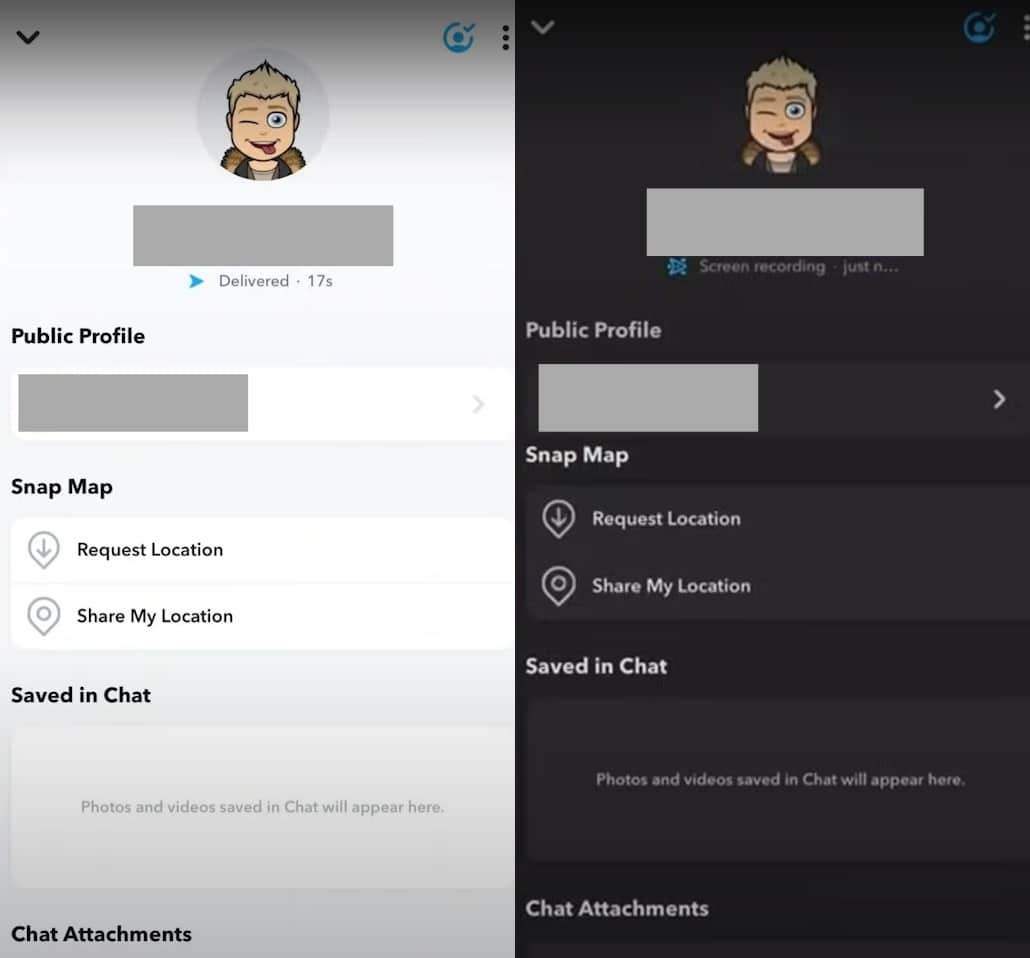
You’re done.
The dark side of Snapchat as we like to call it, it’s always going to be in that darker theme. It’ll be very interesting to see how many people keep it always dark. Because we’re so used to having the white Snapchat. Probably most users will go for the “Match System” because it’s going to transition into the darker shades as it gets closer to nighttime.
All these images are real screenshot of Snapchat. Now, if we go screen by screen showing you what exactly dark mode looks like in comparison to the light mode. Here is the chat screen where you find all your snaps and messages of your friends.
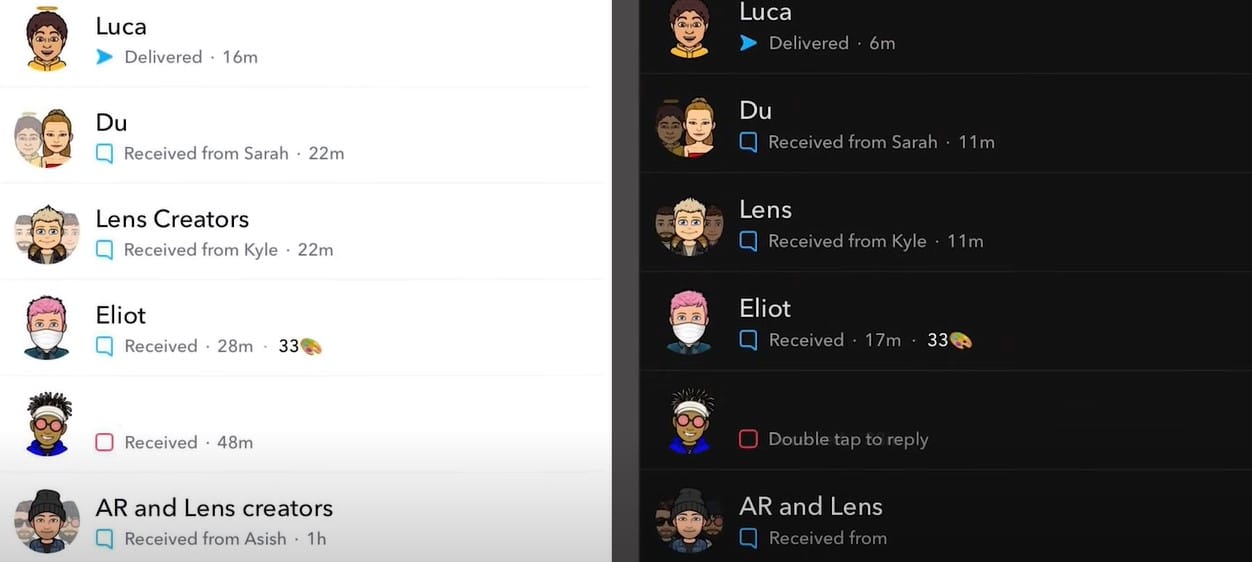
Below is the Discover screen where you find your friends stories, snap shows snap stars and news outlets.
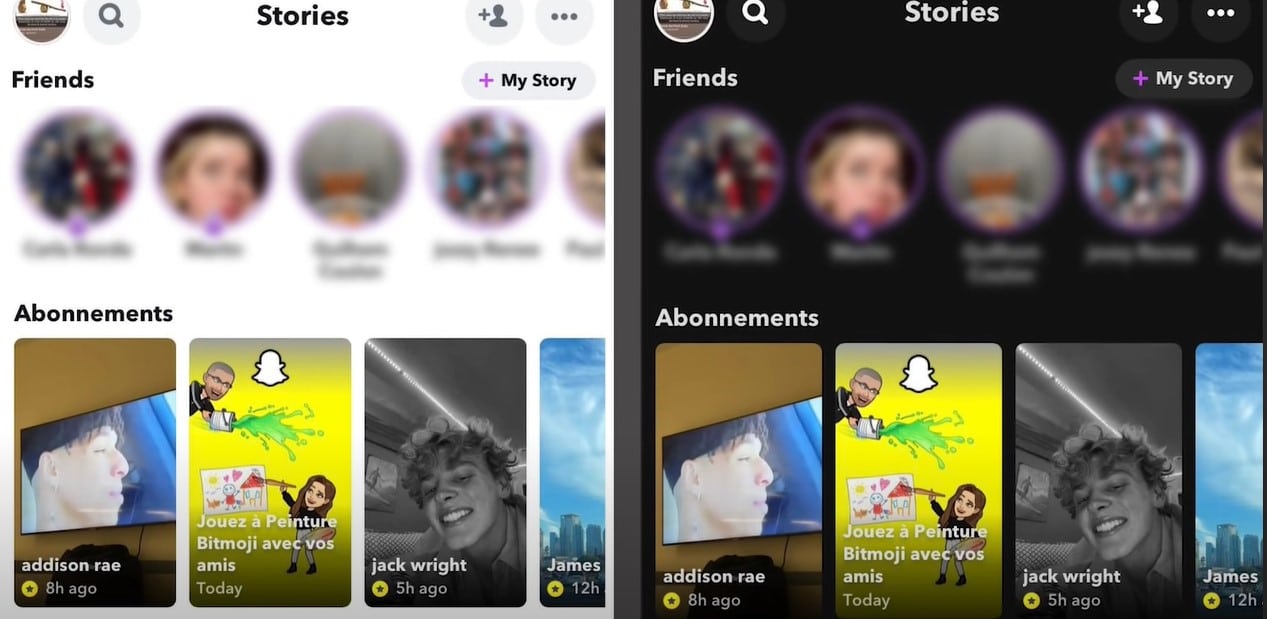
You’ve got your profile where you find your usernames, Snap Scores, Snapcode, My Friends and Snap Map. You also have the “My Eyes Only” that’s had its own dark mode.
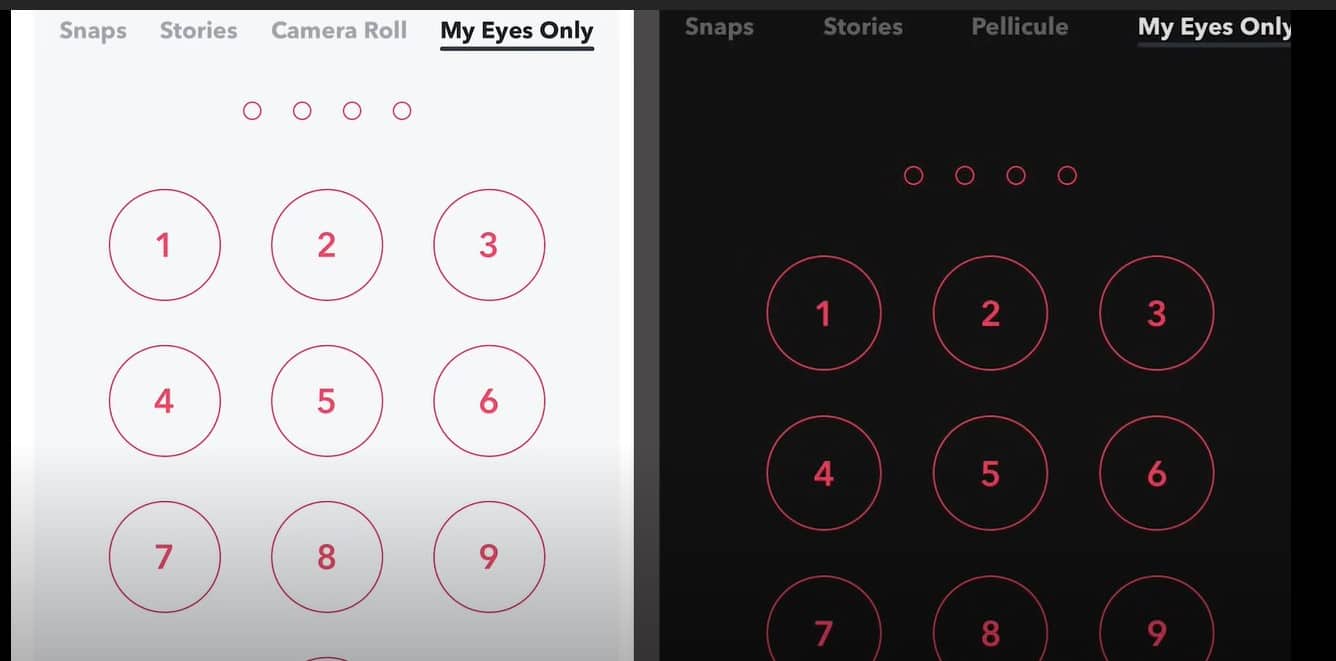
And finally, the Snap Map has had a new colour scheme as well which is very similar to the darker one they do around Halloween. The Snap Map is definitely a new colour scheme.
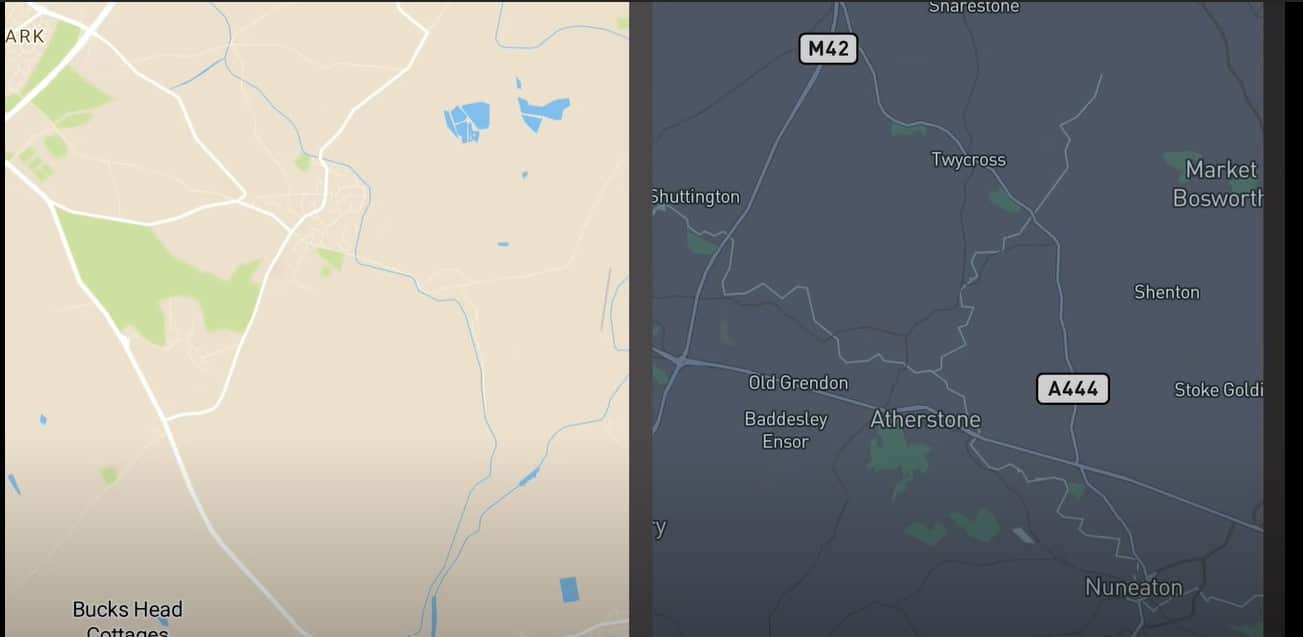
That’s it, let us know in the comment section below if you’ve got “Dark Mode” and make sure to have a look to see if you’ve got those options.
Are you excited, and which mode, are you going to leave yourself in. Is it “Always Dark”, “Always Light”, or in the “Match System”, that will switch automatically. So thank you so much for reading, and we’ll catch you in the next Snapchat tutorial.
SEE ALSO:
Snapchat Account Locked? How To Unlock Your Snapchat Account


