Like other keyboards, Google Keyboard app for Android does not have many options, it does make typing fast and easy with gesture and voice. The Google Keyboard is completely free, a minimalist design. It comes pre-installed as the stock Android keyboard in some of the latest android phones such as Nexus 5. If you happen to own these devices, you do not need to install it again. Google Keyboard offers a responsive, silky smooth typing experience with a speech-to-text engine for voice dictation which will work out what you’re trying to write. Read on to download Google Keyboard apk.

It has a Gesture Typing feature to enter words – just lift your finger to finish a word and gesture again, no spacebar required. Compose text on-the-go with Voice Typing.

Voice Typing: Touch the microphone to simply dictate your text. Other features include word completion suggestions, automatic corrections, and next-word prediction based on the words you have typed. It also comes with hundreds of emoji to express yourself when you are out of words, however, this feature works only on Android 4.4 and above.
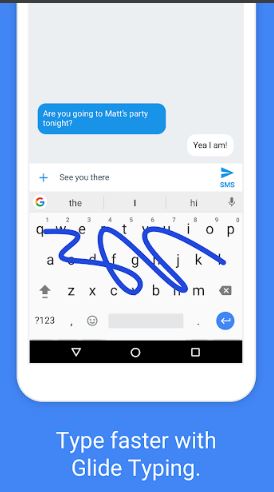
The keyboard learns what you type, you don’t need to manually add words to a personal dictionary. Just type a word once and you can gesture type it or find it in suggestions the next time. You can also remove it from your “learned words” or the keyboard dictionary by a long press on a suggested word. Not only that, you can sync your learned words across your devices to improve suggestions. Gesture cursor control is simple, just slide your finger across the space bar to move the cursor and to delete gesture delete, you just have to slide left from the delete key to quickly delete multiple words.
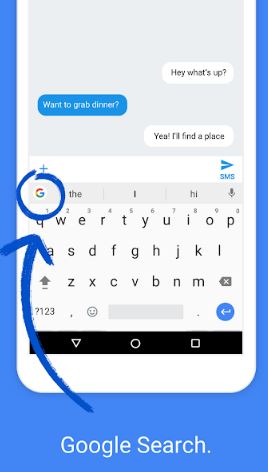
Show quick hints on your keys to easily access symbols with a long press. To enable this feature, go to Google Keyboard Settings → Preferences → Long press for symbols. Another feature which stands out from other keyboards is the One-handed mode and adjustable keyboard height. On a large screen phone, pin keyboard to the left or the right of the screen by long pressing on Enter and selecting the thumb icon. It let you choose a layout with or without key borders to suit your style.
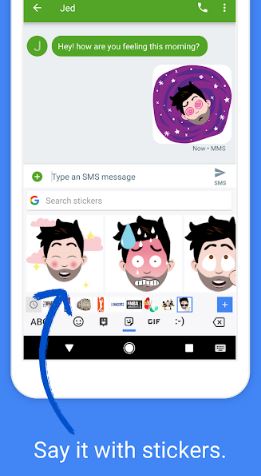
How to use Google Keyboard for Android
To replace your stock Android keyboard, just follow the steps below;
1. Open Google Play Store app on your phone.
2. On the search bar type and search for Google Keyboard.
3. Tap Google Keyboard from the results list and wait for the installation process to finish.
4. Once installed, Open your phone Settings and then go to Language & Input.
5. Now under the Keyboard & Input setting, tap on the Current Keyboard option and then select Google Keyboard from the options.
6. Done!
Adding text to Google Keyboard
To add text in Google Keyboard, follow the steps below;
# To type letters or symbols, tap a key.
# To type a capital letter, just tap on Shift Key and then tap a letter.
# To turn on caps lock, just double-tap Shift Key. To turn it off again, tap Shift Key.
# To see accents and more options, just touch and hold a key.
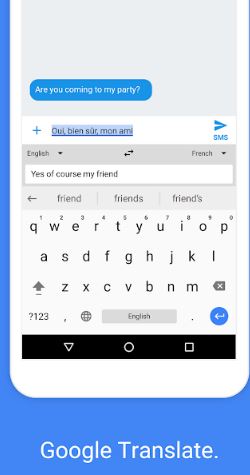
Editing text in Google Keyboard
# To place your cursor, drag the cursor to a new position.
# To move your cursor, swipe left or right from the space bar.
# To select text, touch and hold a word. Drag the tabs on either side to select more or less.
# To delete characters, tap or touch and hold Backspace Delete.
# To cut or copy text, touch and hold the text and then tap Cut or Copy.
# To paste text, touch and hold the cursor and then tap Paste.
Using emojis in Google Keyboard
# Tap text area
# Tap Emoji icon. If it’s not visible, tap on Symbols.
# You’ll then see a list of emojis. Just Tap on the one you want to use.
Typing words with gestures
# Touch where you want to type.
# On the keyboard, slide your finger from letter to letter to spell a word. Look for some matching words, above your keyboard.
# Now, lift your finger. Done!
Select and delete words and phrases with gestures
You can highlight words and phrases using gestures to delete them quickly.
# Tap an area where you can enter text.
# Tap where you want to put your cursor.
# To delete words, just slide your finger right from Backspace Delete.
# Lift your finger. Done!
Type by speaking in Google Keyboard
On your mobile device, you can actually speak to enter text in most places where you can enter text with a keyboard. Just follow the steps below;
# Tap an area where you can enter text. This will open the keyboard.
# Tap where you want to type.
# On the keyboard, tap Microphone icon.
# When you see the microphone image, speak the words whatever you want to type.
# Wait for your words to be typed. The last word or symbol you said will be underlined.
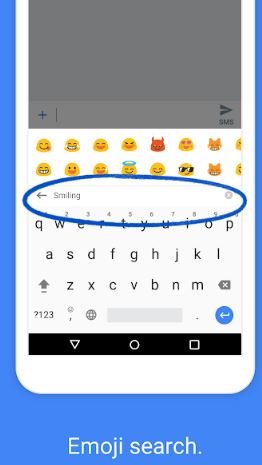
Changing keyboard preferences
You can change and personalize your keyboard by adjusting your sound, vibration, and other settings.
# Open your device’s Settings then to app Settings.
# Under “Personal,” tap on Language & Input.
# Under your “Keyboard & Input methods,” tap on the Virtual Keyboard.
# Tap on Google Keyboard.
Tap Preferences.
# To switch a feature On or Off, tap or toggle it.
# To customize an option, tap the option and then pick your setting.
Changing Google Keyboard theme
# Open your app Settings.
# In “Personal,” tap Language & Input.
# Under “Keyboard & input methods,” tap on the Virtual Keyboard.
# Tap on Google Keyboard and then Theme.
# To use a color theme, tap one from the list.
# To use a background photo, tap My Image, pick a photo you wish from your device, and follow the on-screen instructions.
Google Keyboard App Download
Since Google Keyboard app is developed and offered by Google itself, there is no need to worry about any nasty stuff on this app. So just go to the Play Store and get Google Keyboard.
Google Keyboard APK Download
If you have some other problems downloading it from Play Store and want the apk version get Google Keyboard APK from Here. Please be careful where you download the apk from. It is recommended to download Google Keyboard apk only from the link we have provided to stay safe from unwanted malware or adware. If you are unable to install the Google Keyboard apk, make sure that you have enabled “Unknown Sources” to allow installation of apks.
Google Keyboard App Info
Last Update: 21 May 2018.
Size: Varies with the device
Current Version: Varies with the device
Requirements: Varies with the device
Content Rating: Rated for 3+
Developer: Google Inc.
That concludes our post on Google Keyboard App. Please do check out other related Keyboard apps that are listed below.
Other Keyboards You Might Also Like:
Chrooma Keyboard for material design
GO Keyboard Themes & Emojis Keyboard
Download SwiftKey Keyboard for Android (Latest Version)
Download Swype Keyboard for Android (Latest Version)
Kika Keyboard App Download for Android (Latest Version).



Pingback: TouchPal Keyboard App for Android: Download APK (Latest Version)