Tired of Instagram – one of the most popular photo sharing apps? If the answer is yes, you will be probably looking for ways to delete your Instagram account permanently or temporarily. Read on to find out How to Delete Instagram Account on Android and iOS. Unlike other social networking apps, Instagram doesn’t make it easy for users to delete Instagram account since it doesn’t have the delete functions within the app. But there is a way to delete Instagram account you no longer need.
Instagram now supports multiple accounts, which you can easily switch between personal, public and private. If you have decided you no longer want to use Instagram, or no longer need a particular Instagram account, you can do something about it. You can choose to either disable an Instagram account temporarily or permanently delete the Instagram account as well. Here is the guide to accomplish each of these options.
Backing Up Instagram Account
Deleting your Instagram Account will completely wipe out all of your photos and videos you have uploaded. If you still want your uploaded Instagram photos and videos, you will need to backup manually. Instagram has no built-in utility to backup, however, there are some Third-Party backup solutions for Instagram backups.
Instaport
One of the easiest methods on How to Backup & Download your own Instagram account data is using Instaport.me. This method works on Android phones, iPhone, iPad as well as Computer and Mac too. Follow the below steps to download your backup using Instaport.
1. First, open your web browser and got to www.instagram.com and login to your account.
2. Open a new tab and go to www.instaport.me. Once you entered, it will redirect you to www.vibbi.com.
3. Enter your Instagram username in the window that appears in the middle of the page under the caption “Get Started” and authorize the app.
4. Select the option to export all your photos, the last 10 photos you’ve taken, photos within a certain time period, or photos you’ve tagged with a specific hashtag
5. Start the export” button. Instaport.me will now start downloading your photos in Step.3.
6. Once the backup is complete, select the “Donate & Download” or the “Download only” link to download your Instagram content in a zip file.
Please note that depending on the number of photos and videos you’ve posted on Instagram, it can take several minutes for the export to complete.
IDrive
IDrive is another online solution for backing up Instagram data. It offers encrypted storage for all of your Instagram uploads. Unlike Instaport, IDrive will only backup your most recent uploads, saving you time and bandwidth.
Via the Web
1. Open your web browser, and go to https://www.idrive.com/instagram-backup
2. Once opened, Log in and go to the Social Data Backup tab.
3. Now select ‘Instagram Backup’ and then click ‘Backup Instagram’.
4. Enter Instagram account credentials you wish to backup and then click ‘Log In’.
Via the mobile app
1. Download the IDrive mobile app from the app store.
2. Once downloaded and installed, open IDrive app.
3. Tap ‘Backup Instagram’ on the Home screen of the IDrive
4. Enter credentials of the Instagram account you wish to backup, and tap ‘Log In’.
All your Instagram photos and videos are securely backed up to your IDrive account.
IFTTT
IFTTT is a short form for “If This, Then That”. It’s an online service that offers several functions to back up your Instagram data to online storage. IFTTT gives you creative control over the products and apps you love. IFTTT runs with just a tap and enables you to create your own personalized Button, Camera, and Notepad. It works on both iOS and Android devices.
IFTTT has recipes for backing up Instagram content to multiple online services such as Google Drive, OneDrive, Dropbox and more. Here’s the link to IFTT https://ifttt.com/wtf
Delete Instagram Account Permanently or Temporarily
Deleting an Instagram account is actually quite easy, although there are two options to consider if you want to ensure your Instagram account remains inactive. You can either delete it permanently or temporarily. The difference is that deleting your account permanently means that all of your uploaded photos and videos will be completely erased, whereas simply suspending or disabling will only render your profile invisible, and it appears as deleted to the outside world, but this can be reversed and the account with all of its pictures and posts can be re-activated again at any time when you chose to come back.

How to Disable or Delete Instagram account Temporarily
This is the best option if you might one day want to go back to all those photos you’ve posted online. If you temporarily disable your account, your account, and your photos, comments and likes will be hidden, but not deleted, until you reactivate it by logging back in. To temporarily disable your Instagram account just follow the below instructions;
1. Since you can’t temporarily disable your account from within the Instagram app, you need to Log in to instagram.com from a mobile browser or a computer.
2. Once you entered the Instagram homepage, enter your username and password in the required text fields and click the blue login button.
3. Now, head over to the settings by clicking your username at the top right of the screen.

4. Now click on the ‘Edit Profile’ button next to your username.
5. Scroll down and click on the Temporarily disable my account in the bottom right and follow the on-screen instructions.

6. You will then have to choose a reason for disabling your account. Tell Instagram why you want to disable your account.
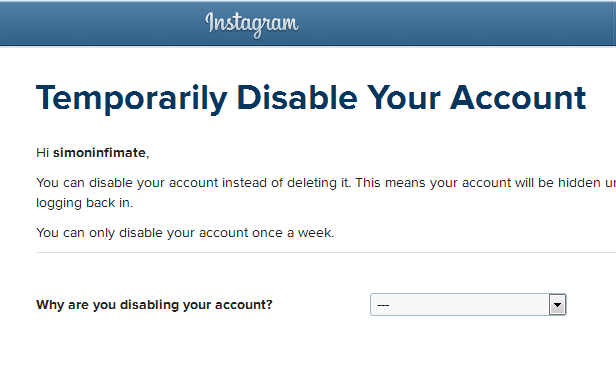
7. Again re-enter your password.
8. Click on “Temporarily disable my account”
9. To reactivate your Instagram account, simply log back into it.
How To delete Instagram Account Permanently?
If you decided to get rid of your Instagram account and profile for good, you can do so completely by following the steps below. Please note that when you delete your account, your profile, photos, videos, comments, likes, and followers will be permanently removed. This is permanent and can not be undone. After you delete your account, you can’t sign up again with the same username or add it to another existing account, and we can’t reactivate the account.
1. Open a web browser and go to Instagram.com as mentioned above.
2. Log in with your credentials, if you’re not logged into Instagram on the web, you’ll be asked to log in first.
3. Now go to the Delete Your Account page https://instagram.com/accounts/remove/request/permanent/
4. From the Delete Your Account page, look for a drop-down menu.
5. Select an option from the drop-down menu next to Why are you deleting your account? Choose your reason for deleting the account. Please note that the option to permanently delete your account will only appear after you’ve selected a reason from the menu.
6. It will prompt you to re-enter your password. Enter your password.
7. Click or tap the red button “Permanently delete my account”. Once clicked it will completely erase your Instagram account from existence.
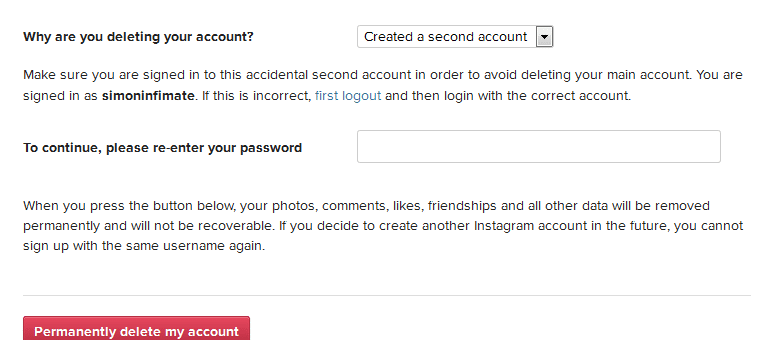
8. Your Instagram account is now gone forever.
Deleting Instagram Account on Android
1. Open the Instagram app from your device.
2. Go to Instagram settings and look for “Help Center”. You’ll find this in the top right corner of your screen.
3. Tap the “Help Center” option at the bottom of the Settings menu in the “Support”.
4. Now Tap “Managing Your Account”. Once tapped, it will take you to a menu with account options, including deletion.
5. To delete your account, tap the “Delete Your Account” link.
6. Follow the on-screen instructions.
That’s it on How to Delete Instagram Account on Android & iOS or How to Disable Instagram Account Temporarily. Let us know if this guide worked for you in the comments below!
Last Updated on May 09, 2019.
Related Instagram Posts:
Instagram Search Usernames– How to Search or Find People On Instagram
Instagram Captions for Selfies and Quotes You Can Use
Download Instagram – Photo and Video sharing app
How To Use Instagram Stories ~ A Complete Guide
Best Instagram Accounts to Follow ~ Celebrities, Designers and more



I cant delete my instagram account
Pingback: Instagram Won't Open: How to Fix Instagram Not Working and Other Errors
Pingback: Best Instagram Accounts to Follow 2017~ Celebrities, Designers and more
Pingback: How To Use Face Filters On Instagram (2018)~ A Complete Guide
Pingback: How to Recover Deleted Files on Android and iOS (2019)