Android offers the best customizations to suits one personal tastes. One of the easiest ways of changing a flat user interface is of course with a third-party launcher. Launchers can completely transform everything by adding greater customization or stripping functionality to the bare basics.
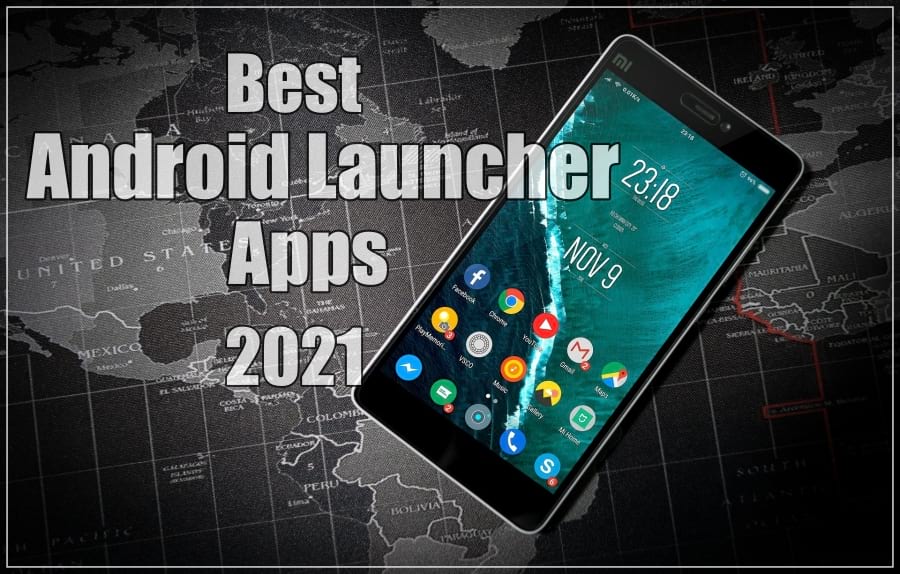
The selection of worthy launchers hitting the Google Play Store is rather immense, trying to find out the best one to suit your taste could literally take you days, if not weeks. So to make things simple for you, we have rounded here some of the best Android launchers for the year 2021.
1. Poco Launcher 2.0
Number one in our list is the Poco Launcher 2.0, which is free to download from the Google Play Store. As popularized of course by Poco smartphones, it packs great Android 10 style features like dark mode. If you’re unfamiliar with the Poco launcher, the main benefits are that it’s fast, and it won’t drain your battery also pilfering your phone’s resources.
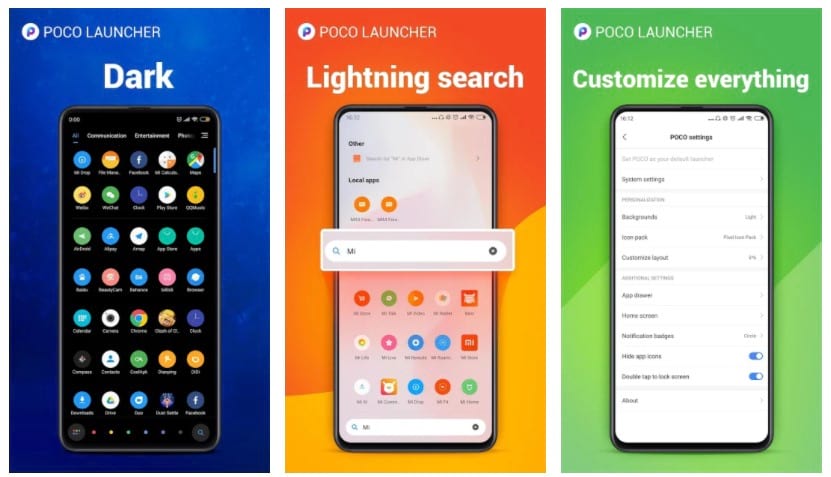
Simple minimalist design, stock Android layout hasn’t been molested at all just tweaked enough, with plenty of improvements. The app comes with groups of icons based on type, so you can quickly access all of your games, messaging apps and so on. Or alternatively, you can also cluster them based on the icon colour, if you prefer. And you can also easily pull up notifications bar by swiping down anywhere on the home screen, which is particularly handy if your phone is enormous.
Considering the Google Assistant is a simple swipe from the bottom corner. The desktop shortcut can be tapped to cleanse the memory and speed things up. Despite its simple layout, there’s still a fairly respectable level of customization, you can chuck in your own icon packs. For example, you can play around with grid sizes. If you want something that’s neat, tidy and fast, definitely check it out.
Price: Free
OS Requirement: Android 5.0 and up
Get it from Play Store
2. Nova Launcher
One of our long term favourite Android launchers is still our all-time classic Nova. It’s been around for a long time and it gets better with age. Once again, pretty much every aspect of the Nova overlay can be muddled about with everything is fair game.
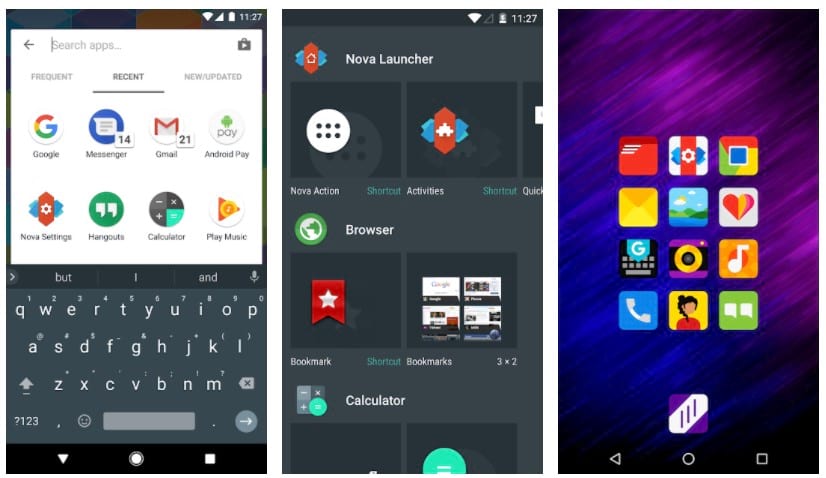
From the transitions and those icon visuals to the App Store and animations, Nova offers impressive gesture control. As an example, swiping across an app icon performs a very different action to simply tapping on it to open it up. There are big changes coming to Nova Launcher with a fully revitalized version currently in beta.
Price: Free with digital purchases.
OS Requirement: Varies with device.
Get it from Play Store
3. Hyperion Launcher
At first glance, there’s little to distinguish Hyperion from the Pixel Launcher. But like Nova you can basically pedal about with pretty much every aspect of the UI. All the features you’d expect are packed away in settings, including some small gesture support for easy one-handed use. So there’s plenty of control over the UI theme and, including the colour schemes. As well as animations on the icons, and the ability to add folders to your app store.
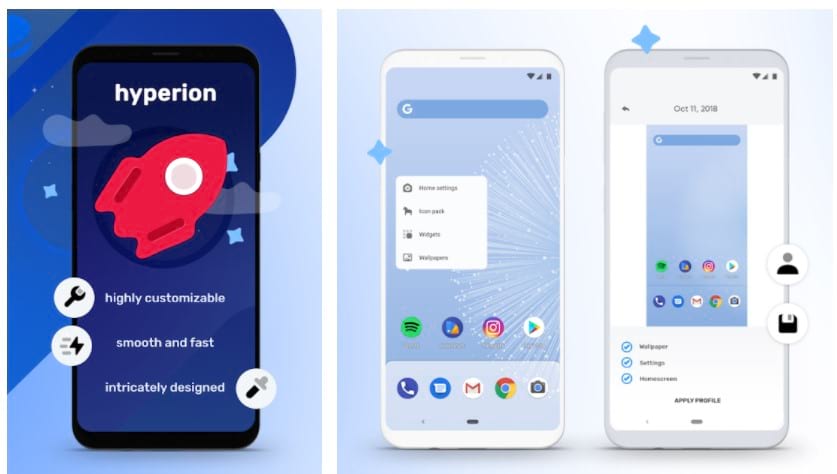
Basically, so much stuff you could even possibly go into all of the loveliest bits. Best of all, it is a silky smooth experience, however, to unlock all of the luscious Hyperion features, you will have to stump up for the pro version.
Price: Free with In-app Purchases.
OS Requirement: Android 5.0 and up.
Get it from Play Store
4. Action Launcher: Pixel Edition
If you’re looking for more launchers like Nova and Hyperion then definitely check out the action Action Launcher: Pixel Edition which gives that sort of stock Android feel. Some of the main features include Android launcher features such as swipe up to reveal the app drawer, folder styles, fully customizable dock search and complete control to colour and sizes.
![]()
With adaptive icon support, you can quickly view the weather, Google Discover, date and your next calendar appointment. An innovative traditional folder, tapping and swiping a Cover opens and closes a hidden folder.
Action Launcher also comes with packs of icons. Like most launchers here, it has the ability to hide and rename apps, scale icons, and many more. One of the features that we like is the ability to import your layouts from other launchers we have mentioned here including the stock Android launcher.
Price: Free with In-app Purchases.
OS Requirement: Android 5.0 and up.
Get it from Play Store
5. Customized Pixel Launcher
With plenty of customization options, and you’ll also get very similar vibes from the previous launchers. Currently titled Customized Pixel Launcher, is very clean and modern. CPL provides many options for customizing and fine-tuning the user interface and doesn’t drain the battery. The most interesting thing about this launcher is that it has many types of app launching animations.
![]()
The customisations are limitless and the app is very well-built. It is the perfect combination of Nova Launcher and Lawnchair Launcher. If you want to make your phone look like an Android 10 with customization options, you should give this a try and you will love it.
Price: Free with In-app Purchases.
OS Requirement: Android 5.0 and up.
Get it from Play Store
6. Big Launcher
Big Launcher is specially developed for people with vision problems. We highly recommend this launcher for Visually impaired and technically challenged users. Big Launcher is free to download, so it’s a very simple streamlined interface. Only the most essential features are there to access via the main home screen.
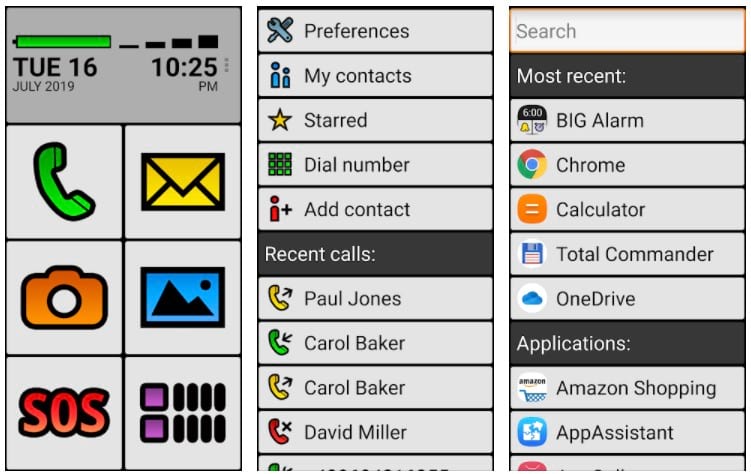
Massive oversized icons are nice and clear and easy to see, so there is no fear of making a mistake. On top of the screen it got a battery indicator, and a signal strength indicator as well. It has an SOS feature which can immediately let you make a call and text your key contacts once it’s tapped. All in all, a great app for special people with special needs.
Price: Free
OS Requirement: Android 2.2 and up.
Get it from Play Store
7. Lawnchair
Lawnchair is another Android launcher that doesn’t mess around with the stock look and feels. It is a brilliant launcher with a great selection of customization options. Basically, everything you see can be tweaked and fiddled with. You can keep the lights,f of the Google feed if you download separate lawn feed plugin, or ditch it entirely if you’d prefer.
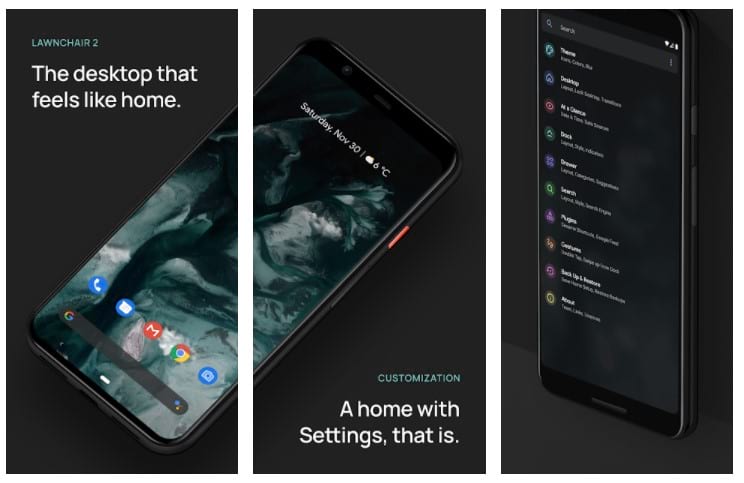
It has a good selection of gesture shortcuts, which allow you to easily yank down your notifications panel, hibernate the phone on a load of your favourite app. Some other features include Adaptive Icons, flexible Drawer, Desktop, and Dock. Categories, tabs and folders and many more. Lawnchair launcher is completely free to download and check out you’ve got no excuses whatsoever.
Price: Free
OS Requirement: Varies with device.
Get it from Play Store
8. Square Home
Anyone who gets all misty-eyed thinking about colourful Windows Phone handsets will adore this nostalgia-driven Square Home Launcher. The database desktop operates in almost exactly the same way they should have. A wall of dynamic icons that can be resized and reordered, complete with up to date notifications and the like. It really does make us long for the days of bright orange neon Lumia smartphones to a simpler time.
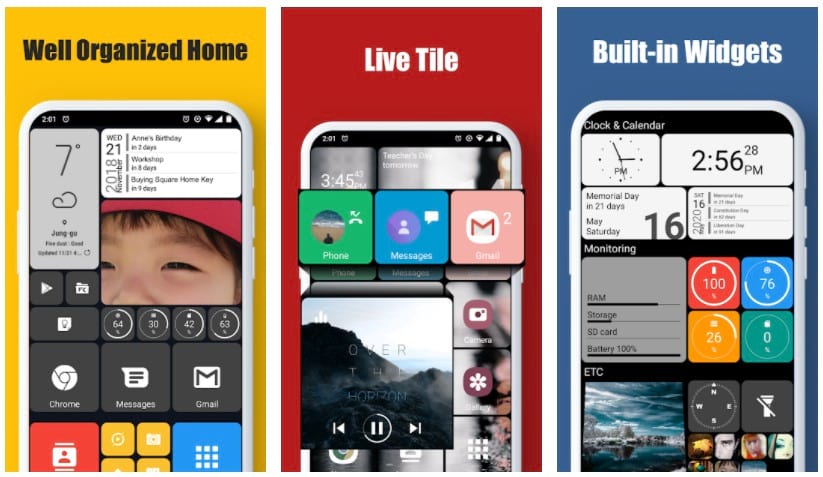
A happier time you’ve got a few neat little tricks thrown in. Such as the ability to set up cube tiles which can be fully rotated to reveal even more app shortcuts. It comes with perfect vertical scrolling and horizontal scrolling in the page. Also, smart app drawer, easy access to contacts and plenty of options for customization.
Price: Free
OS Requirement: Android 4.2 and up
Get it from Play Store
9. Niagara Launcher
Niagara Launcher offers a very different presentation to the previous launchers that we’ve mentioned. It offered a more streamlined approach to dealing with your smartphone. Instead of cluttering your screen with a whole grid of apps, you’ll get a shortlist of your favourites, opposite eight in total. All your other apps can be quickly open using the cascade.
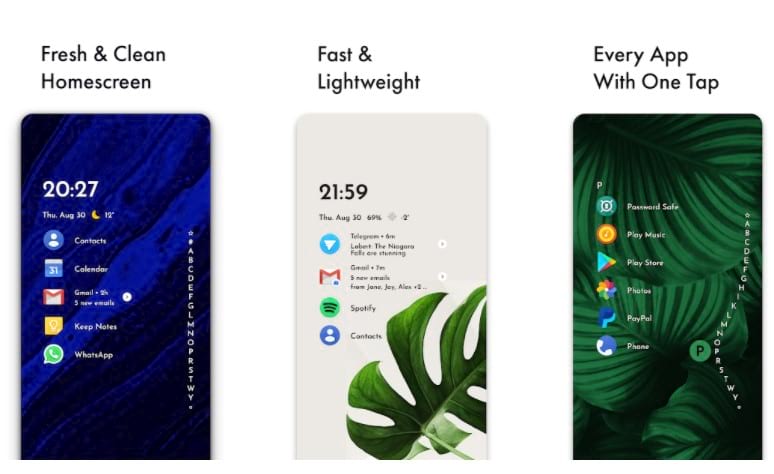
Niagara Launcher makes life easier and lots of other little ways as well. So for instance, if you’re playing a bit of music or an audiobook some handy media controls will appear on the desktop for fast access. You can quickly check out notifications, or jump straight to certain features. While a swipe down will open the notifications tab.
The app allows some simple customization including a choice of light, dark or ultra dark theme and for the settings panel. However, the UI is very straightforward there’s not actually that much to tweak. Overall if you want something that’s just quick and simple to use, and prevent you from getting distracted then Niagara Launcher is pretty wonderful.
Price: Free with In-app Purchases.
OS Requirement: Varies with device
Get it from Play Store
10. BlackBerry Launcher
If you’ve used one of Blackberries in the past, then you’ll know just how good BlackBerry Android launcher really is. You can download a version of the BlackBerry launcher right now from the Google Play Store. However, it’s not quite as fully featured as the ones that you’ll get on the actual Blackberry smartphones. This launcher is all about staying organized. One of our favourite features is the task shortcuts which saves buckets of time on anything you do.
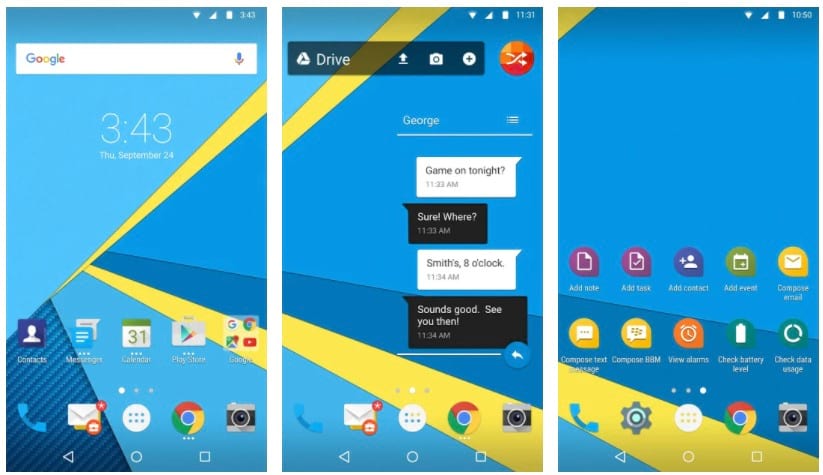
On your home screen, you can jump straight into a specific action, rather than have an attempt to wait to it through the relevant app. If you’re a massive fan of widgets to the point where your home screen is absolutely crammed full of them, well blackberry definitely has you covered. Because you can actually hide those widgets away and then reveal them with just a quick swipe over the app icon. It’s a really neat and tidy setup and it works a treat. And of course, you can use all BlackBerry’s own apps for your mail messages and the rest are just stick with your preferred alternatives.
However, unfortunately, it’s not all grid. After 30 days of using the BlackBerry launcher, you’ll have to upgrade for a subscription to continue using it. Otherwise, you’ll have to put up with the occasional ads popping up which is really annoying.
Price: Free with In-app Purchases.
OS Requirement: Android 5.o and up
Get it from Play Store
11. Microsoft Launcher
The latest update of Microsoft Launcher has improved the overall performance and added some new features. It has a proper dark mode, making a slick and enjoyable launcher even better. It is not vastly different from standard Android but with a pleasing aesthetic and some bonus. The latest version now loads much faster and uses less memory and resources. So, it is more battery efficient now and offers smooth animations.
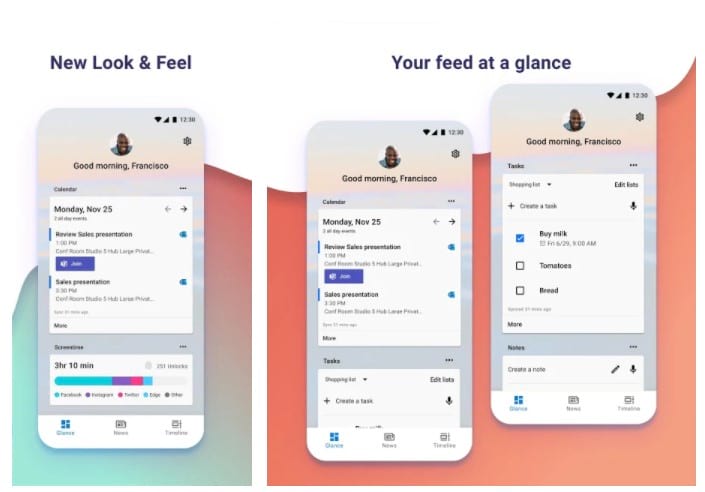
Microsoft Launcher is highly customizable and allows you to organize everything on your phone. Which is basically a scrollable page of widgets that you can customize to your heart’s content.
Unlike BlackBerry’s, the Microsoft launcher is completely free to use and enjoy for the rest of your existence. Your personalized feed looks good and makes it easy to view such as your messaging apps, to-do lists, and more. So it’s definitely one of our favourite options right now.
Price: Free
OS Requirement: Android 5.o and up
Get it from Play Store
12. Ratio
Now one of my favourite Android launches that just at Google Play at the end of last year is Ratio. your which was previously one of those posh Ooh, look at me invite on the efforts, but now the ratio is slumming it in the Google Play store with the rest of these common launches and that’s definitely a good thing.
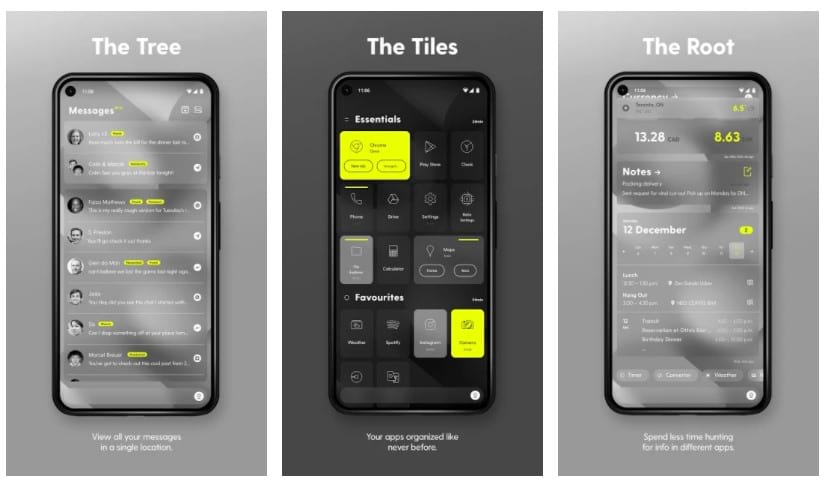
Ratio has a similar minimalist vibe to Niagara by separating your apps into categories and drawers that you can fully customize as many or as few as you like. It’s very neat and tidy with a handy search bar if you needed to find apps or actually search within apps as well.
This launcher a dedicated section for messages from a couple of key apps like WhatsApp. It also gives you a surprising amount of customization options too. These include grayscale or colour options, a selection of wallpapers, different icons for the drawers.
Price: Free with In-app Purchases.
OS Requirement: Varies with device
Get it from Play Store
13. KISS
KISS Launcher has no widgets, no multiple pages, but you do still get an app store, but all you got on the home screen is a search bar. This launcher lets your activity from your home screen by typing in a few letters. You can use this to find whatever you need to be apps, contacts even a specific setting. As you search, they will stack up in your history, so you can quickly access stuff that you use a lot. You can also add anything you like to permanent favourites. Once you get used to it, it’s surprisingly intuitive.
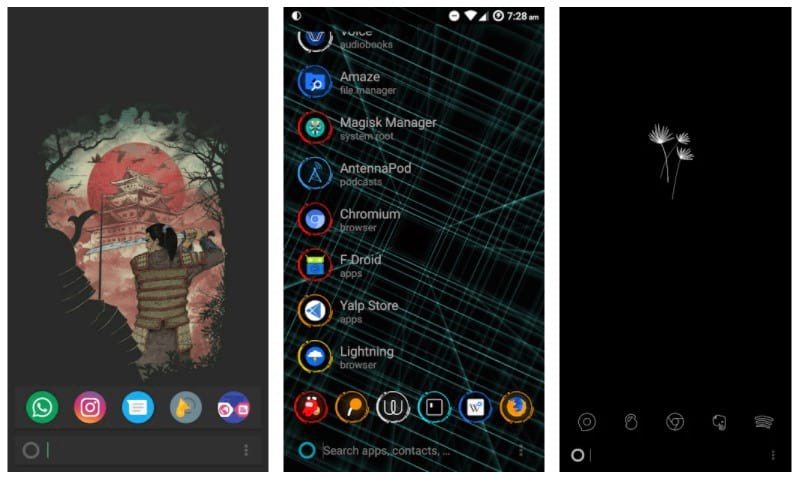
It’s a nice launcher for not getting distracted by stuff that you really don’t need to look at. It still got some customization options thrown in for good measure. KISS launcher is light and clean so you can expect to save your battery life. It can also and speed up your phone as it works offline compared to complex and bloated launchers. Best of all, KISS Launcher is completely free to download.
Price: Free
OS Requirement: Android 4.0.3 and up
Get it from Play Store
14. Before Launcher
If you’d like both KISS and Niagara Launcher then definitely check out Before Launcher as well which is a very similar sort of thing. Before Launcher is a minimal launcher with style and functionality. It provides many useful features including such as minimal home screen to quickly launch and access your most important apps. It allows you to access them in a scrollable, sortable and searchable list.
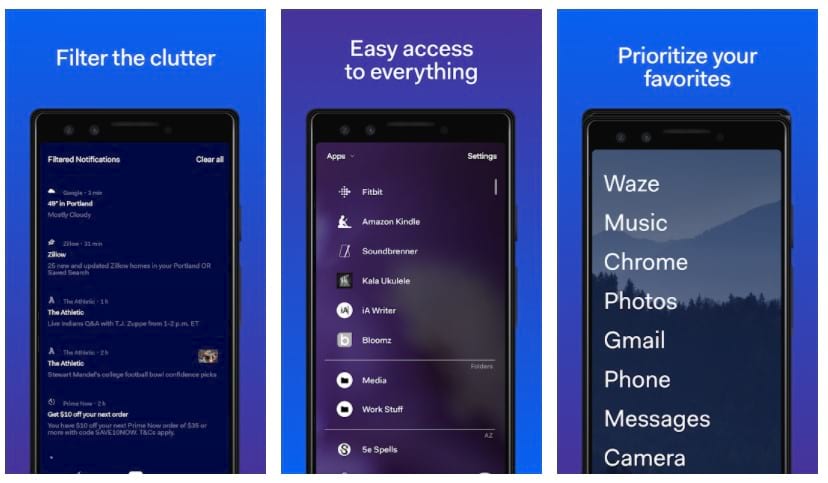
Before Launcher does give you customization options to change the look and feel of your screen. It has the ability to change colours, and themes. You can also group you favourites apps into folders and hide the things you don’t need.
Price: Free with In-app Purchases.
OS Requirement: Android 7.0 and up
Get it from Play Store
15. Smart Launcher 5
Smart Launcher 5 has been around for years and it has evolved quite a lot over time. The idea here is that your home screen acts as a central hub. You can fill it with icon shortcuts of your favourite apps. Swiping up reveals the app page, where you will find all your stuff sorted into different categories.
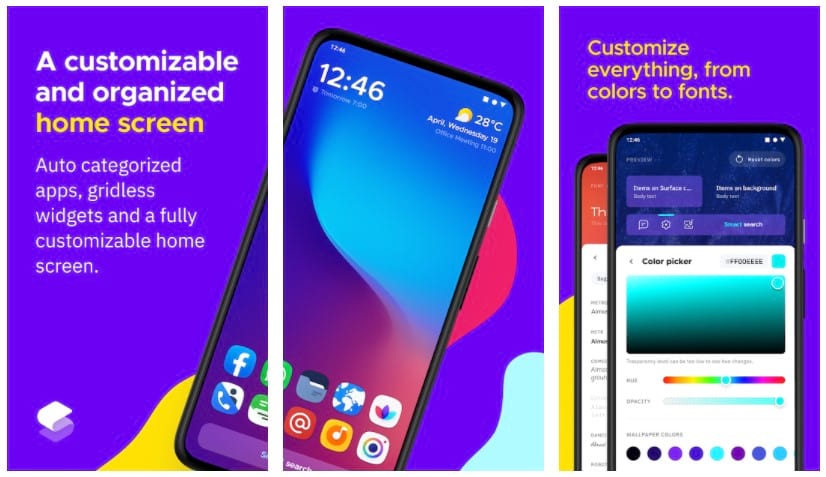
If you swipe right you get access to a selection of feeds from Microsoft news, while swiping left serves up the widgets page. And if you swipe down you get access to the search page, where you can use to quickly access a specific app or contact. These different pages can be rearranged or even removed entirely from within the smart launcher settings.
Other features include automatic app sorting. Ambient theme to automatically changes the theme colours to suit your tastes. Gestures and hotkeys for quick and easy access. Built-in clock widget with the weather, On-screen notifications, and Ultra immersive mode to maximize the screen space. It also has the ability to protect your apps with a PIN to keep them secret and number of wallpaper selection.
Price: Free with In-app Purchases.
OS Requirement: Android 5.0 and up
Get it from Play Store
There you have it, our handpicked 15 best Android launchers, you can download from the Google Play store right now in 2021. If you think, we missed out some of your own favourites so let us know down in the comments below.
SEE ALSO:
12 Best Android Apps January 2021


