iMessage is a popular Apple’s messaging client on iOS which works only with devices running on iOS platform. One of the reasons that many people still love about the iPhone and iOS is the iMessage service. Apple’s own messaging app which is clean, fast, intuitive, and surprisingly powerful. iMessage is an Apple-only service, which means not available in other operating systems like Android. Looking iMessage for Android? Can you get iMessage on Android? You can now actually try iMessage on Android, provided if you know how to implement it correctly. Read on to find out How To Use iMessage on Android.
A new open-source project called “PieMessage” which enables cross-platform iMessage support, allowing Android users to communicate using Apple’s iPhone messaging platform has been recently released on Github – an Online project hosting platform. It is not a standalone app yet, let me tell you using it on Android won’t be that easy, and it is only partially functional at present. But it is a highly promising project in progress.
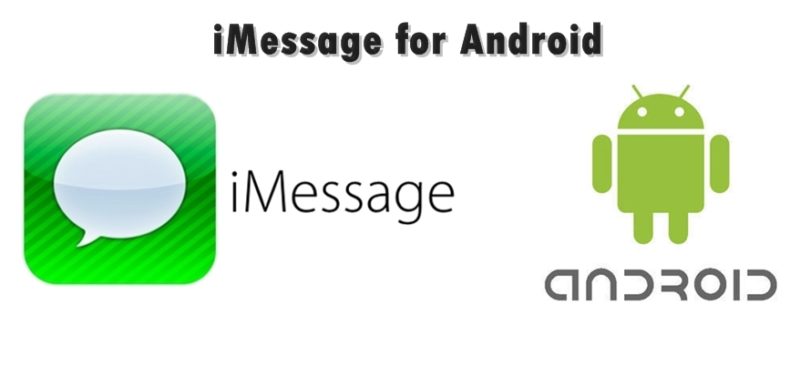
Some features of iMessage
# iMessage allows it’s users to send a text message, documents like MS Word, pdf, etc, photos, videos, contacts and even group messages over Wi-Fi, mobile phone Internet access, or other forms of Internet access to other devices using iOS or OS X.
# On iOS 10, users can now send expressive and animated messages. They can add new effects, sketches, and bigger emojis to conversations. Also, use third-party apps to create and share content right from within the iMessages.
# Digital Touch to perform six different actions on the black canvas that will yield you different results – you can sketch with one finger, tap with one finger to send “taps”, long-press with one finger for a “Fireball”, tap with two fingers for a “Kiss”, tap and hold with two fingers for a “Heartbeat”, and many more. You can also draw on the canvas before, during, or after you have recorded a video or taken a picture. All Digital Touch scribbles disappear within 2 minutes. But it can be kept by the recipient if he wishes to. The sender will be notified of when a temporary message is kept.
# Handwritten messages to send cool handwritten notes by tilting your iPhone in landscape mode. Anything you draw on the virtual paper settles with a subtle, cool, ink bleed effect, while the recipient will have the dubious pleasure of seeing a playback of your calligraphic efforts. It also lets users choose from a number of pre-made handwritten phrases.
# Emoji and sticker packs. With hundreds of emojis to choose from with just a tap of your finger to express your emotions more. Lots of Sticker and emoji packs can be downloaded from the iMessage App Store for free.
# Apps & Games. You can actually play games or run apps right within the iMessage. You can even play multiplayer games while chatting with your friends.
# Tapback reactions, disabling read receipts, doodling on photos and other miscellaneous things.
# Doodle on images. Every image you send in iMessage, be it a photo or a screenshot, can be doodled on.
# Temporary voice messages.
#Many more features!
iMessage for Android
For PieMessage to work on your Android you need to own a Mac with a static IP address this will act as a server or else you’ll have to recompile your Android app APK every time the IP changes. Pie Message still uses a server to relay messages between an iOS device and Android. However, in this case, the application uses a Mac as a server. Preferably, your own Mac.
Therefore, if you want iMessage to work on Android, you’ll need to own a Mac. Also, the Mac will have to be constantly running if you want to keep getting messages. If implemented correctly then you can use iMessage on your Android device to send and receive messages from your iPhone buddies.
The app is still in super alpha-beta and it cannot send photos and videos, group messaging doesn’t work, and you cannot see if the other person is typing. This is certainly a cool concept, and the developer hopes that other developers will work on this project to improve its functionality. Apple will certainly not like this, but it’s not in their hands as this doesn’t use Apple servers. There will never be an official iMessage for Android app from Apple, so this is your best and safest bet.</ br>
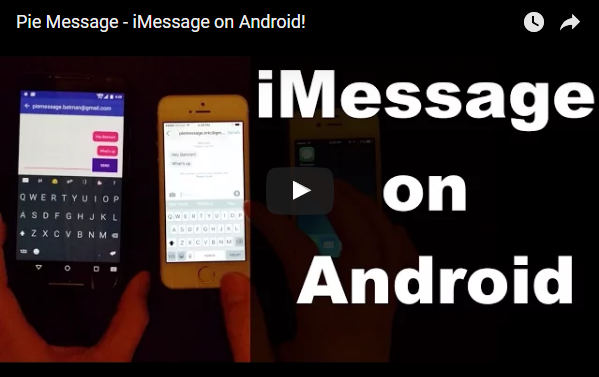
How to Set Up iMessage or PieMessage on Android?
If you’re interested, you’ll need to have some knowledge of coding. You can check out the entire set-up process from below and the things you will need.
Requirements
1. OSX device
2. Public IP for OSX device
3. iCloud account w/ iMessage enabled
4. Java JDK
5. Android device (4.0+)
Optional Requirement
1. IntelliJ IDEA
2. Android Studio
3. Set up
# Open the Messages application and add your iCloud account in Messages > Preferences > Accounts.
# Clone the PieMessage project onto your OSX Device.
# Edit the socketAddress value in PieOSXClient/src/Constants.java to your public IP address that is linked to your OSX device.
# You can do either terminal or GUI setup from here. If you will be working on this you will eventually need to set it up in IntelliJ/Android Studio or get it to work in your IDE of choice.
Via Terminal
1. cd PieMessage/ && cp messages.Applescript ~
2. In one terminal window/screen: cd PieMessage/JavaWebServer && gradle run. This will need to remain open.
3. In another window/screen: cd PieMessage/PieOSXClient && gradle run. This will need to remain open.
4. In a final window/screen: cd PieMessage/PieMessage-Android && gradle installDebug. This is simply to compile and load the application.
Via GUI
1. Move messages.applescript to your ~ home directory (/Users/).
2. Open the JavaWebServer/ as a project in IntelliJ. Run the Server class.
3. Open the PieOSXClient/ as a project in IntelliJ.
4. Run PieOSXClient class.
5. Open PieMessage-Android/ as a project in Android Studio.
5. Compile apk to any Android device.
Download Source Code
Here is the video uploaded by its developer Eric Chee.
Let us know if you can use this PieMessage on Android or if you know any other simpler method on how to use PieMessage or other alternatives to iMessage on Android or iMessage app for Android in the Comment Box below.
This post was last updated on March 13, 2018.



Looks complicated. Not gonna give a try
Pingback: How to Setup iMessage and Fix iMessage or FaceTime Activation Error
Pingback: How to recover deleted photos on Android and iOS
Can’t use