When you opened your Instagram app it just crashed or your Instagram won’t open? Or is Instagram down? Is Instagram not working? Don’t worry, you’re not alone! Most of the time, apps work like a charm but sometimes they may freeze or crash. Even the most popular applications like Facebook, WhatsApp, Snapchat etc do have these common issues. In this post, we will provide you with some of the solutions to fix Instagram not working problems or errors such as;
- Instagram closes automatically
- Instagram Fails to Load Photos
- Instagram won’t open
- Instagram Couldn’t Refresh Feed
- Instagram Videos Not Loading
- Instagram crashes
- Instagram not Uploading
- Instagram Black Screen
- Instagram Can’t Connect to Login Server
How to Fix Instagram Won’t Open or Instagram Not Working 2018
If you faced some of the above-highlighted problems, below are some of the possible solutions that you could apply to make your Instagram run smoothly again.

Log Out And Sign In Again
If your Instagram app doesn’t seem to have a proper connection with the server or facing some other issues, you could try logging out of your account and re-login using your credentials. This may sound simple but in many cases, this simple fix can resolve any ongoing issues. See whether this fix solves the problems you are facing or not if it doesn’t please proceed to the next solution.
Check Connection
Please make sure that your internet connection is working and also see that you have a decent or strong network, if your connection is weak, it might cause some problems. If your Instagram app becomes unresponsive, you can turn your Data On and off. See if you can get it to work again by turning your data connection off and then on again.
Airplane Mode
It may sound simple, however, this method works for various issues like internet connection, message sending failed and many more. You can try to switch on and off Airplane or Fight mode. Just proceed to your device settings and turn the Airplane mode Off for a few seconds and turn it back on.
Update Instagram
Is your Instagram app updated to the latest version? Or is your phone operating system up to date? Whenever you are into some kind of trouble with certain apps always check if there is a new version of that app. Outdated apps are likely to have performance issues. Make sure that you have the latest version of the Instagram App installed and always check if updates are available.
Open your app or go to your App store and see if Updates are available or not, if updates are available to update your Instagram app. In case you don’t know how to update your apps, just follow the steps below;
For Android devices:
1. Open your Google Play Store.
2. Go to the menu button which is located at the top right-hand side of the screen and select on ‘My Apps’.
3. You might also have a list of manual updates, locate the Instagram app and see if there is a new version of Instagram to update.
4. If updates are available, tap on the “Updates” and install the updates.
5. Once you’ve installed the Instagram updates, open the app and see if the problem still persists or not.
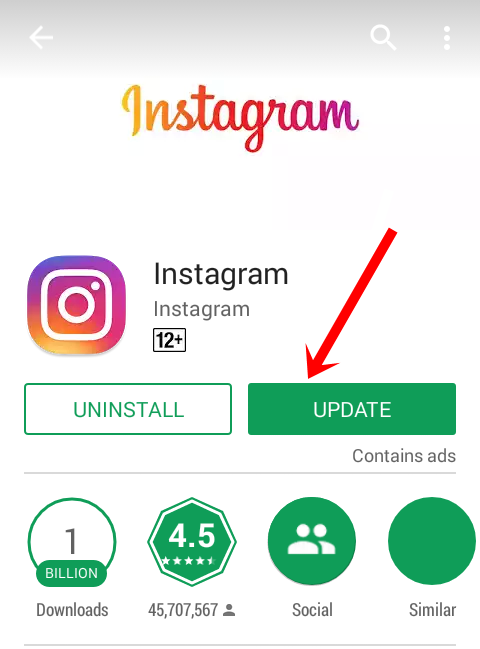
For iOS devices:
1. Open your iTunes App Store on your iPhone, and tap on the Updates icon at the bottom of your screen.
2. Look for the Instagram App, if updates are available, it will appear with an Update button next to it.
3. Tap the button to update the app and wait for the updates to finish installing.
4. Once it finished installing, open Instagram and see if there are any problems.
Clearing Cache
Clearing Cache sometimes can do the tricks for problems like Instagram keeps freezing, Instagram shows a blank screen, Instagram photos not loading and other issues. App caches are the App data that saved information like your login details and preference settings of the app.
Sometimes these app caches can conflict with the current app settings or the files you have stored under the Instagram folder. Clearing out caches or data will remove these saved data and will reset the app to its default settings. If you don’t know how to clear your app cache, follow the steps below;
For Android devices:
1. Head over to your device Settings menu.
2. Go to Apps
3. Locate the Instagram app to clear the cache.
4. Tap on the Instagram app.
5. Finally, tap on the Clear Cache button for clearing the cache and app data.
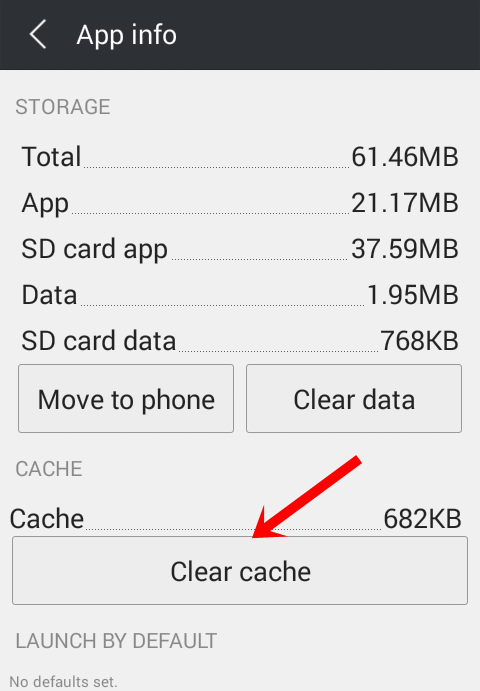
For iOS & iPhone:
Go to Settings > Safari, Scroll to the bottom of the page and choose Clear History and Website Data. Many apps do not provide an option in Setting App for deleting caches, for these apps, you should remove the caches directly via Apps.
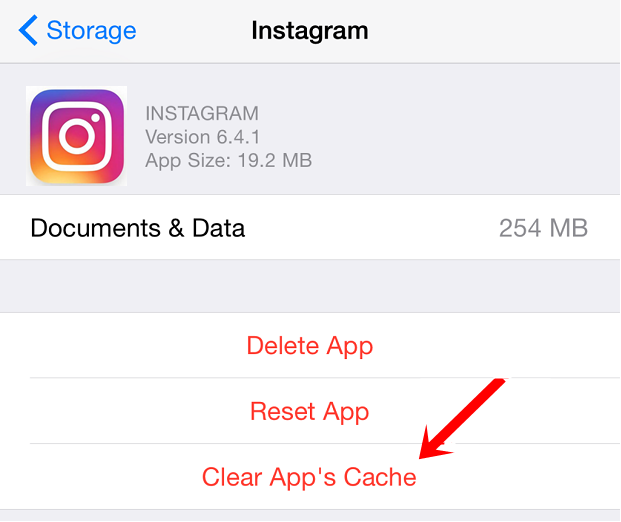
However, for jailbreakers with access to Cydia, there is an easier way to clear your application cache without having to use third-party apps. Navigate to Settings > General > Usage > Manage Storage. Select the Instagram App and tap on Clear App’s Cache button.
Turn Off Your Phone
This method is unlikely to fix your issue, but worth trying, in a few cases, this method did the trick for some errors. Turn your phone off for about 10 seconds and then turn it back on. Now open your Instagram app and see whether the app is working is fine or not. This soft reset can sometimes do the simple trick in fixing minor problems. Just give it a try, it might work for you as well.
Force Close Instagram
If your Instagram app is unresponsive, one of the safest and simple is to force close the app. If it still doesn’t work, then there may be server issues. If you are using too many applications at once or if the apps are not properly closed, you will probably experience freezing and crashing issues. So the best solution is to force close the app. In Android, just tap on the Home screen button on the bottom middle screen and then long tap on the bottom left menu to close the app. For iOS devices, follow the steps below:
1. Tap on the Home button twice.
2. This will give you a preview of the recently used apps.
3. Swipe left or right to find out the app that is freezing or crashing.
4. Swipe up to close
5. Now go back to the Home screen and launch the app again.
Soft Reset Your Phone
A soft reset closes all the processes and apps that are running in the background. This method will also free up your phone memory as well. Clogged memory or too many applications that are running are among the main reasons why certain apps are crashing and freezing. A Soft Reset is basically a Forced Restart and it doesn’t delete any apps or essential data but you may lose some temporary data like unsaved game progress or the page you were viewing on a website. To reset your device follow the steps below;
For Android devices:
Soft Reset on Android varies depending on the device. Holding just the Power/Lock button or holding the Volume Up / Volume Down and Home buttons can reset the device.
For iOS devices:
Press the Home button and the Sleep/wake button at the same time.
Hold the buttons until you see the Apple logo.
Uninstall and Re-Install Instagram
If all the above tips failed to solve your problem, consider to Uninstall Instagram and reinstall it again. To perform this task, follow the instructions below;
For Android:
1. Go to your phone Settings.
2. Under Settings look for Apps, Tap on Apps.
3. Under the Apps, select Instagram and tap on the “Uninstall” button.
4. Now Download and re-install Instagram again.
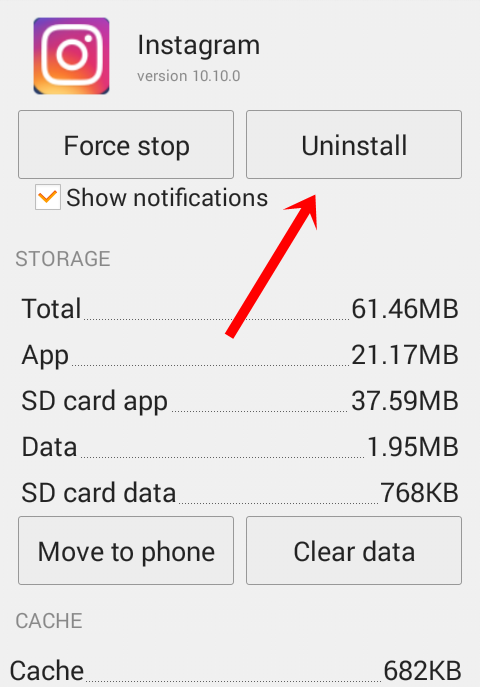
For iOS:
1. Press and hold the app.
2. Tap on the “X” button and then tap on the “Delete” button in the pop-up to confirm.
3. Launch App Store and download the Instagram app again as usual.
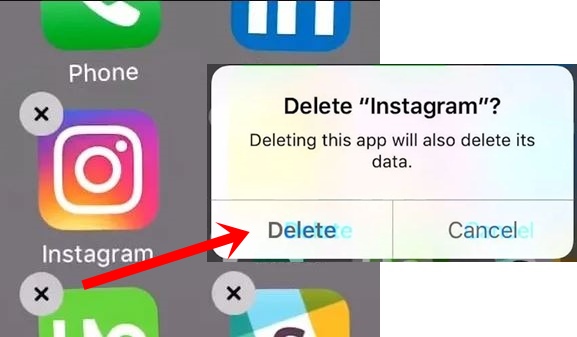
Data Reset or Factory Reset
If nothing works for you, this is the last resort but not recommended. Please note that you back up your data before performing Data Reset or Factory Reset and do it at your own risk. Keep in mind that, this Factory Reset will erase all your phone settings and data including all your apps. To perform a factory data reset follow the steps below.
On Android:
1. Open your phone Settings.
2. Under “System,” go to Backup & Reset.
3. Under “Backup & Reset,” tap on the Factory data reset.
4. Follow the onscreen instructions and tap Reset phone.
5. If you have a screen lock, you’ll need to enter your pattern, PIN, or password.
6. When prompted, tap Erase everything to erase all data from your device’s internal storage.
7. Wait for some time, when your device has finished erasing, select the option to reboot your device.
8. Once finished, you’ll see the Welcome screen just as you did when you turned the device on for the first time.
9. Now download the Instagram app and sign in again.
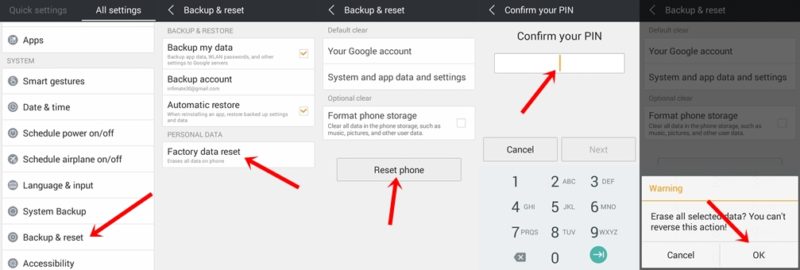
On iOS:
1. Go to Settings.
2. Tap on the General section.
3. Next, tap on the Reset button.
4. Tap on Erase all content and Settings.
5. Enter your password if asked.
6. Tap on Erase iPhone to confirm your action.
7. Finally, set up your iPhone as a new device.
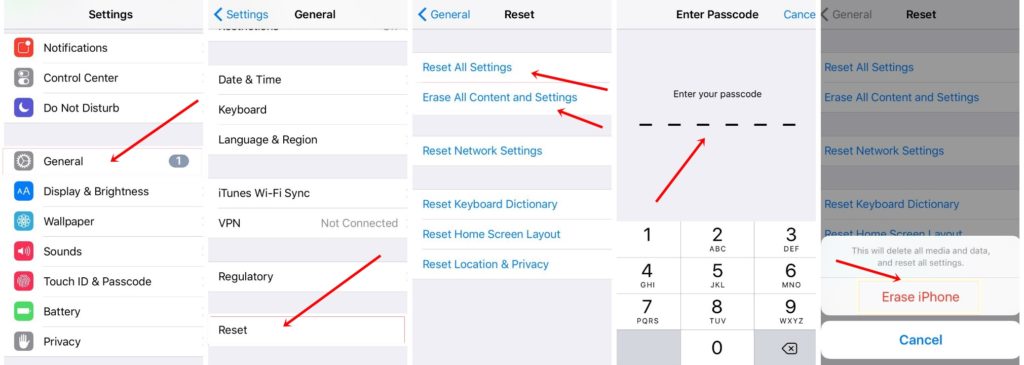
That’s it on Instagram Won’t Open: How to Fix Instagram Not Working in 2018 and Other Errors. Hope some of the above solutions fix your problems. If you know any other solutions to solve Instagram not working issue please share with us in the comment box below.
Last updated on October 11, 2018.
RELATED INSTAGRAM POSTS:
Best Instagram Accounts 2018 to Follow ~ Celebrities, Designers and more
How to Delete Instagram Account Permanently or Temporarily ~ A Guide
Download Instagram – Photo and Video sharing app
How To Use Instagram Stories ~ A Complete Guide. </ br>



Hello! My Wechat is blocked, I can’t unblocked it. I follow the instructions but it doesn’t opened. Please check my Wechat (+86 186-6562-0104)
Pingback: Instagram Search User: How to Search or Find People On Instagram
Pingback: How to take Instagram Stories screenshot without them knowing
Pingback: How To Use Face Filters On Instagram (2019): Complete Guide
I can’ not open the story