The popular encrypted messaging platform Telegram has added support for themes with the latest updated version. The latest version name is v3.17 which is available for all compatible Android phones and it will soon available for all other platforms. Being believe in freedom, Telegram is offered for the free and open platform, like the newly added custom themes, stickers, bots, and even for third-party client apps. If you are creative, you can now make your own Telegram custom theme by just a simple tap with the new in-built Theme Editor that comes with the latest version. The new update comes with three default themes – default theme, blue theme, and a dark theme which can be easily switched within the theme editor. In this post, we will walk you through the detailed steps by steps guide on how to create Telegram custom theme and change the looks of your Telegram app.

Update Telegram App
To enjoy the new feature, you must first update your Telegram app to the latest version i.e. v3.17. To update, go to your respective app store or download the latest version of Telegram apk. Please make sure to download apk only from the link we have provided to stay away from unwanted and harmful malware. In case, if you are unable to install the downloaded apk go to your phone settings, under Settings go to Security and look for Unknown Sources, mark or tick the “Unknown Sources” to allow installation of Telegram Apk.
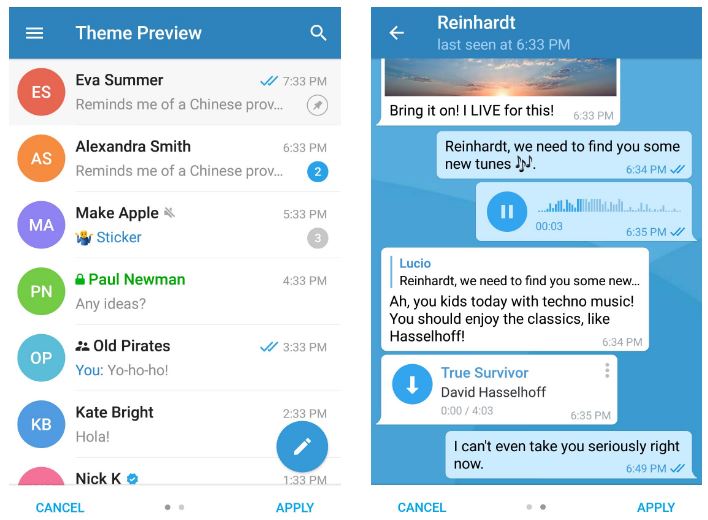
Switching Telegram Theme
If you have already updated or installed the latest Telegram updates, you will have the option to change the basic themes that come along with the updates. To switch to a different theme open your Telegram App, Go to Menu on the top left-hand side of the screen. Go to Settings, Under the Settings section Tap on the Theme and choose your desired theme or you can browse themes created by other users by visiting the @Themes channel, which lists Android and desktop themes.
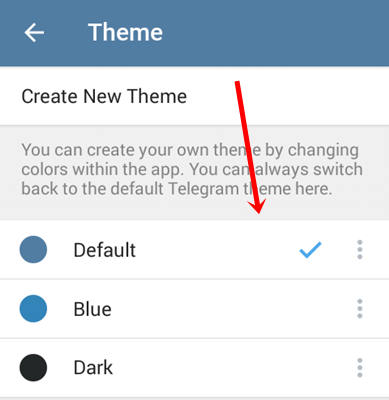
Create Telegram Custom Theme
Just like Telegram Stickers and Bots, Telegram themes are part of an open platform, so everyone can create a theme and dazzle the world with new colours and backgrounds. It’s also worth mentioning that the new Theme Editor is now available to Telegram users on Desktop. As mentioned above, in order to create a new theme for Telegram, you must use the new Theme Editor added in the latest update. To create a new Telegram custom theme, follow the steps below;
1. Open your Telegram as you normally do.
2. Tap on the Menu on the Top left of the screen.
3. Go to Settings, under the Settings section tap on Theme.
4. Tap on Create New Theme
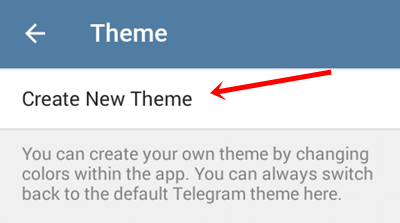
5. On the pop-up, Enter the Name for the Theme. Once entered, tap OK.
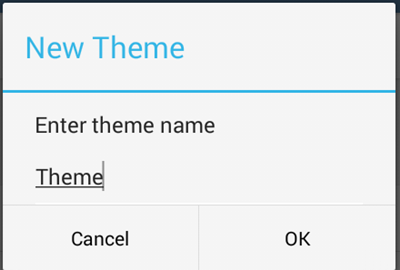
6. Tap the Pallet icon.
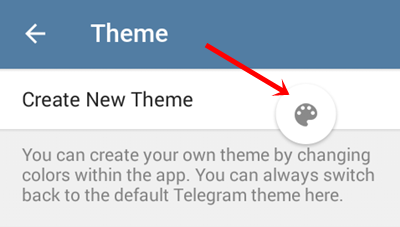
7. Select the tools or elements from the list
8. To change color, select element “windowBackgroundwhite” tap around and select or pick your desired color for the theme. Once done tap on Save.
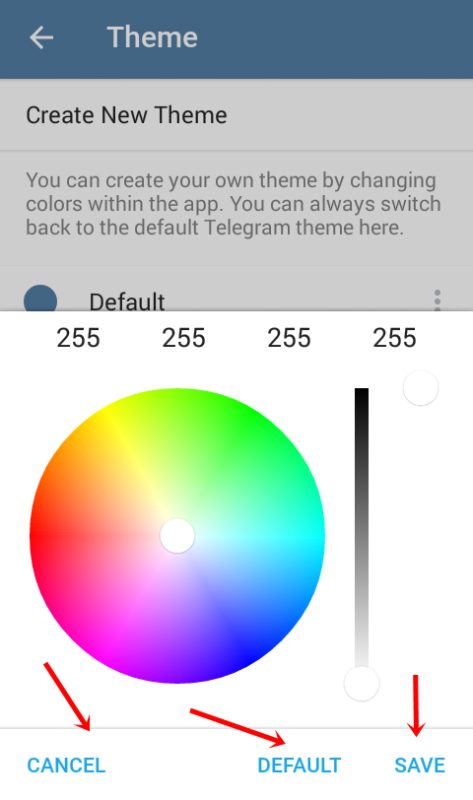
9. Likewise, for the action bar, divider, menu, and others you can follow the above step.
10. Once you are done with editing tap on the Save and your newly created theme will be saved. That’s it.
You can also share your custom theme or preferred theme with your friends or other users. To share your theme just go to Theme you want to share, Tap on the Three Dots on the left, tap the Share button from below and choose the platform where you want to share your Theme.
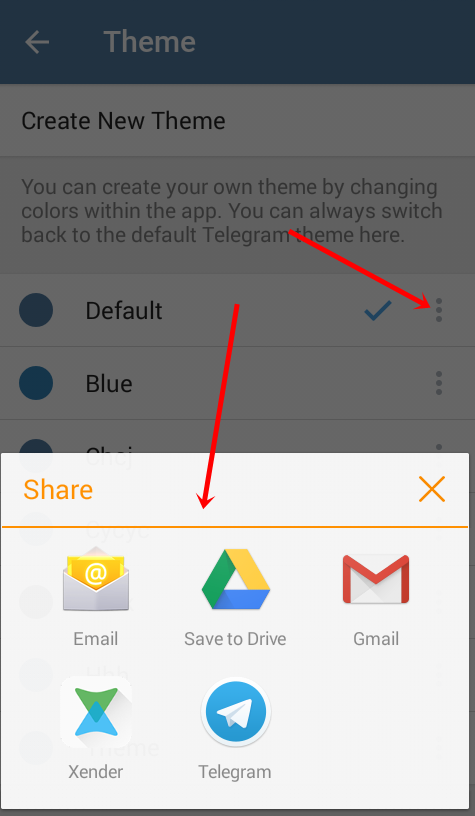
Please note that all shared themes will be available for free since they will be part of an open platform. Even if you don’t create your own custom theme, you will be able to download new Telegram themes from various channels like @AndroidThemes.
That’s it on How To Create Telegram Custom Theme in 2018. I hope you are able to create a telegram custom theme. If you like this post please share. </ br>
Last Updated on January 15, 2018.
RELATED TELEGRAM POSTS:
Telegram Games Bot- How To Play Games in Telegram App
How to Delete Telegram Account ~ A Complete Guide
How To Create Telegram Custom Theme – A Complete Guide
Telegram Stickers : Telegram Custom Sticker Sets All you need to know
Telegram Games Bot- How To Play Games in Telegram App



Thank you