Whenever you open up your web browser on your Phone have you noticed that it’s just blank with about:blank in the URL bar? And wondering what exactly is this all about? Or do you get annoying pop-ups along with about: blank? This post is specially created to see what is the about:blank page is all about as well as how to remove about: blank or get rid of about blank page on a web browser. Most modern web browsers have a special page called homepage or starting page or a search bar to enter and search queries. In most cases, web browsers come with default homepage with their preferred webpage or URL like Google, Bing, Yahoo and so forth.
This is the first thing that we see when we initially start our browsers. Web browsers hardly display a blank page unless we change the settings or prefer to keep it blank. Sometimes, some malware or some corrupted file could cause your web browser to display a blank page having the subject about: blank on the search bar or the URL bar. Now let’s see about this about: blank and how to remove this about:blank from the address bar.</ br>
What is the about:blank page?
About:blank is not really about anything and the word “about” is just a word or keyword that browsers use as a way to enable some more functionality or display a normal page. In a normal situation it is simply asking you to enter something and search. The about:blank page does nothing more than just displaying a blank page. The URI scheme is designated for internal web browsers It first originated in Netscape, the web browser that gave rise to the popular Mozilla Firefox. In simple terms, the about:blank page is like the blank document in Microsoft Word. It exists to provide a starting point when we are not opening anything specific.

How to Remove about:blank page
Of course, a more specific homepage replaces about:blank these days. This includes about:blank. However, it can appear due to some problems, malware. In some cases, Browser hijackers will sometimes change the homepage of your browser forcefully or without your knowledge, it might corrupt the settings. In cases like these, your browser will simply display about:blank page or load some other pages.
If that is the case, removing the blank page or getting rid of the about:blank page is fairly simple and easy. It can be done by manually editing the URL startup page into the “Home Page” section of your web browser. See the below instructions on how to remove About:blank page from your web browser.
Change Homepage and Clear Cache
You can customize your browser to open the startup page or for the homepage. Your homepage page is the one that shows up when you first launch your browser. In case your homepage has suddenly changed, then you may have unwanted software. Here’s how it changes your homepage settings. In this tutorial we are using Google Chrome, you can follow these procedures on other browsers as well, as they are not much difference in their settings.
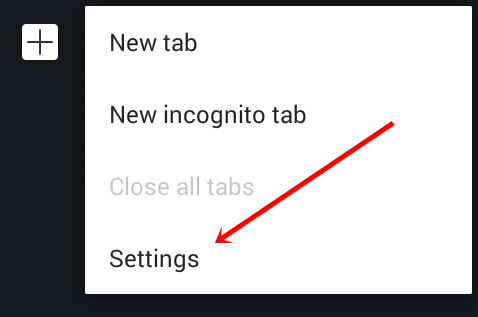
1. Open your Chrome browser on your phone.
2. At the top right corner of the browser screen, tap on the Settings or More icon or button.
3. Select settings from the dropdown list.
4. Under Settings, basics, select a Search engine.
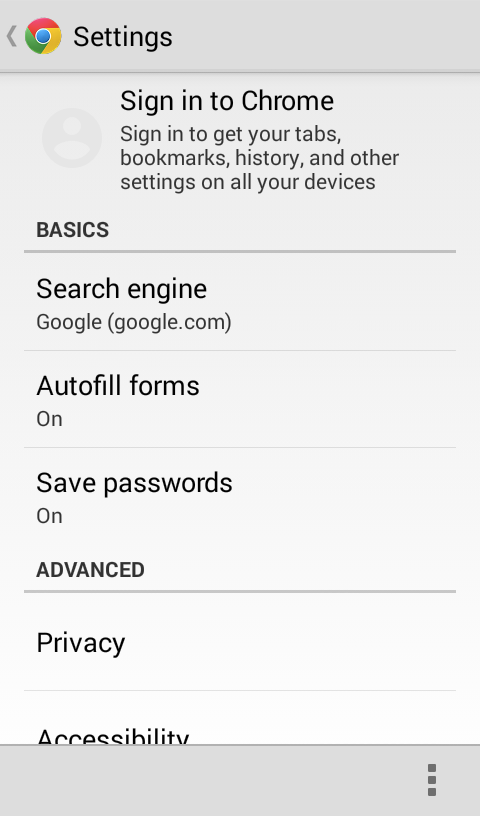
5. Now whatever search engines you which to use.
6. Your homepage will now display the selected search engine.
7. Now clear your browser history, cache, cookies and close your browser.
8. Switch off your device. If the problem still exists, Re-booth your devices.
Scan your Device for malware
Malware, Adware, etc can harm your device by delivering certain ads by forcing your browser, and pop-up ads are a huge part of it. In this situation, you need to manually scan your device yourself to make sure that the pop-ups you have are not adware. There are some websites that will offer you to scan your device, as well. Some carriers, like Verizon, have manual virus scans which you can perform right within the website. Or you could connect your device to PC and with the anti-virus installed on your PC.
Block Pop- Up
As mentioned above, there are pop-ups or adware which can change the behavior of your browsers. There is a way to block these pop-ups by changing the settings of your browser. Here’s how you block pop-ups.
1. As in the steps above, open your browsers and your built-in android browser (the one which comes pre-installed in your device)
2. in the right top of the screen, select the settings icon or with the dots.
3. From the dropdown list select Site Settings.
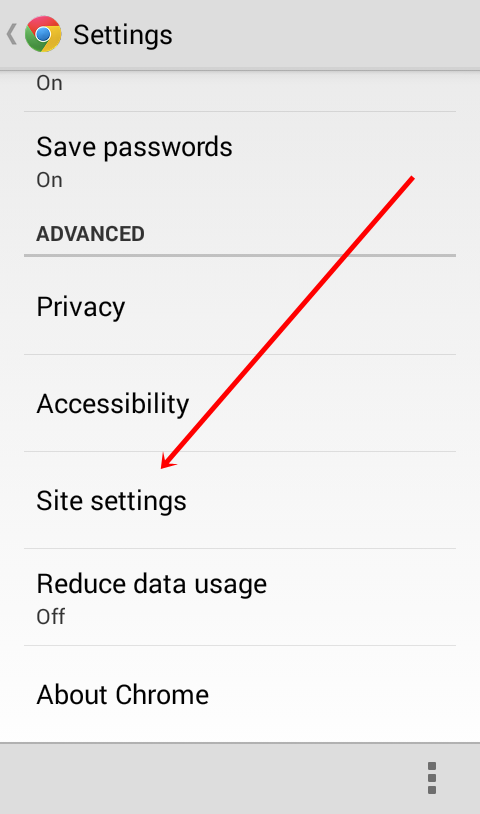
4. Under the Settings, go to Site settings
5. Look for Pop-ups and select or tap on it.
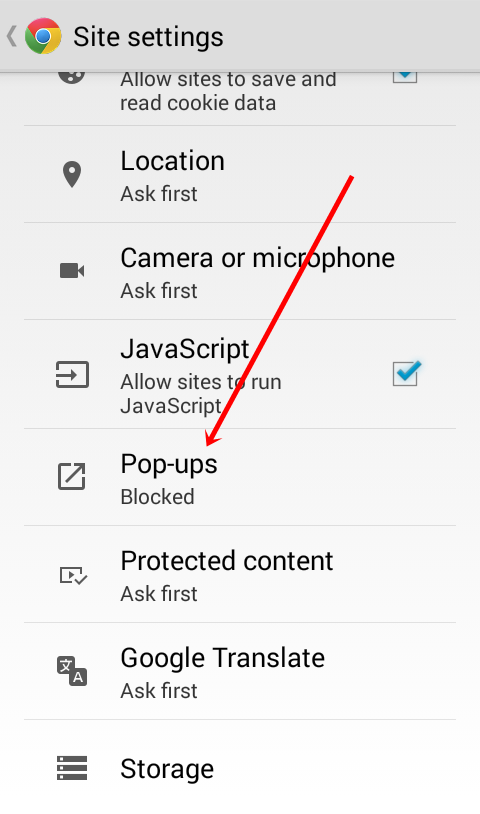
6. Now you will give an option whether to allow or disabled Pop-ups. Slide the tab to the left to block pop-ups and slide right to allow pop-ups. Make sure that it turns in to gray.
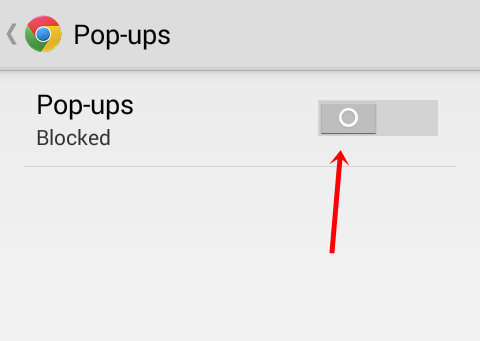
7. Your browser will now block pop-ups.
Install an ad blocker
There are apps for everything. This is the beauty of smartphones and the level of customization they offer. Another simple way to block pop-ups on your device is to download and install an Adblocker. Browse around and use the one you want you think is best. Also, try to locate or find out the app that is giving pop-ups and remove or uninstall from your device.
That’s it on About:Blank Page on the browser. We hope these few tips and methods help you understand about the About Blank Page and get rid of the annoying pop-ups. Have something else to add? Let us know in the comments. And if you like this post, please share it.
SEE ALSO:
Best Android Browsers to Surf the Web
Free Music Downloader Apps to Download Mp3 songs for Android
How To Solve Pandora Streaming Problems and Buffering Issue



Sounds funny and easy to solve about blank page issue. Thanks
thanks
I still don’t understand how to get rid of about :blank on my metro pcs phone.
I need simple explanation.