Pandora is one of the most popular streaming music services and the world’s leading internet radio service powered by the Music Genome Project. The service which is operated by Pandora Media, Inc., is available only in Australia, New Zealand, and the United States. Pandora services are available for web browsers/ computer, Android, iOS or other platforms. Since it was launched in 2010 it keeps on getting more popular and become one of the most popular or downloaded apps in the USA.
However, in spite of its great features and functionality, there are often some problems that users complain, some of these common complains are; Pandora Streaming Problems, Pandora trouble Streaming, Pandora keeps on buffering, Pandora keeps stopping after each song after the screen goes blank, Pandora Not Responding and many more. We all know that getting these issues is really frustrating.
Don’t worry, if you faced one of these issues, we have some solutions to solve these common problems on Pandora. Read on to find out on how to solve Pandora streaming problem or how to fix Pandora not working and other related issues with ease.</ br>
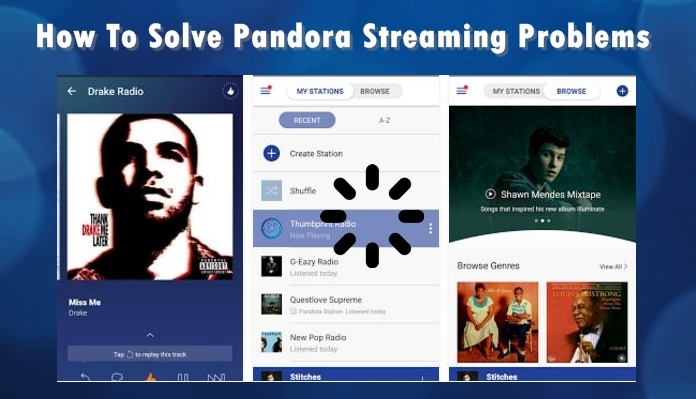
How To Solve Pandora Streaming Problems & Other Issues
Check Your Connection
If you are having issues like trouble Streaming and buffering problems, the first thing you need to check is your internet connection. All media streaming requires an active and stable internet connection with some optimal speed. If your connection is slow you might face these types of issues. Test the speed of your connection by browsing some websites. Make sure that you have a stable connection. Powering down the phone and pulling out the battery out (if this is possible with your device) and then putting the battery back in and turning the phone on may sometimes solve these issues.
Clearing Cache & Uninstall Updates
Clearing Cache and Uninstalling Pandora Updates sometimes do the tricks for problems like Pandora keep freezing, Pandora shows a blank blue widget and Pandora not loading issue. These caches are the App data that saved information like your login details and preference settings of the app. Clearing out caches or data will remove these saved data will reset the app to its default settings.
For Android, head over to the Settings menu. Go to Apps, then locate the Pandora app to clear the cache. Finally, tap on the Clear Cache button for clearing the cache and app data.
For iOS & iPhones, Go to Settings > Safari, Scroll to the bottom of the page and choose Clear History and Website Data. Many apps do not provide an option in Setting App for deleting caches, for these apps, you should remove the caches directly via Apps. However, for jailbreakers with access to Cydia, there is an easier way to clear your application cache without having to use third-party apps. Navigate to Settings > General > Usage > Manage Storage. Pick an app and tap on Clear App’s Cache button.
If clearing cache and data didn’t fix the problem, then we suggest you uninstall Pandora app Updates, the steps for uninstalling updates is similar to the above steps, the only difference is you have to Tap on the button “Uninstall Updates” To see whether the problem persists, open YouTube and stream any video to see if it buffers as well.
SEE ALSO:
Best Android Music Player Apps – listing our 18 Favorites Music Player Apps available in the store.
Best Music Downloader Apps for Android – some of the best music downloader apps for Android both Free and Paid apps.
Switch the Quality Mode
Within the Pandora app itself, there is an option switching between Normal Quality and High Quality. Mobile devices receive a variety of different rates depending on the capability of the device and the network they are on. Changing the mode between Normal Quality and High Quality can make a world of difference. From your station list, click the menu icon > Settings > Advanced. Under Cell Network audio quality, check the box for “Higher Audio Quality” or uncheck it for normal audio quality. Try which you weren’t using before. If this does not fix the issue, make sure there is no battery saver or task management app interfering in the operation of Pandora.
Uninstall & Re-Install Pandora App
If all else fails, uninstall the app and re-install. Other occasional problems like your Pandora app cannot open or Pandora loading or Pandora Not Responding this method often fix the issues.
If you are on Android: To perform this task, go to your device’s settings, Go to Apps and then look for the Pandora app. Click Uninstall in the app’s info. You can also Uninstall within the Google Play Store and hit uninstall. Once the uninstallation is completed, go to your app store for Google go to Play Store and download the Pandora app and install it again. Make sure that the Pandora app is installed to the phone’s local memory, not in the external or Micro SD Card. This sometimes fixes the problem.
For iOS devices: You can delete an app from your iPhone in two ways: in iTunes on your computer or directly from your iPhone. To delete an app in iTunes, click Apps in the source list and then click Pandora App’s icon to select it and then choose Edit> Delete or right-click the app’s icon and choose Delete.
From your phone, press and hold down the Pandora App icon until the icon begins to jiggle. Tap the little circled “x” in the upper-left corner of the Pandora app. Then, Tap the Delete button. Please note that deleting an app from your iPhone does not get rid of it permanently. The app remains in your iTunes library until you delete it from iTunes.
How to Solve Pandora Streaming Interruptions
Streaming Interruptions and Skipping songs is one of the most common problems that users often experience with Pandora. In most cases Pandora stops playing after three or four tracks, this usually happens when Pandora detects one hour of inactivity. The reason for the interruption is to reduce exceeding bandwidth and to the cost of royalties for playing music, according to Pandora. The thumbs up or thumbs down buttons provide feedback for Pandora, and shapes which songs and artists are included in your radio station.</ br>
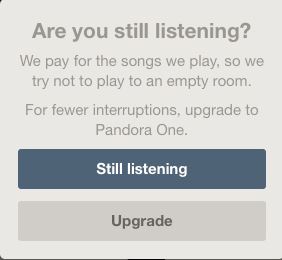
The only solution is to rate songs that play on the radio station, as well as upgrading to Pandora One, a premium account upgrade that provides 192kbps music streaming and eliminates advertisements. So to avoid this skipping, rate individual songs as they are streaming. Also, if you are fine with upgrading to Pandora One buy the subscription plan this will remove the annoying Ads that displays frequently on your screen and enjoy higher-quality music streaming. Upgrading from a basic membership to a premium membership requires a credit card and an annual fee of $36 as of May 2011.
Changing stations also tend to lead to interruptions, as advertisement and song rating is required to keep the stream from pausing. So create stations based on artists, songs and so on. If you are on a slow internet connection, try to reduce your audio quality as mentioned above.
Do the above methods solve your problems? What other problems have you encountered with Pandora Radio? Do you know other methods? Share with us in the comments below!
READ ALSO:
Best Bluetooth Speakers for Android & iOS – a list of best Bluetooth speakers for Android and iPhones.
Download Spotify Premium – download links for both paid and Free versions for all devices and platforms.



Pingback: Tubemate YouTube Downloader App Latest Version (2017) for Android
Pingback: What Song am I Listening to? Top Song Identifier Apps & Sites
NEED TO ADD ANOTHER
Pandora has seemed to be more retarded in it’s response and consistency of playback in the last few months, compared to all my other streaming services and sites. I am using it on my PC, and it is the only streaming service telling me that there is insufficient data speed.