Snapchat Spectacles are finally here. Photo and video social network company Snap is formerly known as Snapchat on November 10, 2016, has revealed that it’s first hardware product – Snapchat Spectacles or Snap Spectacles will be finally available for sale in selected locations. Unfortunately, Snap Spectacles will not be sold Online or in Stores, instead, they will be sold in giant yellow vending machines called “Snapbots” that will travel around the world in phases. Since it is a relatively new product, there are still lots of questions about Snapchat Spectacles. In this post, we will work you through on How to Use Snapchat Spectacle, How Snapchat Spectacles Works and some basic functions and questions.
What are Snapchat Spectacles and How it Works?
Snapchat Glasses are sunglasses with an integrated video camera that Snap. Snap Spectacles allows Snapchatters to capture the moment without interrupting while doing something. Spectacles are designed to work with Snapchat App only and it makes it easy to create Memories. It has one of the smallest wireless video cameras in the world integrated into the device, which can connect directly to Snapchat via Bluetooth or Wi-Fi and transfer your Memories directly into the app in a brand new circular video format.</ br>

Snapchat Spectacles come in three colors – Black, Coral, and Teal. All Snap Spectacles are one-size-fits. Spectacles have the ability to record ten-second video Snaps and one Snap can be extended twice for a total of 30 seconds of video. In Memories, the recording will be broken up into three ten-second Snaps.
The Specs charging case holds about four charges so you can stay powered up while on the go. Once paired with Snapchat, Snaps you take with the Specs automatically import to Snapchat when you have Snapchat open and your Specs are nearby. All the Snaps are imported into Memories. Snapchat Specs are priced at $129.99 + tax.
Snapchat Spectacles Requirements
Snap Specs are designed to work on most iOS and Android devices. For the best Spec experience, please make sure that your Snapchat app and mobile device is up-to-date. For iOS devices, you need to have at least an iPhone 5 and later, running iOS 8 and above. People using an iPhone SE but haven’t updated to iOS 10, might have pairing issues. For Android devices Android 4.3 and above with BLE and Wi-Fi Direct.
How to Use Snapchat Spectacles?
Let’s assume you’ve already owned a Snapchat Spectacles if you haven’t tried finding the nearest vending machine “Snapbot” near you and grab the Snap Spectacle.
How to Pair Snapchat Spectacles with Snapchat App
Snap Spectacles are always an ‘ON’ mode and ready to capture the moment, but that doesn’t mean they’ are always recording. The LED ring on the front of the Specs will illuminate when you press the button to start recording. Here’s a step by steps guide on how to pair Snap Specs with your device:
1. Turn your phone or device’s Bluetooth on. Go Settings and tap on “Bluetooth” and turn it ON.
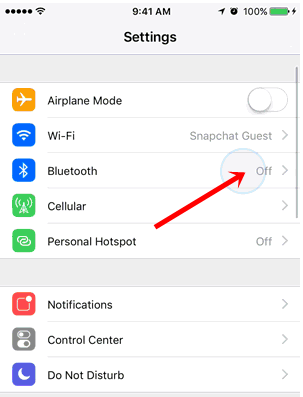
2. Open your Snapchat app as you normally do and tap the Snapchat icon at the top of the Camera screen.
3. Now, put your Specs on and press the button On Specs while looking at your Snapcode. You will see the pairing animation.
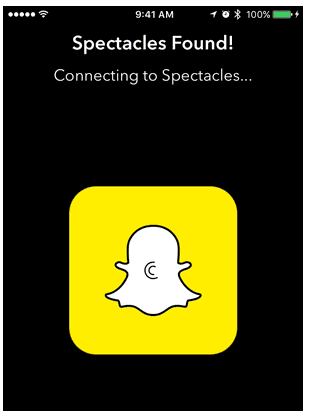
4. Follow the onscreen instructions carefully, Enter a name for your Specs. You can name them whatever you’d like, like hiking, eating whatever you wish to.
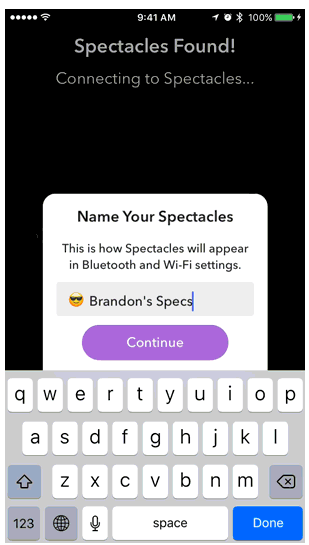
5. Wait for few seconds to see your Specs appear in the Accessories List.
6. Tap or select on your Specs’ name. This will add your Specs to your device’s Bluetooth list.
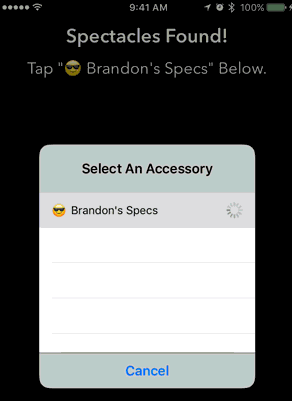
7. Wait for the confirmation. “Pairing Successful”
How to Take Snaps With Snapchat Spectacles?
Once you’ve paired Specs with Snapchat on your phone, Snaps you take with Specs import automatically whenever you open Snapchat. To take Snaps With Snapchat Spectacles here’s how to do it;
1. Press the button on Specs once to take a ten-second video Snap (see image below). Press down firmly and make sure you press in the center of the button.

2. A white LED light will appear on the inside of the frame of the Specs to confirm that recording has begun.

3. This single white LED light will flash or warn when you only have two seconds of recording left.
4. Snap Specs’ outer LED ring illuminates to let friends know that you are recording.
5. To stop recording, simply press and hold the button on Specs for about two seconds.

As mentioned above, Snapchat Spectacles records video Snaps in ten-second segments. To extend your Snap to 20 seconds, Press once on Specs’ button, and press again to extend to 30. In Memories, All your recordings will be broken up into three ten-second Snaps in your Memories.
How to Import Spectacle Snaps?
Once you’ve paired Specs with your device, Snaps will automatically import snaps over Bluetooth or Wi-Fi when you open the Snapchat app on your device.
On iOS devices, Snaps import automatically over Bluetooth. To import in HD, simply tap the ‘Get HD’ button and follow the onscreen instructions to connect to Specs using Wi-Fi.
On Android, Snaps will import in HD via Wi-Fi. If Wi-Fi isn’t available, Snaps will import via Bluetooth.
Sharing Specs on Snapchat?
Snapchat Spectacles can only be paired with one Snapchat account at a time. If your friend wants to borrow your Specs, first make sure that all the Snaps you’ve taken have finished importing. Here’s a few things to know about sharing Specs. Your friend can pair Specs with their device. Snaps taken with Specs can only be imported by your friend. Any Snaps you took before your friend paired won’t be imported into their Memories.
Also please note that, if your friend takes a lot of Snaps with your Specs, Snaps you took may be deleted to make space for new Snaps. In case, if you take Snaps using Specs right after unboxing them, or right after resetting them, the first person to pair with those Specs will be able to view the Snaps you just took.
How to Review Snaps, Highlights, and Edit Thumbnail You’ve Taken
Tap on a Story in the ‘SPECS’ tab of Memories to start watching. Rotate your phone while viewing Snaps to see more. You can also press and hold to open the editing menu, where you can edit your Snap, Highlights and post it to your Story, and more.
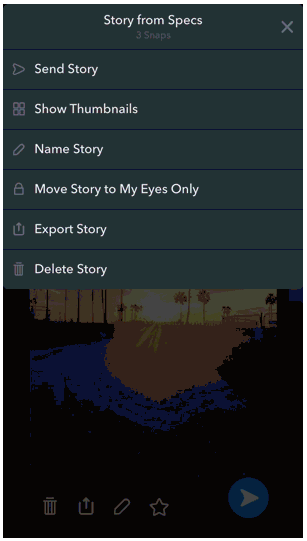
Memories automatically pick the top Snaps from each Story in the ‘SPECS’ tab and organize them into Highlights. You will know Highlights by the ⭐️ that appears inside the circle. To edit your Highlights just Press and hold on a Snap or Story to edit it. While viewing a Snap in Memories, press and hold to access the editing menu. Then, tap the Menu icon in the right-hand top corner of the screen and then tap ‘Show Thumbnails’ to see a grid of Snaps all at once. Now you can add or remove Snaps from Highlights as you wish.
How to Charge Snapchat Spectacles?
Snapchat Spectacles can be charged by plugging in the included charging cable, or by placing Specs in their charging case. It recommended charging Specs only using the charging cable provided and don’t use your Specs while you’re charging them. Whether you use the case or the cable, you should feel the cable magnetically snap into place, and make sure that Specs’ LED ring turn on.

Snapchat Spectacles usually takes about 90 minutes to charge from 0% to 100%. To check your Specs’ battery level, just double-tap the left side of the frame on the button side. The LED ring on the front of the Specs will illuminate to the percentage that the Specs are charged.
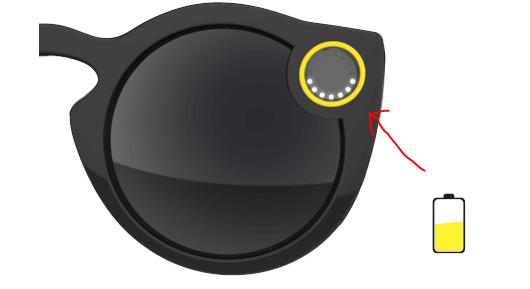
Snapchat Spectacles’ battery level can also be check through Snapchat Settings. Here’s how you check it;
1. Open Snapchat and tap the Snapchat or Ghost icon in the upper center of your Camera screen.
2. Tap the Settings icon in the upper right-hand corner of your Profile Screen.
3. Then, Tap on ‘Spectacles’ under the ‘My Account’ menu. Your battery level percentage will be displayed.
Charging the Snapchat Specs Charging Case
Using the same charging cable, you can charge up the Spectacles charging case. A fully charged charging case will show four LED’s. To charge your charging case, simply place them inside as in the image below. You will feel Specs snap into place magnetically when they’re placed correctly.

To confirm that they’re charging, Specs’ LED ring will light up. With a fully charged case, you should be able to recharge your Specs about four times. A full charge may take up to 90 minutes. This should keep you going for hundreds of Snaps. If you want to check the case’s battery level, just press the yellow button on its side.
Low Snapchat Spectacles Battery
If you try to take a Snap when you’re low on battery, you may notice the following:
1. The inner LED may blink red.
2. The outer LEDs should flash a single bottom LED 3 times. See the image below:

If you see this, your Snapchat Specs should be charged as soon as possible to continue taking Snaps.
Backing Up Snapchat Specs
All the Snaps taken with Specs are imported into Memories. While Memories are backing up, please don’t log out of your Snapchat account or uninstall Snapchat.
1. To check on your backup, tap 🔁
2. Then tap ‘Back up Snaps’ to make Memories back up.
3. By default, Memories will only back up over Wi-Fi.
5. You can change this setting as you like, choose between backing up over Wi-Fi or Mobile Data.
Snapchat Specs Software Updates
Every so often, there might be an update to improve performance, fix bugs, and add other improvements to Specs. Here’s how to check for updates:
1. Open the Snapchat app and tap the Snapchat or ghost icon on your Camera Screen.
2. Tap on the Settings icon on the upper right corner of your Profile Screen.
3. Tap on ‘Spectacles’ under the ‘My Account’ menu section.
4. Tap on ‘Manage’ under the under the ‘My Spectacles’ menu
5. Tap on ‘Check For Updates’ under the ‘Updates’ menu.
6. If updates are available to tap on it.
Please keep in mind that Spectacles won’t be able to update if your battery is less than 70% charged.
That’s it on How to use Snapchat Spectacles. If you have a problem using Snap Spectacles or any other questions let us know in the comments below. Also, share your experience with the new Snapchat Spectacles!
Related Posts on Snapchat:
How To Use Snapchat Story Playlist, Create Story Playlist & Use World Lenses Filters
How to Create a Snapchat Account
How to use Bitmoji on Snapchat
How To use Snapchat Memories ~ A Complete Guide
How to Create and Use Snapchat Geofilters On-Demand
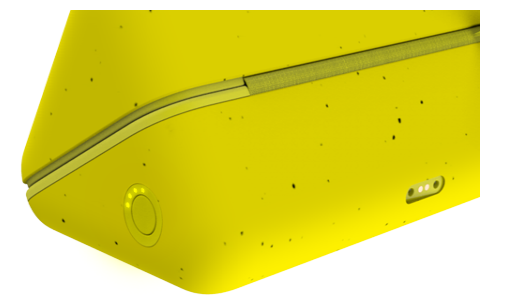



Crazy Snapchat Spectacles. Interesting though.
Pingback: Where to Buy Snapchat Spectacles and How to Buy Snapchat Spectacles
Pingback: Snapchat Emojis Meanings & All the Snapchat Icons Meaning