Tired of Telegram Messenger App and decided to stick with other Messaging apps? If your answer is yes, then you will be probably looking for ways to delete your Telegram account permanently or deactivate the Telegram account. Unlike other social messaging apps or networking apps, Telegram doesn’t have an option to delete the account within the app. But there is a way to delete your Telegram Messenger account you no longer need. In this post, we will show you how to delete Telegram account. But before that, there are certain things you need to know before you delete your Telegram account permanently.
Please note that deleting your Telegram Messenger account will permanently remove all your chat messages, groups and contacts associated with your account. This action must be confirmed via your Telegram account and this action cannot be undone. It is recommended that you use a non-mobile browser i.e any web browsers for this action.
Once you have proceeded with the delete action you’ll receive the code via Telegram, not SMS. Your contacts will still be able to chat in the groups that you have created, and they will still have their copy of the messages you sent them. So if you want to send messages that can vanish without a trace, you can consider using the self-destruct timer instead.
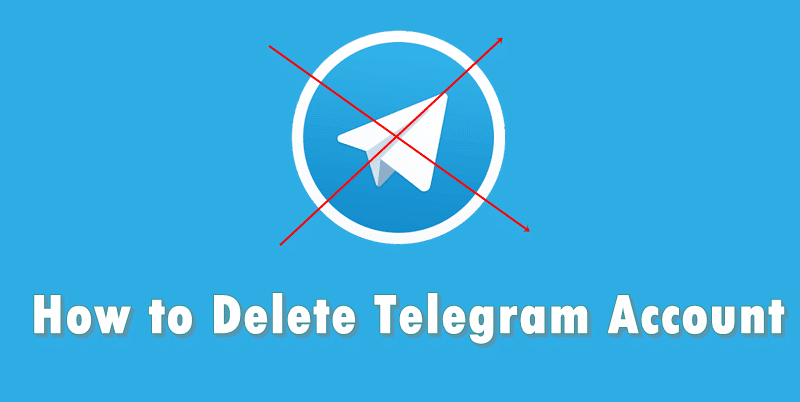
Along with your account, your supergroups, bots, and channels will also be deleted completely, together with all the messages for all users. All usernames associated with your account, including bot and channel usernames, will be freed as well.
Termination or deletion of a Telegram Messenger account is irreversible. If you decide to come back or sign up again, you will appear as a new user and will not be able to get your history, contacts or groups back. Although, friends or people who have your phone number in their contacts, will be notified.
How to Delete Telegram Account
Deleting or De-activating Telegram Account is quite a simple process. However, as mentioned above, it can be done only through web browsers. To delete Telegram account follow the instructions below;
1. Open your web browser (any) and go to Telegram Account Deactivation Page (https://my.telegram.org/auth?to=deactivate).
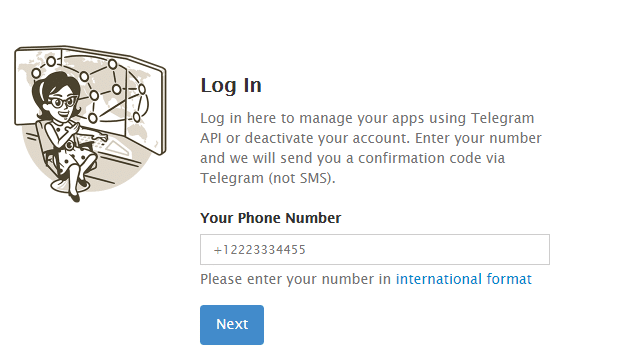
2. On this page, there will be a text area similar to the screenshot above, in the text area Enter your phone number in the international format, please make sure that the number you entered is the one that is associated with your Telegram Account. Click next and follow the on-screen instruction carefully.
3. Click on the Enter button, Telegram will send you a confirmation code via Telegram, not SMS.
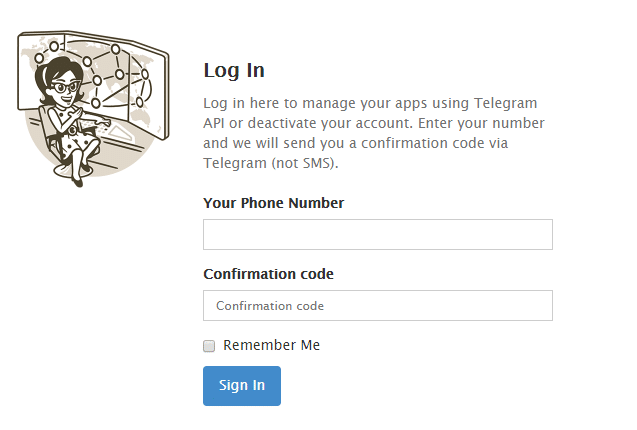
4. Once you received the confirmation Code, enter on the space provided as in the screen above.
5. Now, it will take you to Delete your Account Page. There will be a space for you to enter the reason why you want to leave Telegram. This is optional, you can leave it blank. Click Done.
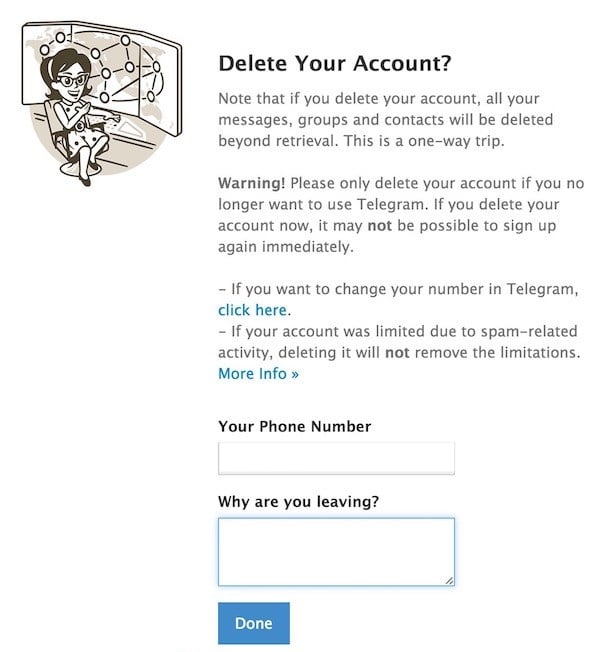
6. Now click on “Delete my Account ” button, please remember that this action cannot be undone. All your data will be removed permanently.
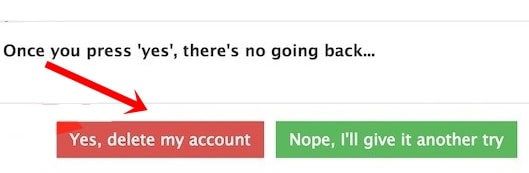
That’s it! You have successfully deleted your Telegram Messenger Account.
What to do If your Phone is Lost or Stolen?
Unfortunately, the phone number which is associated with your account is the only way for Telegram to identify a user at the moment. So, whoever has your number, has the account. This means you are helpless unless you have access either to the phone number or to Telegram itself on any of your devices.
You have access to Telegram on another device, there is a walk around to get your account back.
Open Telegram app and follow the instructions below;
Go to Telegram Settings — Privacy and Security and turn on Two-Step Verification. Your phone number alone will not be enough to log in to your account.
Go to Settings — Privacy and Security — Active Sessions and terminate your Telegram session on the old device. If you do this, whoever has your phone will not be able to log in again, since they don’t know your password.
Another option available is to contact your phone or service provider so that they block your SIM and issue a new one with your number. If you decide to switch to a new phone number, go to Settings, tap on your phone number and change your Telegram number to the new one.
Related Telegram Posts:
Telegram Games Bot- How To Play Games in Telegram App
Telegram Stickers: Custom Sticker Sets All you need to know



Pingback: Telegram Stickers : Custom Sticker Sets All you need to know
Pingback: How To Create Telegram Custom Theme - A Complete Guide
Great tip! Works
I’ve deleted my telegraph acct. but notifications keep popping up. I’ve gone to Settings in Windows 10 on desktop and toggled off notification BUT I’m STILL getting notifications! Please help me stop the notifications; so annoying!