One of the most popular photo-sharing app Instagram on Tuesday (August 2, 2016) introduced Instagram Stories which lets people share photos and videos that disappear after no more than 24 hours. This feature is similar to Snapchat Stories, some might says it is a carbon copy to Snapchat Stories. Stories gain popularity with more than 200 million people already using Stories every day, Instagram Stories is getting bigger. Instagram again on May 23, 2017, rolled out two new types of Stories – Location Stories and Hashtag Stories. In this post, we will see how it works and How To Use Instagram Location Stories, Instagram Stories, and Hashtag Stories.
With this addition, you will now see location-based Stories and hashtag Stories on the Explore page. Instagram’s introduction of stories could fundamentally change the nature of an app that has 500 million monthly active users, 300 million daily actives, and now 250 million users on its Direct messaging feature.
Instagram Stories is rolling out globally for iOS and Android over the next few weeks. Stories place a new row of circular avatars at the top of your Instagram feed. Each bubble represents an account that you follow on Instagram, and contains every photo and video clip (up to 10 seconds) that they’ve posted to their stories feed within the past day.
With Instagram Stories, you will be able to share multiple photos and videos, that they appear together in a slideshow format under your story tab. There is no limitation, you can share as much as you want throughout the day with as much creativity as you want. Instagram Stories bring your story to life in new ways with text and drawing tools. The photos and videos will disappear after 24 hours and won’t appear on your profile grid or in a feed.
You’ll see stories from people you follow in a bar at the top of your feed, from your best friends to your favorite popular accounts. When there’s something new to see, their profile photo will have a colorful ring around it. You can also save your individual Story slides before or after posting them. Your followers voluntarily tap in to pull your Story and view it, instead of it being pushed into a single feed. People can now swipe up to reply to your Stories, which are delivered through Instagram Direct private messages. You can also see who’s viewed your Story.
How To Use Instagram Stories

How To share a photo or video to Instagram Story?
To share a photo or video to your story just follow the below steps;
1. Tap the Add icon in the top left of the screen or swipe left from anywhere in Feed.
2. Tap the camera icon at the bottom of your screen to take a photo, or tap and hold to record a video.
3. To upload a recent photo or video from your phone or camera roll, just swipe down on the screen and select the photo or video that you’d like to share.
4. To add text or draw on your story, you can tap Aa or pencil icon. Tap Undo to remove an effect or Done to save it.
5. You can tap Cancel to discard your photo or video, or tap download icon to save it to your phone. When you’re done, tap the tick icon to share with your story.
READ: Best Instagram Accounts to Follow ~ Celebrities, Designers and more
How to Find Your Instagram Story
Whenever you post a photo or video to your story, it will appear in two places:
On your profile: A colorful ring will appear around your profile picture, your friend can tap it to see your story. Photos and videos from your story will not appear on your profile grid.
In Feed: Your profile picture will appear in a row at the top of your followers’ Feeds, and they can tap on it to see your story.
How To Know Who Seen Your Story?
If you want to know, who has seen your Story, just open your story and swipe up on the screen. You’ll see the number as well as the names of the people or friends who have seen each other photo or video in your story. Only you are able to look at who’s seen your story.
How To Delete a photo or video from my story?
If you want to delete a photo or video from your story, just follow the below steps;
1. Open your story
2. Tap the three dots icon in the bottom right corner of the photo or video you’d like to delete.
3. Tap Delete then tap to confirm. Done!
How To share a photo or video from story to Feed?
To share a photo or video from your story as a post in Feed, follow the steps below;
1. Open your story
2. Tap the three dots icon in the bottom right of the photo or video you’d like to share
3. Tap Share as Post
4. If you want to some fun, choose to add effects or filters, a caption, and your location, then tap Share
Please note that, Photos and videos you share from your story feed appear on your profile grid and have the same visibility as other posts you share.
Viewing Instagram Stories
How To See Someone’s Story?
Stories from people or friends you follow will appear in a row at the top of your Feed section. If someone has shared a story you haven’t seen yet, you will see a colorful ring around their profile picture. To see someone’s story, just tap their profile picture at the top of Feed or on their profile.
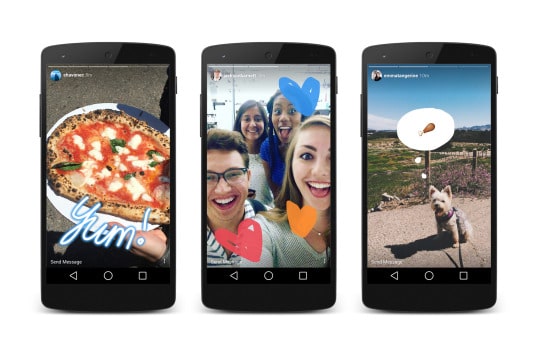
When you view stories, they will automatically scroll from one person to the next. If you want to skip to the next story, you can just tap the screen to skip to the next photo or video, or swipe right or left to skip between people’s stories. Swipe down on the screen or tap x in the top right to exit someone’s story and return to Feed.
Please note that when you see someone’s story, they will be able to tell that you’ve seen it.
How To reply to someone’s story with a message?
When you view your friend’s story, you can reply to it by sending them a message:
1. Open the story you’d like to reply to.
2. Tap Send Message in the bottom left of the screen.
3. Type your message and then tap Send
4. Your message will include the photo or video you replied to. After 24 hours, all photos and videos from a person’s story will no longer be visible in conversations.
SEE ALSO: How To Use Face Filters On Instagram ~ A Complete Guide
How To Use Instagram Location Stories
With this new Instagram location-based Stories, Instagrammers are now able to search for any city, town, events or landmark and see a Story attached to that particular location. Location Stories pulls content from Instagrammers post to their own Stories page, the location stickers determine which Stories a photo or video may be added to it.
If you want this new feature, you will need to update your Instagram app to the latest version from your respective app store. Once updated, you will start seeing Location Stories and Hashtag Stories at the top of your feed bar. Now let’s see how to use Instagram Location Stories.
How To Add Instagram Location Story
Using or Adding Instagram Location Story is quite simple, here’s how you do it;
1. Open your Instagram App, Tap on the Add Story icon.
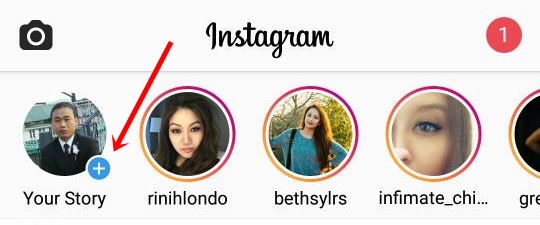
2. After uploading or taking a photo or video and adding effects or filters you like, you can add your location to it.
3. To add your location, Tap on the Add Location.
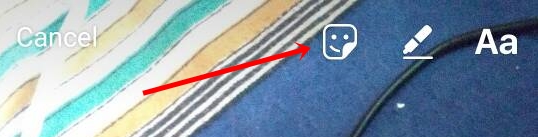
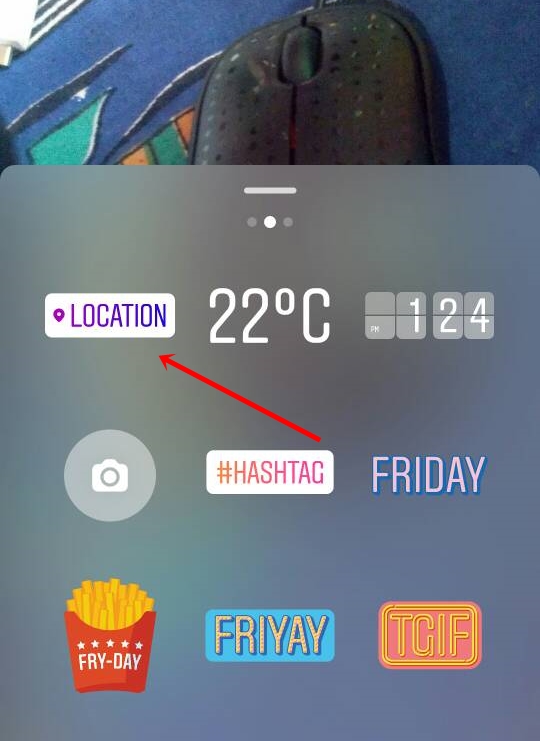
4. Now find your location in the suggestions drop-down list or search for the location and select it.
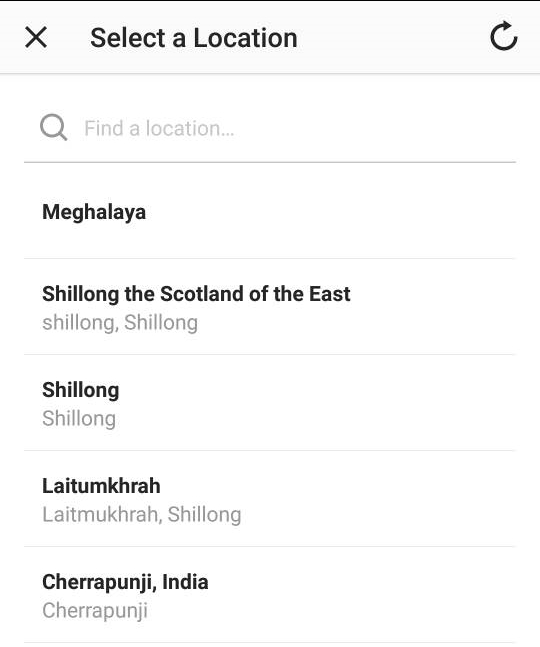
5. Tap Share to add a story to a public Explore story, all you have to do is add a public story to your account.
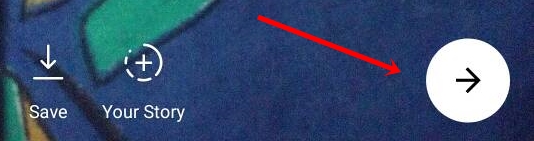
This feature also lets you use a public Facebook event as a location. Like a location page, you can just tap on the event name to view all photos and videos shared publicly at that event or location. There is also an option to add or edit the location of a photo or video you’ve already posted.
How To View or See Instagram Location Story
You will now see the Top Live story ring at the top of the Explore tab along with a Location Pin icon to indicate that it contains stories based on location. The Location-based story rings will also show up when using search for a location, but it does not show up for all locations.
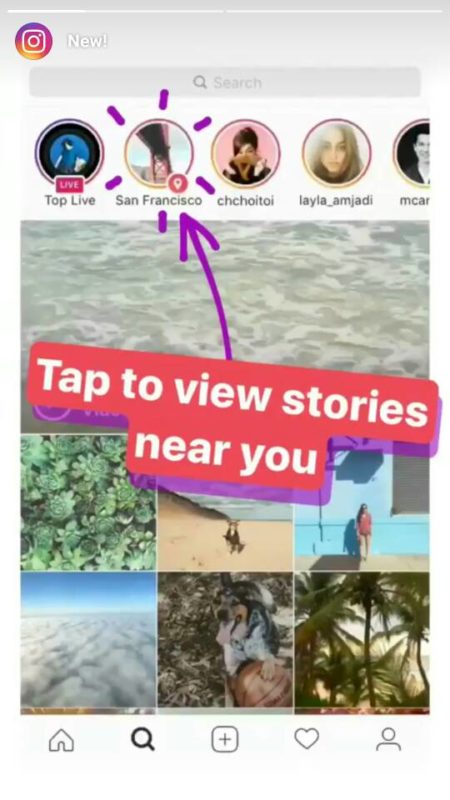
Tapping on the Live story ring will show you a random selection of the Top 20 recent Stories. Once you viewed those 20 stories, it will refresh itself and give you 20 new stories.
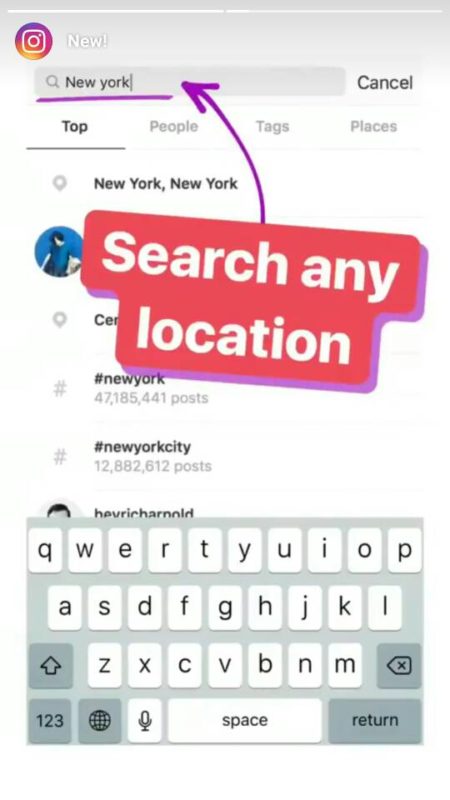
Please note that Location Stories is correspondent to where you are at the moment. Suppose, if you are in New York, you will see a Location Stories for New York.
How To Add Instagram Hashtag Story
To add a Hashtag story to a public Explore story, all you have to do is add a public story to your account, tag it with whatever hashtag story you want to be included in, and post it. Here’s how you do it;
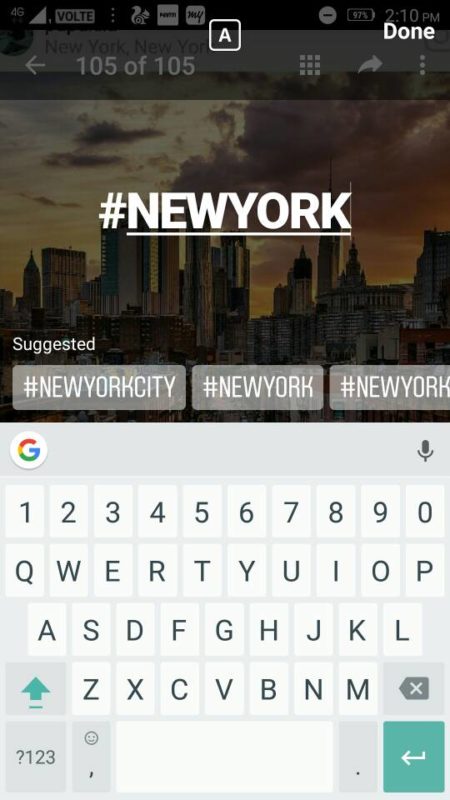
When creating a post, type a hashtag as you usually would. You will also see above the keyboard, trending hashtags to choose. Take or upload a photo or video, Now type # followed by your text ex: #NEWYORK. If you add hashtags to a post that’s set to public, the post will be visible on the corresponding hashtag page.
How To see hashtag Stories or Pages?
To see the page for a particular hashtag, you can search for it on the search bar or tap the hashtag that appears on a post. You can also tap on the hashtag circle that appears at the top of that page see a random selection of up to 20 recent Stories with the same hashtag or corresponding hashtag. Clicking on the hashtag link will take you to a page of posts that used the same hashtag. You can click the hashtag circle that appears at the top of that page see a random selection of up to 20 recent Stories with that hashtag, potentially including your own!
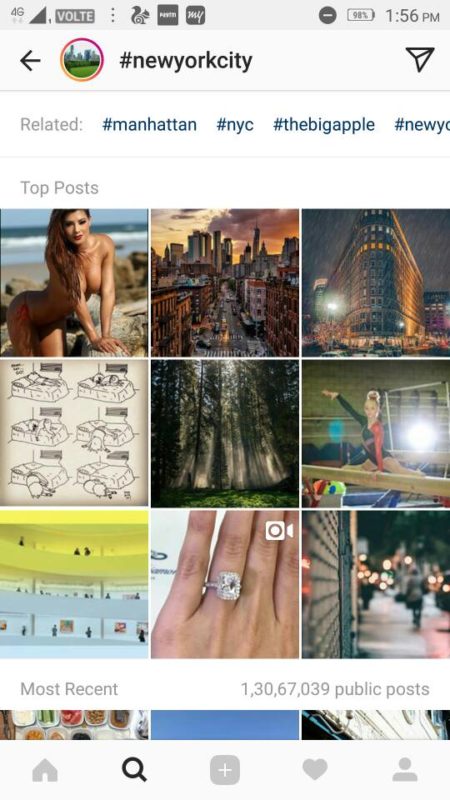
Instagram Stories Privacy Settings
The visibility of your story depends on your account’s privacy setting:
For private accounts: Only your approved followers or friends can see your story in a row at the top of Feed and from your profile.
For public accounts: Your followers can see your story in a row at the top of Feed and anyone can see it from your profile.
How To choose people to hide my story from?
If you don’t want someone to see your story, you can hide your story from them and prevent them from seeing anything you post to your story in the future. To hide your story from someone follow the steps-by-steps instructions below;
1. Go to your profile by tapping the icon which looks like a person.
2. Tap Settings icon (iOS) or three vertical dots (Android) in the top right of the screen.
3. Tap Story Settings below Account.
4. Tap Hide My Story From.
5. Select the people or person you’d like to hide your story from, then tap Done.
6. To un-hide your story from someone, tap the tick icon in green to un-select them.
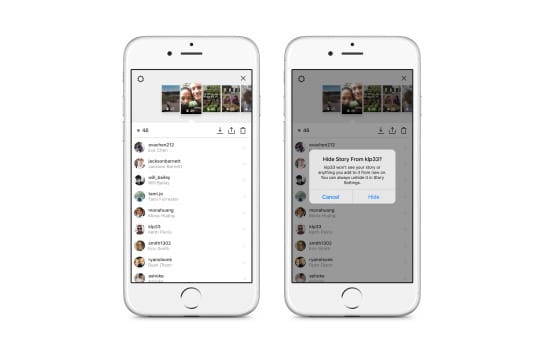
That’s it on How To Use Instagram Stories.
Updated on May 26, 2017, to add a walkthrough on the two new features – Instagram Location Stories and Hashtag Stories.
Related Instagram Posts:
Instagram Search – How to Search or Find People On Instagram
350 Instagram Captions for Selfies and Quotes You Can Use
Download Instagram – Photo and Video sharing app
Instagram Won’t Open: How to Fix Instagram Not Working and Other Errors
How to take Instagram Stories screenshot without them knowing</>
How To Solve Instagram Action Blocked Error
How to Fix Instagram Login Error Issues: Working Tips



Thanks
Thanks for this guide on Instagram Stories
In a big war for followers better use professional services like zen-promo.com to promote your Instagram profile. It will search followers for you instead of you, and they all shall be real.
Pingback: 350 Instagram Captions for Selfies and Quotes You Can Use
Pingback: Download Instagram - Photo and Video sharing app
Pingback: Instagram Search Usernames- How to Search or Find People On Instagram
Pingback: Best Instagram Accounts 2017 to Follow ~ Celebrities, Designers and more
Oh great feature it is
Cool tips man. Going to utilize to increase and engage my Instagram followers.
Pingback: Instagram Repost Apps 2018: 10 Best Repost Apps for Instagram
Pingback: How to Delete Instagram Account Permanently or Temporarily ~ A Guide