Snapchat on Tuesday (July 19, 2016) announced its latest update, which finally incorporates Bitmoji personalized emoji integration. Have you seen the new Snapchat Bitmoji feature and not sure How To Use Bitmoji on Snapchat? or How To Use Snapchat Bitmoji?. Read on to find out. With this update, Snapchat now allows users to stick their Bitmoji characters into snaps, messages, and stories. This is the first time Snapchat is seemingly integrated its purchase of the company – Bitstrips, the maker of Bitmoji to use since it acquired it earlier this year for a whopping $100 million.
Apart from this update, Snapchat also added some fun new filters that allow you to apply face paint doodles to your video clips and even a voice-changing filter within the apps to express your feelings. So if you are an active Snapchat user, you should definitely get the new update. If you are not sure how to do it yourself, we’ve put together a full tutorial on how to get and use the new Bitmoji on Snapchat and all the new features of the July Snapchat update.

How to use Bitmoji on Snapchat
Bitmoji is your own personal emoji that can be sent to other Snapchatters as a sticker in Chat and on Snaps. This is a standalone app, which you will need to link with your Snapchat Account. The bitmojis available in Snapchat is updated regularly.
Firstly, you will need to have the latest version of the Snapchat app, download and install the Bitmoji app and click the gear icon to open settings in Snapchat. You can get the latest updates from your respective app store. To successfully link your Bitmoji with your Snapchat account please make sure you’ve downloaded the latest versions of both Snapchat and the Bitmoji app.
Also, in order to link Bitmoji with Snapchat, you will need to have at least iOS 9 or Android 4.1 and above. If you and a friend have both set up Bitmoji in Snapchat, you might even see a ‘friendmojis’ that includes both of you when you send them a Chat or reply to their Snap.
Before you start using Bitmoji in Snapchat, make sure you have a Bitmoji account and an avatar, or use your existing Bitmoji account.
How To Link Bitmoji With Snapchat account
To successfully link Bitmoji with your Snapchat account please make sure you’ve downloaded the latest versions of both Snapchat and the Bitmoji app. Once successfully linked to Bitmoji with your Snapchat account, you can start sending bitmoji in Chat and Snaps. To do this, please follow the below steps-by-steps instructions;
1. Let’s assume you already have Bitmoji installed on your device, open the Snapchat app and go to Settings.
2. Tap the Snapchat icon at the top of the Camera screen.
3. Tap the Settings icon to open Settings.
4. Tap on the ‘Bitmoji” Section. Once tapped, a screen will open up, you should see an option to link your Snapchat accounts.
5. Tap the ‘Link Bitmoji’ button.
6. If you’re already logged in, you’ll see a screen that will ask if you want to allow Snapchat to use your current avatar.
7. If you are not logged into the Bitmoji app, you’ll have the option to create a new Bitmoji account with Snapchat or log in to your Bitmoji account to use one you’ve already created. Please note that if you currently have a Bitmoji account but choose to ‘Create with Snapchat,’ your old account will not be available for use within the Snapchat app.
8. Take a photo or video or from your camera roll.
9. Tap on the sticker button in the upper right-hand corner of the screen.
10. A sticker open will display, at the bottom of the screen, you should see with a head icon. Tap on it.
11. Snapchat will confirm that your Bitmoji linking was successful.
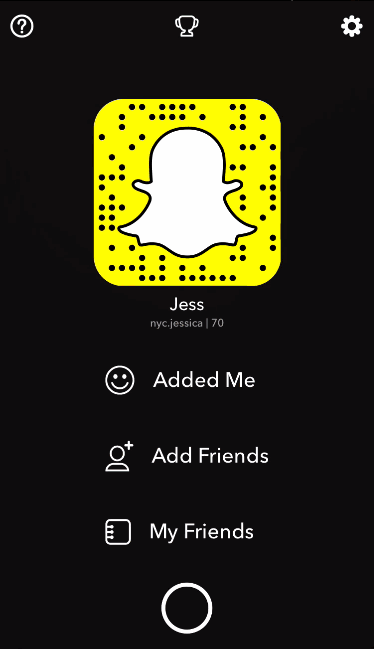
How To Update Bitmoji On Snapchat
As the season changes, so do you can change your appearances. Make sure your Bitmoji is linked to Snapchat. To change your appearances or Update Bitmoji on Snapchat, follow the steps below:
1. Go to Snapchat settings
2. Tap the Snapchat icon at the top of the screen.
3. Tap the Settings icon
4. Tap on the ‘Bitmoji” Section and select between the two options:
Change your outfit 👗
Edit your bitmoji ✂️
5. Once you choose an option, you’ll be taken to the Bitmoji app where you can make the necessary updates. You can also update your Bitmoji by just opening the Bitmoji app directly too.
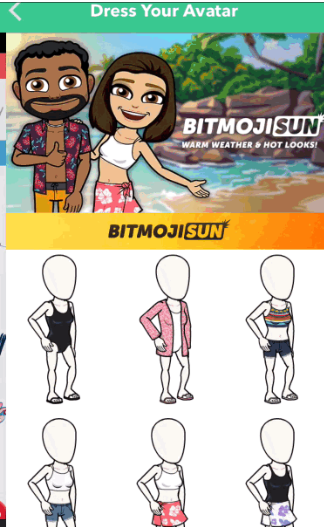
How To Unlink Bitmoji on Snapchat
If you would like to unlink your Bitmoji account from your Snapchat account, just follow the below steps-by-steps guide
1. Open your Snapchat App as you normally do.
2. Go to Snapchat settings
3. Tap ‘Bitmoji”
4. Look for an ‘Unlink your Bitmoji’ tap on it.
5. Snapchat will let know you have successfully unlinked your Snapchat account with Bitmoji.

Please note that, if you created your Bitmoji account using Snapchat login and decide to unlink your bitmoji, you will need to re-create your avatar if you decide to re-link your accounts.
Resetting Your Bitmoji Account Password
In case, if you want to reset Your Bitmoji Account Password you can always request a password reset from Snapchat official site or you can do so by following the steps below;
To reset your password via Email from the Snapchat login screen:
1. Tap ‘Forgot your password?’
2. Select how you would like to reset your password – via email.
3. You should receive a password reset link via email to the email address associated with your Snapchat account.
4. Click the URL – if you cannot click the URL, please copy and paste the URL into your browser.
5. Lastly, enter your new desired password.
To reset your password via SMS from the Snapchat login screen:
1. Tap ‘Forgot your password?’
2. Select how you would like to reset your password – via SMS.
3. A verification code should be sent to the phone number associated with your Snapchat account.
4. Enter the verification code and select ‘Continue’.
5. Lastly, enter your new desired password.
That’s it on How to use Bitmoji on Snapchat or How To Use Snapchat Bitmoji. Happy Snapping!
Last updated on September 10, 2018.
Related Snapchat Posts:
How To use Snapchat Memories ~ A Complete Guide
Forgot Snapchat Password? See How to Recover Snapchat Password
Snapchat Usernames – List of Celebrity Snapchat Usernames
Snapchat Ghost Meaning – What Do the Different White Snapchat Ghosts Mean?
How to Create and Use Snapchat Geofilters On-Demand – A Complete Guide
New Snapchat Trophies – How to Unlock All Snapchat Trophies
Snapchat Emojis and their Meanings



Couldnt update the app.
Bitmoji, for the uninitiated, allows users to create their own personal emoji with passing resemblance to their real flesh human face, which they can then use in messaging apps to express person feelings like Surprise!
Thanks. Its good bitmoji finally integrated into snapchat
I can’t connect Bitmoji with Snapchat
Me too i cannt link the two apps
I tried to unlink Bitmoji with Snapchat, it fails, any help?
Pingback: How to Create a Snapchat Account ~ A Complete Guide
I can’t see any friendmojis. My friend sendes me snaps with his and mine avatar, but i can’t find any bitmojis with his avatar. I have an iPhone 6s, and I have the latest version of both snapchat and bitmojis. Anyone who can tell me what’s wrong?
I have the same problem!! I can’t find any answers
Have you found out how to fix it? I have the same problem!
Have you found out to fix it?? I have the same problem
I updated and then they were in my chat. (Only in the chat, not fotos).
Pingback: Snapchat Camera for Android & iOS (iPhone) Devices