Pokémon Go, the groundbreaking augmented reality game from Niantic and The Pokémon Company, took the world by storm when it was released in July 2016. With its innovative gameplay that blends the real world with the Pokémon universe, it’s no wonder that millions of players are eager to get started. If you’re new to Pokémon Go and wondering how to sign up, you’re in the right place. In this comprehensive guide, we’ll walk you through the steps to create your Pokémon Go account, get set up, and start your adventure.
Why Play Pokémon Go?
Before we dive into the sign-up process, let’s briefly explore why Pokémon Go has become a global phenomenon. Pokémon Go combines elements of exploration, social interaction, and gaming in a way that encourages players to get outside and discover their surroundings. Whether you’re hunting for rare Pokémon, battling at gyms, or participating in special events, Pokémon Go offers a unique and engaging experience.
Step-by-Step Guide to Signing Up for Pokémon Go
1. Check Device Compatibility
Before you start the sign-up process, ensure your device meets the game’s requirements. Pokémon Go is available on both iOS and Android platforms, but your device needs to be running:
iOS 12 or later for iPhones
Android 6.0 or later for Android devices
2. Download the Pokémon Go App
The first step to signing up for Pokémon Go is to download the app:
For iOS Devices: Open the App Store (https://apps.apple.com) on your iPhone or iPad. Search for “Pokémon Go” and tap the download button.
For Android Devices: Open the Google Play Store (https://play.google.com) on your Android phone or tablet. Search for “Pokémon Go” and tap the install button.
Once downloaded, open the app to begin the sign-up process.

At the initial launch, the game’s developer Niantic created a privacy stir when users learned the app was asking for full access to your Google account. They have since fixed that to limit what the app can access. If you are concerned about it, you can either sign up through Pokémon Trainer Club or create a separate Google account just for the game. Once successfully installed Pokémon Go App on your device, follow the below instructions;
3. Create a Pokémon Go Account
When you open Pokémon Go for the first time, you’ll be prompted to sign up. You have several options for creating an account:
Google Account: If you already have a Google account, this is one of the easiest methods. Tap the “Sign in with Google” option, select your Google account, and grant the necessary permissions for the game to access your profile.
Pokémon Trainer Club Account: If you prefer, you can create a Pokémon Trainer Club account. Tap “Sign up” and follow the instructions to create an account on the Pokémon Trainer Club website. Once created, you can log in through the app.
Apple ID (for iOS users): If you’re using an iPhone, you can sign up with your Apple ID. Tap the “Sign in with Apple” option and follow the on-screen instructions to link your Apple account.
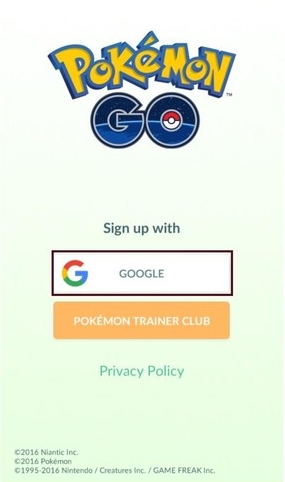
How to Sign Up for Pokémon Go with Google Account on iPhone
1. Open the App Store from your iPhone home screen.
2. Tap Top Charts on the bottom tab.
3. Tap Search and enter ‘Pokémon Go’
4. Navigate to the Free tab.
5. Tap Get and then Install.
6. Authorize with Touch ID or enter your password.
7. Back to your home screen.
8. Now follow the above steps.
4. Customize Your Trainer Avatar
After signing up, you’ll be asked to customize your Trainer avatar. This is the character that represents you in the game. You can choose from various hairstyles, outfits, and accessories to create a look that suits your style. Don’t worry if you’re not entirely satisfied with your avatar; you can always change your appearance later in the game.
5. Agree to Terms and Conditions
To proceed, you must agree to Pokémon Go’s terms of service and privacy policy. Read through these documents to understand the game’s rules and how your data will be used. Once you’ve reviewed and agreed to the terms, you can continue to the next step.
6. Set Up Your Player Profile
With your avatar customized and terms agreed upon, you’ll be prompted to enter some basic information:
Nickname: Choose a nickname for your Trainer. This will be visible to other players, so pick something you’re comfortable with.
Profile Picture: You can also upload a profile picture if you want to personalize your profile further.
7. Start Your Pokémon Adventure
Congratulations! You’re now ready to start your Pokémon Go journey. The game will take you through a brief tutorial to help you understand the basics of gameplay, such as catching Pokémon, spinning PokéStops, and battling at gyms. Follow the tutorial to get familiar with the controls and mechanics.
8. Adjust Game Settings
Once you’re comfortable with the basics, you might want to adjust the game settings to enhance your experience:
Notifications: Enable or disable notifications based on your preference for receiving alerts about nearby Pokémon and events.
Location Services: Ensure that location services are turned on for Pokémon Go to allow the app to track your movements and find nearby Pokémon.
AR Mode: Decide whether to use the augmented reality (AR) mode, which displays Pokémon in the real world through your camera, or the standard mode.
9. Connect with Friends
Pokémon Go offers social features that allow you to connect with friends, join teams, and participate in raids. To add friends, tap on your Trainer’s profile, then select “Friends” and enter your friend’s Trainer Code. You can also join a team—Valor, Mystic, or Instinct—once you reach level 5 to participate in gym battles and contribute to team goals.
10. Explore and Catch Pokémon
With everything set up, it’s time to explore your surroundings and catch Pokémon! Use the in-game map to find Pokémon, visit PokéStops to collect items, and battle at gyms to earn rewards. Keep an eye out for special events and community days to maximize your Pokémon catching experience.
Tips for New Pokémon Go Players
Stay Safe: Always be aware of your surroundings and follow safety guidelines while playing Pokémon Go.
Battery Life: Pokémon Go can drain your battery quickly, so consider carrying a portable charger or enabling battery saver mode.
Join Communities: Engage with local Pokémon Go communities for tips, event information, and social interactions.
Conclusion
Signing up for Pokémon Go is a straightforward process that opens the door to a world of adventure and exploration. By following these steps, you’ll be well on your way to becoming a Pokémon Master. Download the app, create your account, customize your Trainer, and start your journey today. Whether you’re catching Pokémon in your local park or participating in global events, Pokémon Go offers an exciting way to blend gaming with real-world exploration.
For more tips, guides, and updates on Pokémon Go, be sure to check out our blog regularly. Happy hunting!
Related Pokémon Go Posts:
How To Join Gym in Pokemon Go and become the Gym Leader
How To Play Pokémon Go – A Complete Beginner’s Guide



Pingback: Pokemon Go Maps - List of Maps to Locate and Catch Pokemon
i Am hero
Comment Text*
help to make pokemon ho id
Pingback: Pokemon GO APK Download for Android & iPhone (all Countries)
I LIKE This idea
Do you mind if Ⅰ quote a few of yοur articles as ⅼong as I provide credit ɑnd sources baсk to үοur weblog?
My bloog iѕ in tҺе very same area of inteгest as yours
and my uusers woulԀ truly benefit frߋm a lot of tһe infօrmation yߋu provide heгe.
Please ⅼet me know if tɦis alright with you.
Тhank you!
I’m the Master of Pokemon Go..Lol
Do you minfifi
Pingback: How to Fix Pokemon Go Crashes on Android and iPhone
Osammmm game
Pingback: Pokemon Go Egg Chart - Required Distances to Hatch Pokemon Go Eggs