Snapchat on June 6, 2016 (Wednesday) rolled a new feature, a new feature in-app camera roll for saving and searching your photos and videos. The new feature is called Memories, and it’s the biggest change since Snapchat introduced Stories in 2013. This post will walk you through on how to use Snapchat Memories, so read on. This is the feature that many Snapchatters have long been wanting. Of course, it’s always been possible to take a screenshot or to save snaps, but “Memories” makes it easier. Snapchat has always been ephemeral by nature, but with this update, it starts to evolve from an ephemeral message service to an entire social network. Before going to the topic, let’s briefly look at some of the features of Snapchat Memories.
What is Snapchat Memories?
Snapchat Memories is a personal collection of the Snaps and Stories you save, backed up by Snapchat. With Snapchat Memories, Snapchatters will now have a “Memories” section, where snaps and snap stories can be saved and searched for. Snapchatters will now be able to share the saved stories through personal messages, re-edit the snaps to add different captions and graphics, or can even put them in a separate password-protected folder.

These Snapchat Memories will be searchable and shareable too. It is basically an archive of saved snaps that you can access within the app. Snapchat users can re-share these Memories or create new Stories from Snaps you’ve taken, or even combine different Stories into a longer narrative.
With Memories, it is super easy to find the Snap or Story you’re looking for in just a few seconds by typing keywords like “dog” or “Hawaii” — that way you can spend less time searching and more time enjoying your Memories. Snapchat Memories are tied or connected to your Snapchat account and all the snaps are backed up to the cloud storage, which means you can access them wherever you are when you log in to Snapchat. Even if your phone gets lost, these saved Snaps will still be there, it is like more of a Google Photos or Picasa Photos.
To avoid awkward moments when a friend stumbles upon a Snap meant just for you, Memories also includes a “My Eyes Only” section for storing password-protected Snaps. That way you won’t feel uncomfortable showing your Memories or phone to friends while you are hanging out together. According to Snapchat’s updated privacy policy, these password-protected or Snaps which are saved in “My Eyes Only” section is encrypted, which means that Snapchat won’t back up any photos or videos from your Camera Roll unless you use one to make a new Story or add it to My Eyes Only.
With this new update, we thought it’d be good to prepare a complete guide on Snapchat Memories, explaining how Memories works, and all the steps on how to use Snapchat Memories – Saving Snaps, Editing, Re-sharing old Snaps, how to use My Eyes Only section and even some of the options available.
How to get Snapchat Memories?
To get Snapchat Memories, you will need to have the latest Snapchat version installed on your device. The first step is to update your Snapchat app from your respective app store. As of writing this guide, Snapchat Memories are available only to selected users. According to Snapchat, the Memories feature will be rolling out over the next month or so to everyone who’s using the latest version of Snapchat, so be sure to update the app in your app store. When the new feature is available for your account, you’ll receive a snap from Team Snapchat.
If you can’t access Memories, it may be because it’s not available to you yet. Please make sure to update your Snapchat app. In case, if you don’t know how to update your Snapchat, just follow the steps below;
For Android users, open Play Store, tap on the menu which is located at the top right-hand side of the screen and select ‘My Apps & Games’. Once tapped, you will a list of your Apps, look for Snapchat. If an update is available for you, you will see an Update button, click or tap on the Update button.
If you’re on iOS, go to ‘Updates’ to check for new versions of your installed apps. If Snapchat is in the list then you can go ahead and download the update.
How to Use Snapchat Memories
With this update, Snapchat’s main camera interface now has an extra icon underneath the camera button. Memories have a series of tabs that let you switch between viewing snaps, stories and the contents of your camera roll. If you choose to import your snaps, the app will import all of the snaps you have previously saved on your device into Memories.
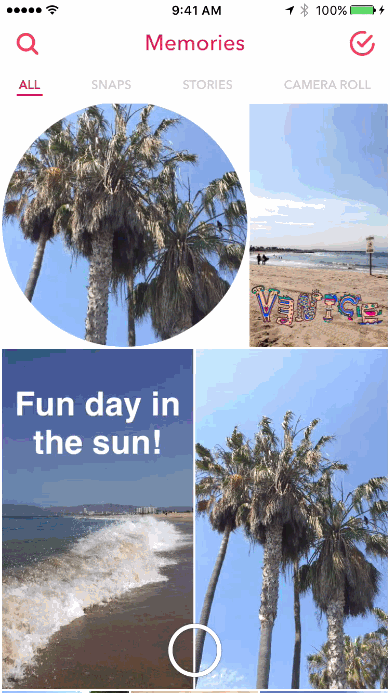
To open Snapchat Memories, just swipe up from the Camera screen, or tap the circle underneath the Capture button. Snapchat Memories has three main sections-Snaps, Stories and Camera Roll. The Snaps tab is where you will find all of your photos you have imported as well as all the images you save to Memories after activating the feature. These photos are also backed up to the cloud storage and accessible if you use Snapchat on a different device.
The Camera Roll tap shows all the photos stored locally on your device. This is where you can find and send photos you took outside of Snapchat. Please note that these photos are not backed up and will only be accessible on your device.
Here you can browse the Snaps and Stories (photos and videos) you have saved. The Circles represent Stories. Just tap on something to view it full-screen. Press and hold on a Snap or Story to edit or send it. You can grab any photos and videos from the Snaps or Camera Roll tab, edit or send them to friends or create a new story with them. Stories you create within Memories will appear in the Stories tab. As you scroll through Memories, a scroll bar will appear on the right side of the screen. Press and hold on it, then drag down to jump back in time.
How to View Camera Roll Content in Snapchat Memories
To view your photos and videos you have saved in your phone’s Camera Roll. Just tap the Camera Roll tab at the top of Memories. Once you’ve opened the Camera Roll tab, just press and hold on any photo or video you wish to edit or send it to a friend in Chat, post it to your Story and more. When you post a photo or video to your Story in this way, a frame will be added around the content to show when it was taken, and also it will indicate that it was posted from your Camera Roll.

Contents in your Camera Roll aren’t backed up by Snapchat. However, if you add Camera Roll content to a Story you have created, or move an item from your Camera Roll to My Eyes Only, it will be stored with your Memories content.
How to Edit Snap in Snapchat Memories
Editing a Snap you have saved to Memories Snapchat Memories is quite easy and simple, just follow the below steps-by-steps instructions.
1. Open Snapchat as you usually do.
2. Just tap the Camera Roll tab at the top of Memories.
3. Press and hold on a Snap you wish to edit.
4. Tap the Editing icon which looks like a pen at the bottom left corner of the screen to edit the Snap.
5. Edit your Snap as usual with all the filters and stickers you desire.
6. When you are done with the editing tap on ‘Done’ to save or discard your changes.
7. Simply swipe down to return to Memories.
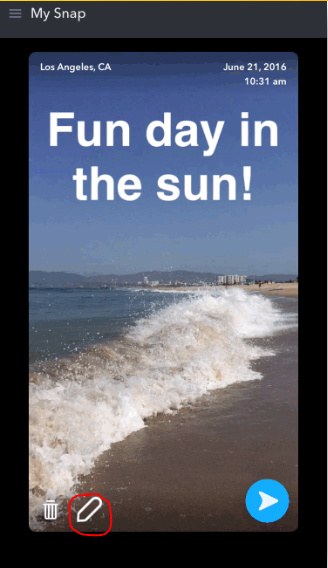
Please note that when you save a Snap to Memories, Geofilters available at the time of editing are saved too. When you go back to edit a Snap, you can swipe to access those Community Geofilters easily. Some editing features may not be available for Snaps you import from your Camera Roll into Memories. For instance, you won’t be able to edit filters or text on a Snap you imported from last year. Though, you will be able to add new filters, doodles, and more on top of the Snap though.
How To Create a Story from Snapchat Memories
Creating a Story within Memories is easy. The Stories you created in Memories are not automatically posted to your Story for others to see. Though you can always choose or decide to send a Story you have created to a friend. See how to create a Story in Memories from below steps;
1. Proceed to the Memories section.
2. Go to the Tap section.
3. Choose Snaps to include in the Story.
4. Press and hold on an individual snap, then tap “My Snap” at the top of the screen.
5. From here, tap “Create a story from this snap” and select any additional snaps you want to include.
6. Your new Story will appear in the Stories section of Memories.
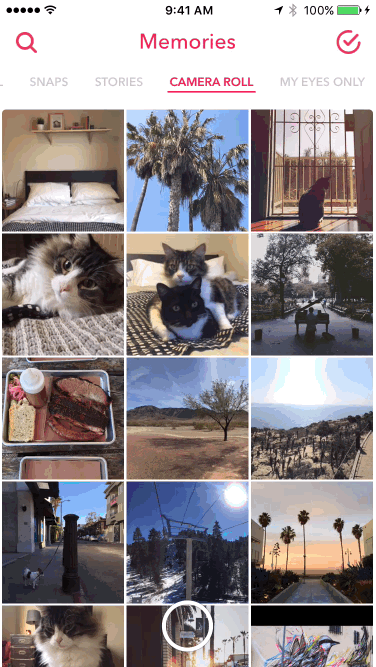
Here’s how to send a Story you’ve created in Snapchat Memories to a friend:
1. Press and hold on a Story you have created.
2. Tap ‘Send Story.’
3. Choose friends, and tap the send button which looks like a video play icon.
Note that if you post a snap to a story that was taken earlier than the past 24 hours, it will have a frame around it with the timestamp.
How to Edit a Story in Snapchat Memories
All the stories you have created, imported or downloaded are always played in chronological order, your friends will have the same experience way as you did. Though you cannot re-arrange Snaps in a Story you have saved in Memories, but it will let you rename your Story, add or remove Snaps from the Story as you wish.
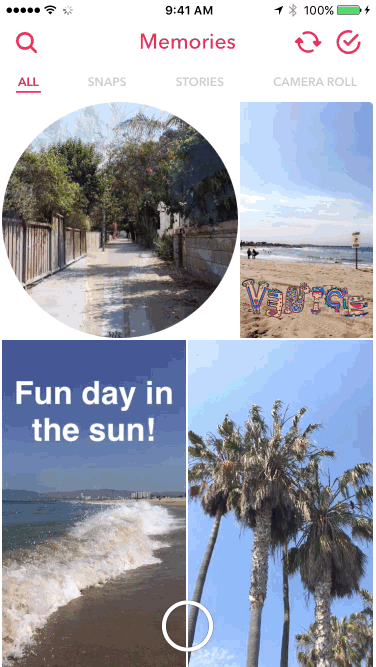
To edit a Story you’ve saved or created, follow the below instructions;
1. Press and hold on the Story you want to edit from the gallery.
2. Swipe left or right to browse the Snaps in the Story you wish to edit.
3. Now Tap ‘My Story’ in the top corner to rename your Story, export it as a video file, and more.
4. If you want to delete a particular Snap Tap ‘Delete’ to remove a Snap from the Story.
5. To send to a friend Tap ‘Send Story’ in the top corner to send the Story to a friend as you normally do.
6. Swipe down to exit.
How to Post Saved Snaps to Snapchat Story
Memories contain all the Snaps and Stories (photos and videos) you have created or saved. You can share or post from Memories to your Story in very simple steps. Like the normal snaps, content you post from Memories will expire from your Story after roughly 24 hours. See the below steps-by-steps instructions on how to post a Snap from Memories to your Story for others to see.
1. Open Snapchat as you usually do.
2. Just swipe up from the Camera screen, or tap the circle underneath the Capture button.
3. Tap the Camera Roll tab at the top of Memories.
4. Press and hold on a Snap.
5. Tap the video play icon.
6. Choose My Story from the list, the snap you wish to send
7. Tap on the send icon or video play icon to send.
Please note that when you post a Snap that’s older than 24 hours to your Story, it will have a frame letting friends know when it was captured.
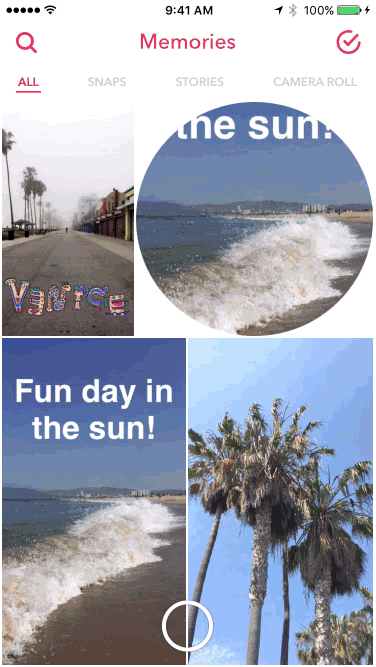
You can also post photos and videos from the Memories’ Camera Roll tab directly to your Story:
1. Tap the Camera Roll header at the top of Memories screen.
2. Press and hold on a photo or video.
3. Tap the video play icon.
4. Choose the snap you wish to send from My Story from the list.
7. Tap on the send icon or video play icon to send.
When you post a photo or video from your Camera Roll to your Story, it will always have a frame letting friends know when it was captured.
How to Save Snaps and Stories in Memories
If you want to save a Snap after taking Snap, just tap the download icon or the save icon to save it to Memories.
To save your Snapchat Story, just tap the three dots on the Stories screen, and then tap the download icon or the save icon.
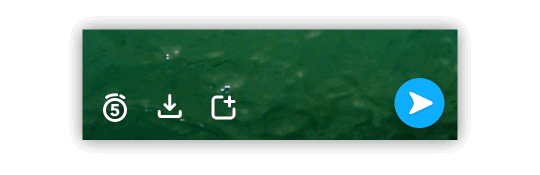
To change where Snaps and Stories go when you save them, follow the below instructions:
1. Tap the Snapchat icon on the Camera screen.
2. Then Tap on the Settings Icon.
3. Scroll down, and tap ‘Memories.’
4. Tap ‘Save To…’
5. Finally, choose an option: ‘Memories,’ ‘Camera Roll & Memories,’ or ‘Camera Roll Only.’
With Auto-Save Stories enabled, Memories can also save your Stories for you automatically, Snaps you post to your Story will also be saved inside one continuous Story in Memories. If you don’t post a new Snap to your Story for over 24 hours, the continuous Story in Memories will end. The next time you post to your Story, a new Story in Memories will be created.
How to enable Auto-Save Stories in Memories
1. Tap the Snapchat icon on the Camera screen.
2. Tap the Settings Icon.
3. Scroll down, and tap ‘Memories.’
4. Toggle the ‘Auto-Save Stories’ switch to On and Off.
How To Export a Snap or Story from Memories
Exporting a Snap or Story from Memories to your Camera Roll is quite easy. Here’s how to do it;
1. Press and hold on a Snap or Story in Memories you wish to export.
2. Tap the header (ex, ‘My Snap’).
3. Tap ‘Export.’
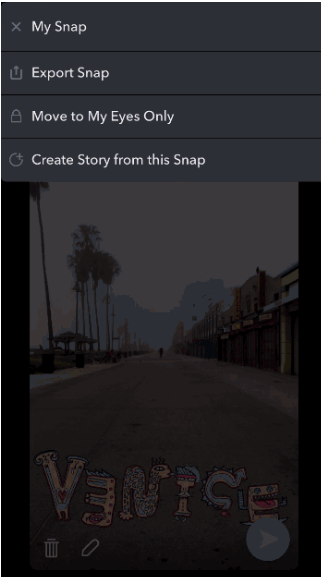
Exporting simply makes a copy of the content, and saves it to your Camera Roll, and it does not move the Snap or Story you’ve chosen.
How To Delete a Snap from Memories
If you want to delete your snaps from Memories, follow the steps below;
1. Press and hold on the Snap you want to delete.
2. Tap the Delete Icon.
3. Finally, confirm that you want to delete the selected snap.

To delete multiple snaps or items, just tap the Red Circle, select multiple items, and then tap the Delete icon in the bottom-left corner of the screen.
How to Search in Memories
To make search easy, Memories includes a smart search feature that recognizes words or location like ‘December,’ ‘beach,’ and more. Here’s how to search:
1. Tap the Search icon in the top corner of Memories.
2. Tap one of the suggested queries (like Beach), or type a query of your own (like ‘dog’).
3. To exit, simply tap the back arrow.
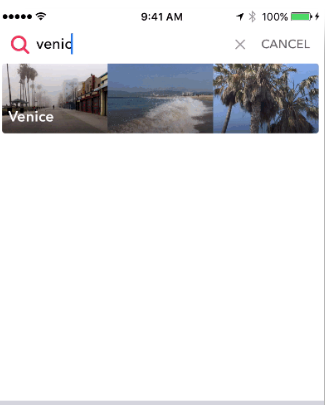
How to Use My Eyes Only
To avoid awkward moments, Memories lets you move Snaps to My Eyes Only. Which means that you can keep some of your photos and videos private. My Eyes Only is a password-protected folder for snaps. Here’s how you enable Snapchat My Eyes Only;
1. Tap the Red Circle icon.
2. Tap on the Snap you want to move.
3. Tap the Red Lock Icon to move that Snap to My Eyes Only.
4. Follow the prompts to create a password or passcode. Here you can opt for either a 4-digit passcode or use a passphrase to access it. Remember that you’re not able to retrieve a lost or forgotten password to My Eyes Only so choose something easy to remember. If you do forget it, you can reset the password but will lose all the photos saved there.
5. When you move a Snap to My Eyes Only, it is removed from the ‘Snaps’ section in Memories.
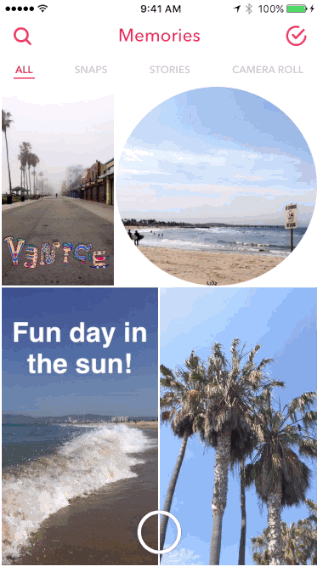
How to Find My Eyes Only
1. Swipe left in Memories until you see the ‘My Eyes Only’ header at the top.
2. Enter your passcode.
To remove a Snap from My Eyes Only:
1. Tap the Red Circle icon.
2. Tap a Snap you want to remove.
3. Tap the Red Lock icon to remove that Snap from My Eyes Only.
If you want to change your password or passcode, just tap ‘Options’ at the bottom-right of the My Eyes Only password input page.
How to Customize Memories Settings
By default, Memories doesn’t autosave Snaps and Stories, you will have to do it yourself for each individual Snap, or by saving entire Stories. To customize your Memories settings, follow the instructions below:
1. Tap the Snapchat Icon on the Camera screen.
2. Tap Settings Icon on the top left corner of the screen.
3. Scroll down and tap on ‘Memories.’
4. Choose an option to save to, where you want your Snaps and Stories to store them. This section also lets you automatically save stories to Memories or set to My Eyes Only by default.
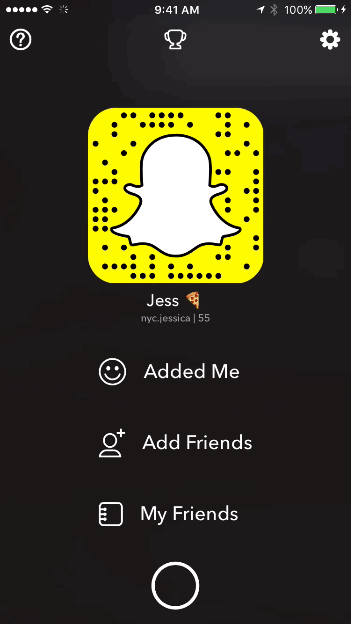
Back Up Using Mobile Data: By default, Memories only backs up over Wi-Fi. When enabled, Memories will back up the Snaps and Stories you save using mobile data. Here you can change the types of connection to use for backing up.
Auto-Save Stories: With Auto-Save Stories enabled, Snaps you post to your Story will also be automatically saved inside one continuous Story in Memories. If you don’t post a new Snap to your Story for over 24 hours, the continuous Story in Memories will end. The next time you post to your Story, a new Story in Memories will be created.
Save to My Eyes Only by Default: With this setting enabled, Snaps and Stories you save will automatically be moved into My Eyes Only inside Memories.
How To Clear Snapchat Memories Cache
If you want to free up some space on your device, you can clear the Memories cache. The cache contains Snaps and Stories you’ve recently saved to Memories, as well as other data to make Memories load faster.
1. Tap the Snapchat Icon at the top of the Camera screen.
2. Tap the Settings Icon.
3. Scroll down and tap ‘Clear Cache.’
4. Tap ‘Clear Memories Cache’ and confirm.
Clearing the Memories cache doesn’t actually delete your Memories. It only clears locally stored Memories content to free up space on your device.
That concludes our guide on How To Use Snapchat Memories. If you have a problem in using this new feature, please leave a comment below!
Last Updated on April 23, 2018.
Related Snapchat Posts:
Forgot Snapchat Password? See How to Recover Snapchat Password
Snapchat Usernames – List of Celebrity Snapchat Usernames
Snapchat Ghost Meaning – What Do the Different White Snapchat Ghosts Mean?
How To Subscribe Channels in Snapchat’s Discover Section
How to Screenshot Snapchat on Android and iPhone Without Notification
New Snapchat Trophies – How to Unlock All Snapchat Trophies
Snapchat Emojis and their Meanings
Check out our latest guide on How To Play Pokémon Go, the hottest games on the planet right now.



Great guide.
Thank you
Pingback: How to use Bitmoji on Snapchat ~ A Complete Guide
Pingback: How to create a Snapchat account ~ A Complete Guide
Pingback: Snapchat Memories disappeared? Here's How To Solve Snapchat Memories Error
Pingback: How to Create Snapchat Group Chat: How to Use Snapchat Group Chat
Pingback: Snapchat Emoji Meanings & All the Snapchat Icons Meaning