To stay ahead of the social image sharing apps competition, Snapchat has again added a new feature called Snap Map. This new feature lets Snapchatters track other Snapchatters on a map called Actionmojis. This Actionmojis symbolizes Snapchat friends with dotted around the map that shows up. Before this feature was introduced, there is no way to know where Snapchat friends are. Snap Maps basically gives users the ability to share their location with their Snapchat friends. In this post, apart from how to disabled Snap Map, we will walk you through on how to use Snap Map and finding friends on Snap Map.
Snap Map can be used to view your friend snaps, and also see featured snaps such as sporting events, breaking news and more. Like Periscope, a live video streaming app, Snap Map also has a global heat map, through which you can explore the world with Snaps from specific locations.
If you are using the latest version of Snapchat you should see an Actionmoji appear on the Map, when your Snapchat app is opened. This new feature- Snap Map could pose a potential threat to a user’s privacy. Your current location is being automatically updated and is visible to friends each time you open your Snapchat app.
Snapchatters might not know or understand that Snapchat is posting one’s location on Snap Map every time when one opens the app. This has raised concerns among safety experts who fear it could be used to stalk or bully others. Snap Map allows people to build up a picture of where you are, whether you go to the office, school, college, bar and spend your time on the beach. So, it’s important to be very careful about who you share your location with. Before we walk you through on turning off Snap map, let’s see how this Snap Map works and how to use it.</>
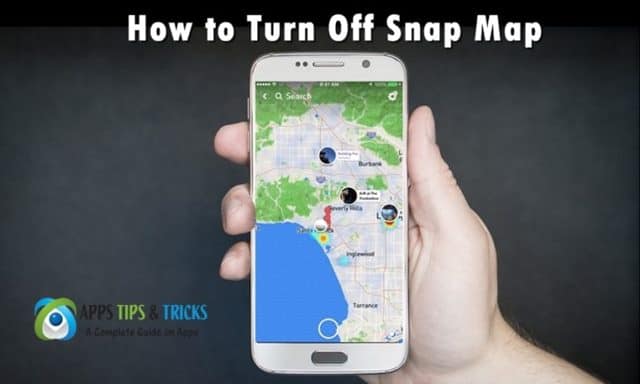
Update Snapchat App
Before you enjoy using this latest feature, you will need to update your Snapchat app from your app store. If you don’t know how to update your app, just open Google Play Store, tap on the top-right menu and again tap on My Apps & Games. A list of all the apps you have installed on your device will be displayed, now look for Snapchat and tap on the Update button.
How to Open Snap Map and View Snaps or Stories
There is no button or icon for the Snapchat’s Snap Map like the other features. Here’s how you open or access Snap Map;
1. Open your Snapchat as you normally do.
2. To open or access the Snap Map, just tap or put your fingers (see screenshot) on the screen and pinch them or like you are zooming out a photo or web page.
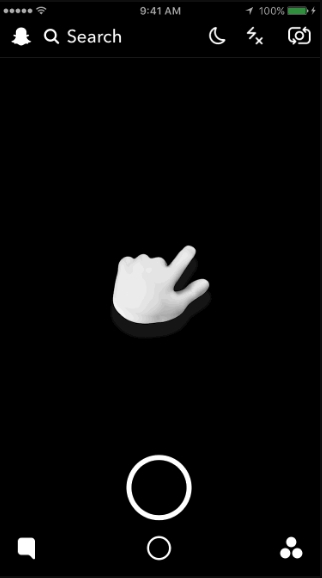
3. When you open for the first time, Snap Map will launch automatically, you will be prompted to specify who will be able to view your location.
4. You will have the option to choose Only Me (Ghost Mode), My Friends or Select Friends, once you decided just tap or click on the Next button (see screenshot below).
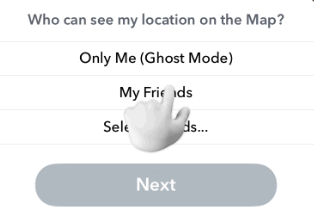
5. Now, it will prompt you to add a Snap to the map, just add to’ Our Story’ rather than ‘My Story’. Then tap on the Finish button to get started with Snap Map.
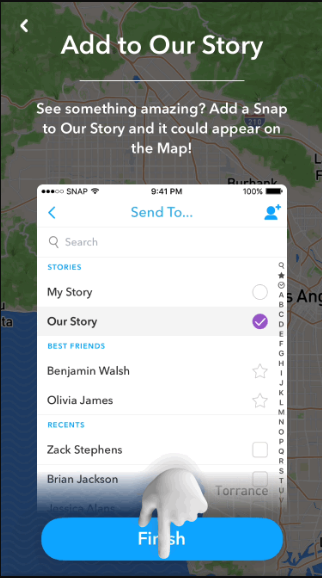
6. Once you finished with the options part, it will appear a map of your location, and any friends or featured Snaps shown on the map in roundels which are nearby from your location. To view them, just tap on the roundel to view.
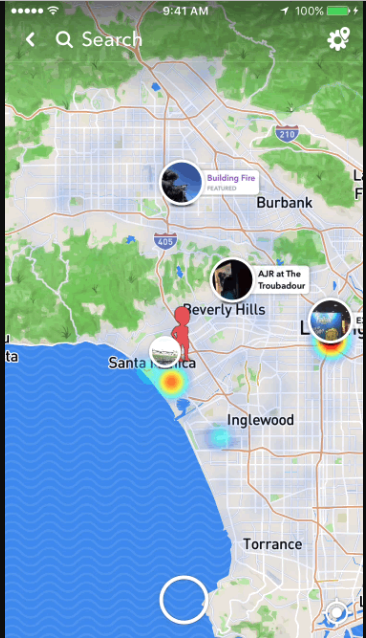
7. There’s also a search bar at the top of the screen, to help you find specific Snaps or Featured Stories.
8. To add a Snap Map, just tap on the usual shutter button to launch the Snapchat camera. Like the normal snaps, you can add a filter to it, and then tap the Shutter button to take the photo.
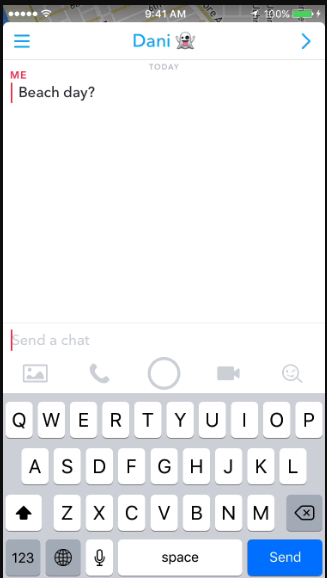
9. Once you are done or taken a snap, just tap on the send button, then select Our Story.
10. Done!
How to locate friends on the Snap Map
Like we have mentioned above, if you share your location and your friends too share their locations with you, then you can easily see them on Snap Map. Please note that your location is only updated when you’re using Snapchat. All you have to do is look for their Actionmoji. If you and your friends don’t have or linked the Bitmoji account, then you’ll see them as a blank Bitmoji outline. With this feature and location-enabled, you no longer need to wonder where all your friends are hanging out without you. Below is a step by step instruction on how to find friends on Snap Map or locate them.
1. Like you normally do, open your Snapchat, and go to your Snapchat Camera screen, like you’re zooming out from a photo pinch your fingers like this.
2. Once you are on a Snapchat, look for your friends or event/ Stories. If you find them, just tap on your friend to either start a Chat or see their current or last location.
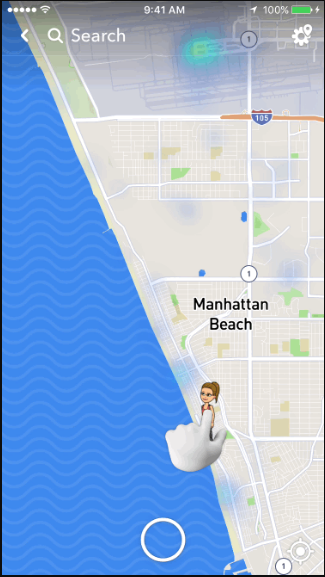
3. To search for a friend or Stories, just type your friend’s name or events at the Search bar which is located at top of your screen. Once you entered the name just tap on the ‘Search’ icon, it will then display all the search-related results. You can even look through ‘Friends on the Snap Map’ by just tapping on them to see friends who are currently sharing their location with you.
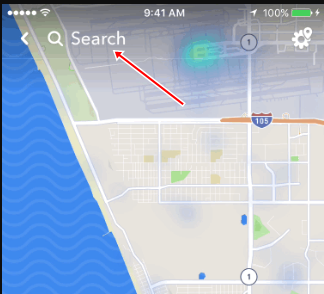
4. If you want to go back to your location, just zoom back by tapping the Current location button which is at the corner of the Map. You can also broaden your search by zooming out, and you’ll see Snaps from all over the continent or world. You will see activities almost like a heat map on the app and click to see the stories of the people uploading in that area. It may be an event or something like current weather or temperature of that particular area.
5. That’s it on finding friends on Snap Map.
How to Disable Snap Map on Snapchat
Are you concern about your privacy or your location being shared or visible to others? Well, if you are one of those people who worried about this new feature, you will be quite relieved to hear that you can disable Snap Map or turn off Snap Map or location-sharing. Snapchat has offered certain ways to share location with this Snap Map. Snap Maps is technically opt-in, which means it doesn’t take effect until you update the app and enabled location sharing.
As mentioned earlier, with Snap Map, you can now see exactly what your Snapchat friends are doing, where they are and whenever they have their location on or enabled. It also takes secret stalking to a whole new level by scanning around on the map in Ghost Mode. To stay away from stalking or bullying and wanted to have your location sharing turn off, below are the steps by step guide on how to turn off Snapchat’s Snap Map.
When opening your Snapchat app for the first time after the update, it will show you a tutorial on how to use the Snap Map. First, it will ask you to pinch and zoom on the camera screen to access the Snap Map. It will show you sharing options with a few selected friends, only you (me) the whole list, or none at all as you wish. Below are the options available for Location Sharing in Snap Map.
Only Me (Ghost Mode): When you enable this option, your location won’t be visible to anyone else on the Map and your Bitmoji will hold up a blue sign with a spooky specter. To enable this option, just pinch your screen and t will take you to Snap amp. Once you are on Snap Map, just tap on the Settings icon on the top right corner of your screen. Toggle the button to enable or disable Ghost Mode. Ghost Mode hides your location altogether.
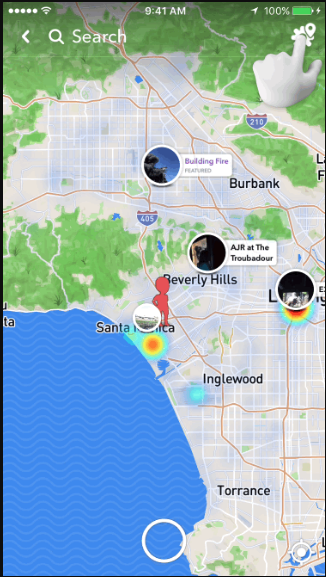
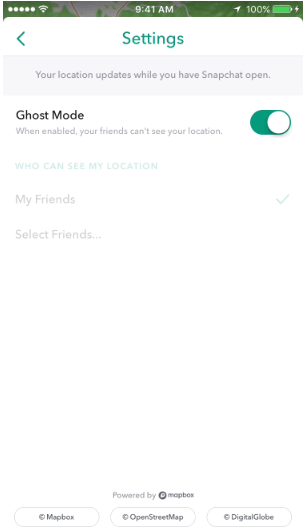
My Friends: If you select this option, your location will be visible to your friends on the Map, not just your friends even your mutual friends will be able to see your location. This option will also include any new friends you have added. You can choose this option later by going to ‘Select Friends…,’ and then scroll down to ‘All Friends,’ and tap on the ‘✓ Select All.
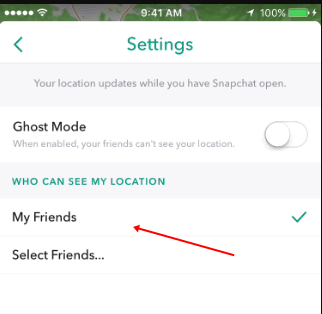
Select Friends: This option gives the option to choose specific friends to share your location with. With this, you can decide who gets the privilege of tracking your every move you made. Your selected friends won’t be notified that you chose them, but they see your location as long as you are mutual friends.
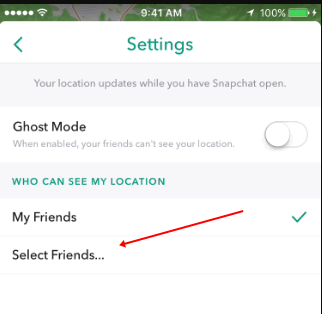
Please keep in mind that your location is only updated when you’re using the Snapchat app. Your locations are not being updated in the background. Your location on the Snap Map will expire after several hours, or as soon as you go into Ghost Mode.
That concludes our guide on how to disable Snap Map or turn off Snap Map and using Snap Map and finding friends on Snap Map. If you have any problem using this new feature, do let us know in the comments.
Last Update on November 23, 2018.
RELATED SNAPCHAT POSTS:
Snapchat Camera for Android & iOS (iPhone) Devices
New Snapchat Trophies 2018: How to Unlock All Snapchat Trophies
How to Solve Snapchat Camera Problems: Snapchat Camera Won’t Flip
Snapchat Emojis Meanings & All the Snapchat Icons Meaning
Celebrity Snapchat Usernames 2018: List of Famous Celebrity Snapchats
Best Snapchat Captions – Collection of Selfie Captions for Snapchat
Forgot Snapchat Password? See How to Recover Snapchat Password



Pingback: 15 Best Soccer Games for Android (Offline & Online)