Snapchat on October 7 and November 8, 2016, made a huge update adding two new features- Story Playlist and World Lenses. In this post, we will walk you through on How to use Snapchat Story Playlists, create Snapchat Story Playlist and how to use Snapchat World Lenses and sharing them with friends. With these updates, Snapchatters will now be able to individually choose which Story to watch, create a playlist and share with friends.
On November 8 Snapchat added another feature called “World Lenses” to its iOS app as well as support for the upcoming Snapchat Spectacles. These lenses work similar to the existing selfie lenses, however, it makes use of an outward-facing camera that will help Snapchatters decorate the world around them in even more fun and creative ways.
The World Lenses comes with seven lens options, including the one that overlays hearts and one that makes it look like it’s snowing inside. The key difference is that World Lenses don’t just track someone’s face, but instead, overlay 3D effects all over your surroundings.</ br>
What is Snapchat Story Playlists?
Snapchat Story Playlists are an easy way to select the Stories you want to watch and view them full-screen in the order you selected or created them. Before this update, you have to tap and search the Stories to re-watch something you missed. Exit the main story feed and either search for your friend’s name or scroll all the way to the bottom and find them in the alphabet.
With Story Playlist you no longer to do this, now you can just tap the left side of your screen to rewind one Snap or Story and Swipe left to go back to the beginning of the Story you are watching. So if something awesome slips by, you can now rewind. Apart from this, it comes with the ability to share or re-sharing of Stories with friends. Previously you could only share from the Discover feed, you can now send a snap from a friend’s story to another friend as well.

How To Use Snapchat Story Playlist?
To use the latest feature of Story Playlist and to make a snapchat playlist you will need to update your Snapchat app to the latest version. Head over to your respective app store and see if the updates are available for your device. If it is available tap on the Update button.
If you are on an Android device, go to Google Play Store and for iOS devices go to Apple App market iTunes. Once you updated your Snapchat app to its latest version you will notice the new feature. To enjoy this new feature on android you need to have Android 4.1 up and running and for iOS devices, it requires iOS 8.0 or later, also compatible with iPhone, iPad, and iPod touch.
How To Create a Snapchat Story Playlist?
1. As mentioned above, update your Snapchat app and installed the latest version i.e Version 9.43.0.0.
2. Launch your Snapchat app from your device home screen as you normally do.
3. On your screen, Tap the circular Story thumbnail to the left of a friend’s name. A purple check should appear. Or Swipe to the left to view the Stories and Snapchat Discover page. Please note that the Discover tab is now under the Stories section.
4. To add more Stories, Tap another thumbnail to add to your Playlist.
5. To add your Friend’s Stories to your playlist, tap on the Story thumbnail to the left of your friend’s name.
6. To play and watch Story Playlist, Tap on the Purple Play button at the bottom of your screen to watch.
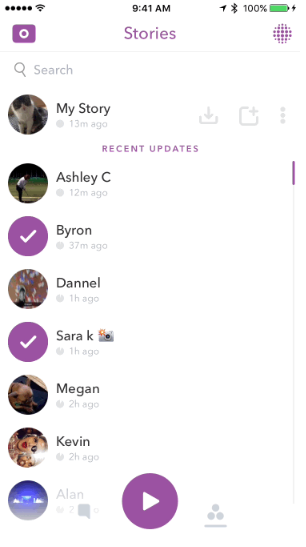
All the stories created or added in the playlist will be monetized just as Auto-Advancing Stories were with interstitial ads between some of the stories. Even if you play a single story, Snap will now display post-roll ads at the end of the Story.
How to See who Viewed My Snapchat Story Playlist?
Unfortunately, you cannot view or tell when someone adds your Snapchat Story to their Story Playlist. However, your friends will be able to see whether or not you viewed their story by looking at their Snapchat Story statistics. To check a normal Snapchat story, follow the steps below;
1. Open your Snapchat app, and Tap to the right of My Story.
2. Tap a Snap or Story.
3. Swipe up on the screen to see who has viewed and screenshotted your Snap. Views are represented by, while any detected screenshots are represented by.
4. Swipe down the screen to exit when you’re finished.
How To Use Snapchat World Lenses Filters?
Snapchat World Lenses filters the world around you. This new Lens feature comes with seven Lens options, including overlay heats and many more. To use this new feature on Android, your device must run on Android 4.3 and above and for iOS devices it is supported on iPhone 4S, iPod 5th generation, iPad 2nd generation, and Original iPad Mini devices and above. The new World Lenses will be available alongside the normal Selfie Lenses, here’s how to use Snapchat World Lens Filters.
To use World Lens in Snapchat follow the instructions below:
1. Open your Snapchat app and go to your Camera screen in Snapchat.
2. Use your rear-facing camera, Follow any action prompts that appear, like ‘Raise Your Eyebrows.’
3. Swipe left to select the Lens you want to use.
4. Using lenses, decorate the world around you in even more fun and creative ways.

That’s it on how to use and create Snapchat Story Playlist and applying World Lenses filters. What do you think about the new Snapchat Story Playlist feature and World Lenses? Share your thoughts in the comments below!
Happy Snapping!
Last updated on November 23, 2018.
You Might Also Like:
How to Fix Pokémon Duel Crashes on Android and iPhone (Solutions)
How to Use Sarahah App on Snapchat – A Complete Guide
How to Download Facebook Videos Easily (Android, iOS & PC)



Pingback: How to Use Snapchat Spectacles ~ A Complete Guide on Snap Spectacles
Pingback: How To Create a Snapchat Custom Story or Group: A Beginner's Guide