Snapchat has gained its popularity rapidly within no times especially to younger ages group. As of February 2018, it has already had 187 million daily active users. It is available both for Android and iOS devices with a free download. Snapchat has its own unique features which are all great and easy to use. Snapchat recently launched a new feature called Map Explorer to locate or find out friends location. This post will walk you through on how to use Snapchat Map Explorer, the new Snapchat’s feature.
What is Snapchat Map Explorer?
It is an amazing feature that allows users to share and update their road trips, fly someplace new, visiting a good place or landmark, or attend a big festival or even a concert and many more. It is also the best way to find the location of any friends who are hanging without you. Wow! what a great feature it is! Isn’t that what you are always looking for? This feature will be really helpful for a younger Snapchat user to connect and update to their friends especially when they are usually staying at home or going on other trips or a vacation.

Nowadays, mostly the younger ages group love to post their photo and wanted to explore a place where they are going. They usually felt happy and amazing by just sharing and exploring the place where they are. With the realization of this, the Snapchat app developer has added this feature of Maps Explorer.
Moreover, you can start a new conversation only with just a single tab and you will also get updates for other moments like breaking news, events, and trends that you might want to know. This new feature makes it overall a lot easier to handle and getting more friendly to other users.
Snapchat Map Explorer will really help you keep alert and updated about what is happening on your Snap map. However, you will be able to see only those users who updated their Snapchat and turn on their location in this Snap map.
How to turn on Snapchat Map Explorer?
In order to make it visible to other users what you like to explore, you will also be needed to update your app and turn on your location and start sharing your location. So, if you have never visited Snap Map before or as long as you are in Ghost Mode, your friends won’t be able to see your location.
Make sure to visit the Snap map at the earliest and disabled the Ghost Mode. Ghost Mode is always an option for users who don’t want to explore and share where their location is.
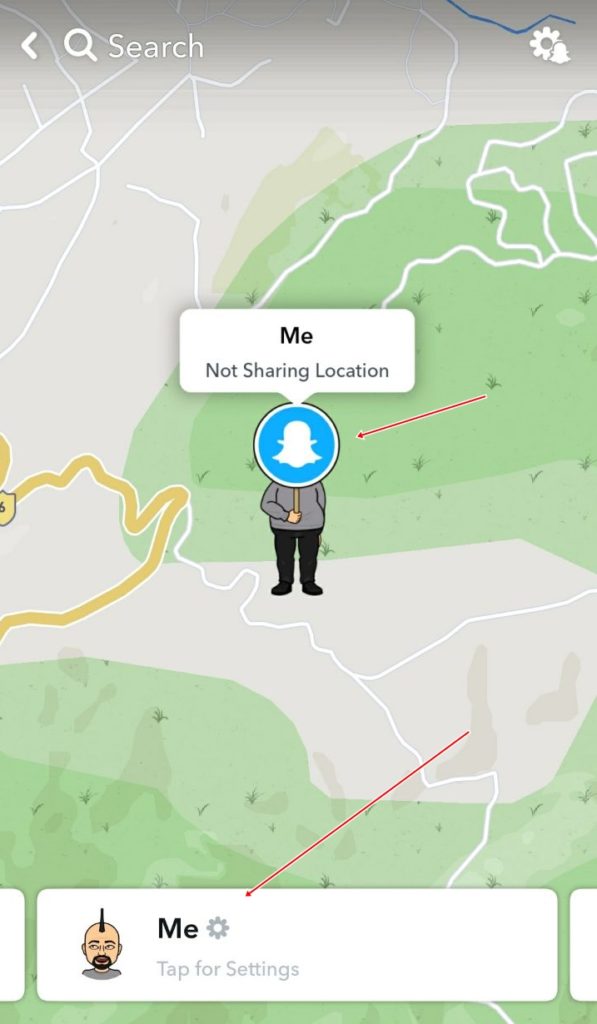
In order to access the Snap Map, you first need to pinch on your Snapchat camera home screen. From there you can scroll around to see where your friends are in your town or city or even around the world. Tapping on their BitMoji avatar opens their Story to show what they’re up to, or lets you message them directly to make meetup plans.
You can also see and view their profile by tapping on the Bitmoji avatar. The Snap Map also shows where the snaps being shared to the collaborative Snap Story originate from. And the heat zones on the map represent areas where a lot of those snaps are being taken. Snap Map in Snapchat is available on iOS and Android devices as well.
How to use Snapchat Map Explorer and How it Works?
As said earlier, on Snap Map, you can view Snaps of other users that are submitted to Snap Story from all across the world. You can also view sporting events, celebrations, breaking news, and many other more. You and your friends that use Snapchat can also share your locations with one another, and see what is going on around you and stay updated daily.
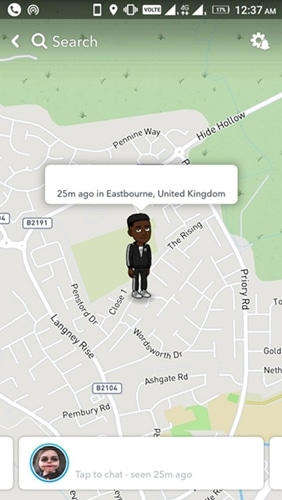
Using a Snap Map, there’s a couple of ways to get to the map, follow these instructions that we listed down below.
* Firstly, to open Snap map, pinch the camera of your screen like zooming out a camera using your fingers.
* Secondly tap on the search button at the top of your camera to discover friends and then tap on the Map.
* Lastly tap on a Map Story to see friends story and what’s happening around the world.
* Or you can directly to Snapchat’s official Map explorer page here: https://map.snapchat.com/
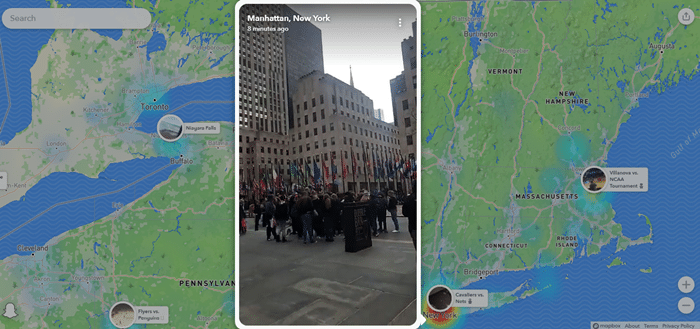
How to find Snaps, Stories and Friends on Snap Map
On Snap Map, you can find snaps of other users, your friend’s story and even friends using a Snapchat.
* Finding Snaps – People usually submit their Snaps to Snap Story from all over across the globe. To find these Snaps, just tap on the heatmap to view snaps from that particular area. Here, you will find two colour indicator that indicates how many Snaps are taken on that heat map. Blue colour means that there were some Snaps taken at the spot. Red colour means that there are tons.
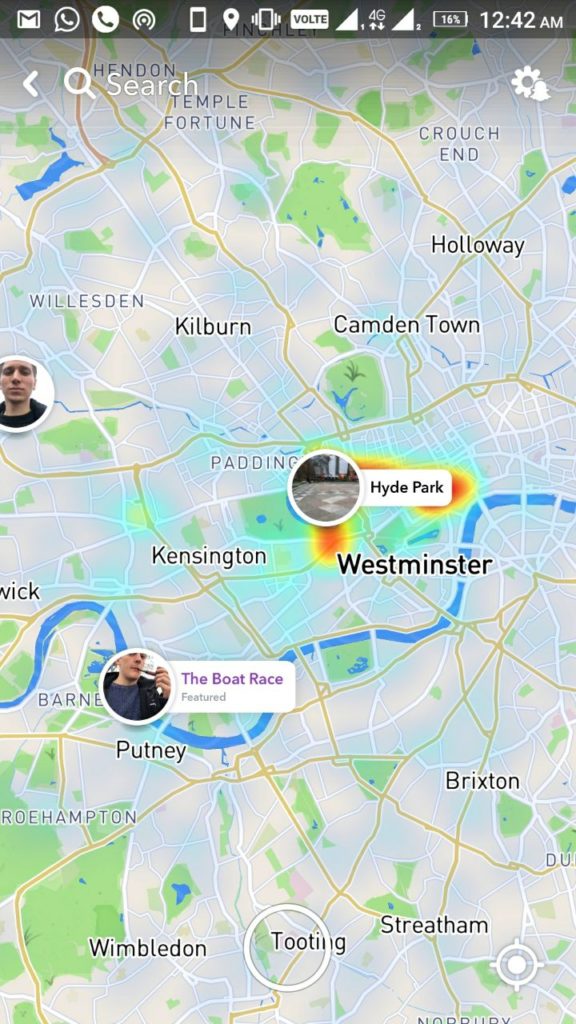
* Finding Stories – Stories in Snapchat are made from different locations and events like concert, museum, a soccer game, a school graduations, or a wedding party and more. So, to see all these stories just simply tap on a particular Story to view it.
* Finding Friends – Once you have chosen to use Snap Map, you can see all your friends who have chosen to share their location with you. So, in order to see where they are and wanted to make a chat with them, just tap on a friend to start a chat, make a conversation, or you can press and hold them to see and view their profile. Further, you can always tap on the search button to that is on the top of the Map screen to find a specific friend.
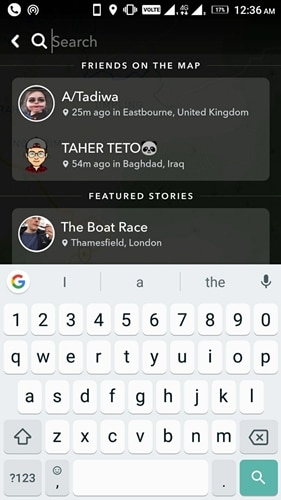
In addition, by chance, if you ever get lost on the Map, you can always tap on the location button to zoom back to your current location.
How to explore your journey on Snap Map
Snap Map explorer makes it easier for users to explore their journey by turning on their location. With this, your friends can see what location you are at. But only those friends who turn on their location too as well. It is a great way and makes you feel happy by letting them know the place where you visit. So, in order to explore and use this Snap Map just swipe on the updates at the bottom of the Map screen. This Map explorer also lets you find new activity from friends, and discover Stories from around the world.
Also, your friends those who have updated this system can see your explorer updates when you travel, visit a certain location, or you can use a Geofilter in your Story as well. Geofilter lets you create an amazing story photo of you. You can choose and select various effects that are present in Geofilter. Besides this, your current location sharing settings also apply to Explore, so you can update who sees your location on Snap Map at any time!
How to share your location on the Map
You can always share your location anytime you like after you updated your Snapchat into this Snap Map Explorer. But only people you choose can see your location. You can set and select the people you want from among your friends to see your location by adding them. Also, if you don’t want anyone or any friends to see your location, you can always turn on Ghost Mode.
Ghost mode is one of the parts where no one can see your location or even your photo and your full profile. It is the best way to get your privacy hidden if you don’t want to show all your privacy. However, once you submitted your Snaps to Snapmap story it will still show on the Map.
How to use Snap Map Locations Settings
SnapMap has its own location settings which are easy and a friendly user interference. So, when you and your friend have both added one another on Snapchat, you can always choose to share your locations each other on SnapMap as long as you wish. But always remember that your location on Snap Map only updates when you have Snapchat open. This means that if you want to update and share your locations anytime, you need to first open your Snapchat. In doing so, you don’t have to worry about your location being updated in the background or anything.
However, your updated location has its own expiry. It does not stay updated for a day or a week. It gets expire after several hours or directly gets expire as soon as you turn on Ghost Mode. You can also know your friend’s updated location; how long its been since their location was last updated by just tapping on your friend’s Bitmoji. Is it not a nice thing sharing a location each other with friends and makes comments and chat? It is always enjoyable and fun.
Snap Map has also certain locations sharing options for which you can always control by going to locations settings. You’ll get a prompt to choose who you’d like to share your location with when you first open Snap Map for the first time. Whatsoever you choose, you’ll be able to update this setting later or at any time! In this locations settings, locations sharing options are mainly;
Enabled Ghost Mode – This Ghost Mode let you make invisible to anyone else on the Map. That means that your locations won’t be visible to any other friends once you turn on Ghost Mode. It will be visible only for you to see. You can always easily know whether you turn on Ghost Mode or not by looking to your Bitmoji. Your Bitmoji will hold up a blue sign with a Ghost Mode icon. Ghost Mode can be turn on and off according to your own will time and can even set a timer if you want to enable for a short time.
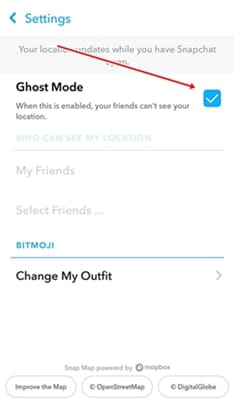
Friends selection – You can choose and select your trusted friend to share with your locations. But friends that you have chosen does not always notify the time and when you have chosen them. Also, if a friend that you tried to choose isn’t appearing in the list, it could be because they haven’t added you as a friend on Snapchat. So, in order to choose and select a friend, you both need to add each other on Snapchat.
Friends location – Every Snap Map users who turn on their location are shared with all of their friends. Your location will also be shared with all your friends plus including friends you may add in the future! However, this option doesn’t include people who’ve added you as a friend, but who you haven’t added back. so, if you choose to select this option, it will be check from time to time to make sure that you still want to share your location with all of your friends.
So, if you want to update your location settings, just tap the settings button in the top-right corner of the Map screen! You can change who can see your location, or you can hide your location altogether by going into Ghost Mode. Always remember that Snaps you submit once to Snap Story can still show up on the Map, no matter what location setting you choose.
How to report a Snap on Snap Map
Have you ever found some unwanted and inappropriate Snap-on Snapchat or in Snap map. If you do so, you can always report to Snapchat and they will immediately take the necessary action. There are always some users who used to snap unwanted and inappropriate that makes the app far from a safer place and even a threat to other users.
As human beings are not all the same, to some it may become a serious threat or kinds. So, if you found this kind of inappropriate Snap, feel free to report in order to help to make Snapchat a safer place and a stronger community.
To report any inappropriate Snap on the Map, press and hold on the Snap you want to report and then Tap the Report button to report it.
That’s it on How to Use Snapchat Map Explorer. Please feel free to check out other posts on Snapchat from the below-given links.
RELATED POSTS ON SNAPCHAT:
How to Create Snapchat Group Chat: How to Use Snapchat Group Chat
How to Screenshot Snapchat on Android Without Notification
Snapchat Emoji Meanings & All the Snapchat Icons Meaning
New Snapchat Trophies 2018: How to Unlock All Snapchat Trophies
Snapchat Ghost Meaning – What Do the Different White Snapchat Ghosts Mean?


