Snapchat one of the hottest messaging apps to date rolled out a new update on March 2016, which added several additional features to make communication through the Snapchat app even more effective and user-friendly. The new upgrade is called Chat 2.0, joining apps like Skype, Hangouts, and WhatsApp in letting users make a video and audio calls with just one tap, or with Snapchat Stickers if you prefer that route. Read on for a complete guide on How to Use Snapchat Stickers including 3D Stickers.
When Snapchat first introduced its messaging feature Chat 1.0 in 2014 has remained relatively unchanged since its arrival, combining text and live video into a single seamless experience. Two years later, it’s starting to look a little basic compared to the rest of the app.
Chat 2.0 adds a ton of new options beyond live video and text. Now you can send Snapchat stickers — similar those on Facebook Messenger with over 200 to choose from at launch — record a quick video that looks like a GIF, share a recorded voice message, and even send photos straight from your camera roll. Snapchat is aiming to make the communication experience a bit closer to what it’s like in real life by providing an increased sense of immediacy.
The new chat interface is more familiar — and more accessible. It introduces media seen elsewhere, like Snapchat stickers, but integrates them in its own unique way. (Send a bunch of stickers to someone and they appear side by side, like words in a sentence.) The company says that the new chat is designed to put every form of input on equal footing, encouraging users to choose whichever one feels natural at the moment. I expect people will get creative with the new tools: video notes in particular, with their 10-second time limit, seem ripe for experimentation.
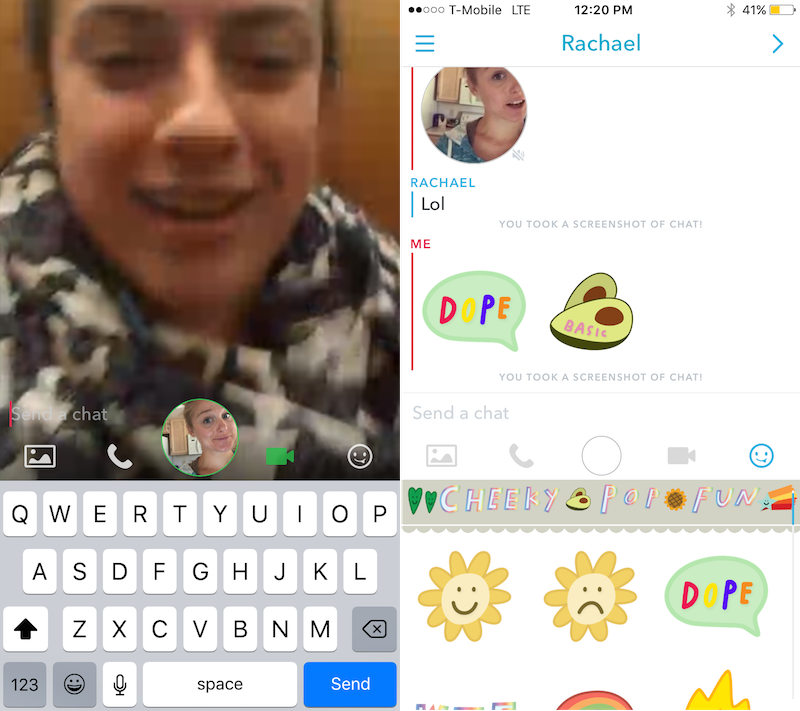
With this new update, each chat now will show you your most-used stickers for that conversation, making the app feel more personalized. The presence indicator inside chat, which was previously a somewhat ominous pulsating blue square with a white circle inside, has shrunk down to a smiley face that appears when your friend joins. And you can send photos and videos from your camera roll in batches, the kind of power-user feature that makes Snapchat feel more like a grown-up messaging client.
Stickers have become an integral part of many messaging platforms over recent years and Snapchat has created a pool of over 200 stickers to include in your conversations. The last new exciting addition to Snapchat 2.0 are Snapchat stickers. If you’re familiar with Facebook messenger stickers, this will be second nature to you. It’s another user-friendly option of communicating in the app.
If you’d prefer to express yourself without words, or in addition to writing something, there are a plethora of stickers to choose from. Don’t have time to look through all of the choices, but know what kind of sticker you’re after? Simply type out a tidbit of what you’d like to say. For example, if you’d like to let a friend know you’re thinking of them, type out, ‘thinking of you.’ The matches to what you type will auto-populate, allowing you to choose your favorite sticker.
See Also: Snapchat Emojis and their Meanings
How to use Snapchat stickers
To access the new features, please make sure that you Snapchat app is updated to the latest version if you haven’t updated yet, update first before trying to enjoy all of the new Snapchat features.
How to Add Snapchat Stickers
Adding Snapchat Stickers to a Snap is as easy as uploading a photo. With the new update, Snapchat now lets you add multiple stickers to your Snaps. Follow the instructions below;
1. First access Chat 2.0, swipe right on a contact you wish to talk to. This will open a Chat window with that contact
2. Take a photo or video Snap as you normally do.
3. Tap the Snap icon button in the top-right corner of the Snap preview screen.
4. Tap the sticker you want to add, or you can swipe to view more stickers from the sticker packs. Stickers live on the right side of the chat menu, and there are 10 sticker packs automatically built into the chat. Tap on the emoji to access stickers, and scroll vertically to access all the packs.
5. If you want to remove a sticker you’ve placed, press and hold on the sticker and drag it up onto the icon.
6. Once decided which stickers to send, tap the send button.
How To Use Snapchat Moving 3D Stickers Emoji on Android
Here are the steps by steps instructions on how to add Snapchat 3D Stickers Emojis in videos.
1. Open the Snapchat App from your device desktop or screen.
2. Shoot the video that you want to add your 3D stickers too.
3. Once you are done with your filming, the Snapchat emoji button in the top right corner of the screen to pick an image or stickers.
4. Choose the sticker you want to use.
5. Now drag or move the sticker on top of the object you want it to move within your video.
6. Hold down or long-press on the sticker to “pin” it to the object or place at your desired spot on the video.
7. If you do it correctly, your sticker should now move along with the object in the video.
How To Use Snapchat 3D Stickers Emoji on iPhone or iOS
1. Open your Snapchat App
2. Like you normally do, Record a video.
3. Once your video shot is done, tap the icon at the top that looks like a folded sheet of paper to add an emoji.
4. To scale or rotate the emoji use pinch-and-zoom
5. Tap and hold the emoji you just added. Drag it on top of the thing you want the emoji to track or move along the object. If it is done correctly, the video will pause or stop on the current frame and Snapchat will calculate the tracking. If the circle shows up, then everything is done right. If it doesn’t, something wrong.
6. Finally, let go. You are done.
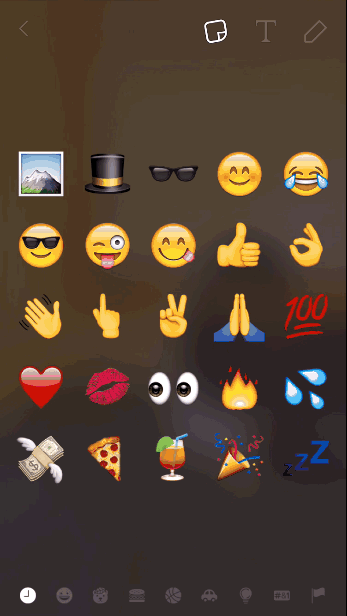
How to Share or Send Saved Photos From Your Device in Snapchat Chat 2.0
With the latest Snapchat updates, sending or sharing a photo to your friend in Chat just got easier. You no longer need third-party apps to do this. Here’s how you do it;
First, make sure that Snapchat has access to your photos in your device’s settings. If you haven’t change the permission settings please go to Additional Service>Permissions>Edit Permissions>Turn On
For Android, here’s how to send a photo or video from your Camera Roll in Chat:
1. Tap on![]() the left below the text box.
the left below the text box.
2. Select one or more photos or videos you’d like to send in Chat. If you select more than one photo or video you will be unable to ‘Edit’.
3. If you want, you can get creative with your photo or video by adding a doodle or caption — just tap ‘Edit’ before you send it.
4. Lastly, tap ![]() to send the photo or video to a friend!
to send the photo or video to a friend!
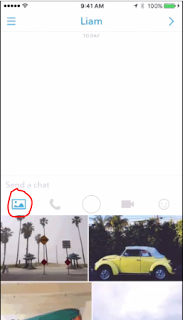
For iOS devices, to send a photo or video directly from your device’s Photos app to a friend. Please note that this is only available on devices with iOS 8 and newer devices.
1. Select an image in your Photos app and tap ![]() .
.
2. Tap the ‘…More’ button.
3. Toggle ‘On’ for Snapchat
4. Tap the Snapchat Ghost icon.
5. Add a caption or doodle to the photo to make your Snap more fun, then tap.
6. Select which friends you want to send the photo to on the ‘Send To…’ screen, and tap. The image will send as a Chat message to your friends!
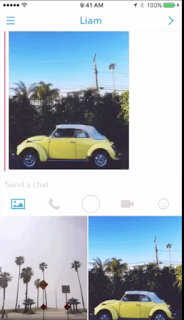
Update: Adding Stickers in the latest version
The latest updates have added a new and easy way of adding Stickers to Snaps. With the new version, you can now decorate your Snap with all kinds of different stickers and give extra context. These stickers can show things like the current temperature and lots more.
Here’s how to add stickers to a Snap
1. Just tap the Sticker button on the Preview screen
2. Now, now select the sticker you like to add it to your snap.
3. In case, if you want to delete or change a Sticker, just tap and hold on it and then drag it into the trash bin.
To make it more creative…
1. Press and hold on a sticker to pin it to any object. The sticker will move, rotate, and scale with whatever it is pinned to.
3. To resize the sticker, just pinch it just like you are zooming in and out.
4. For more sticker options, just Swipe to switch between different sticker categories.
5. To create your own stickers, just use the Scissors tool.
6. You can also enable Auto Stickers from the sticker drawer, and Snapchat will create new stickers from your most recent Snaps in your Memories and photos from your Camera Roll.
7. To delete an Auto Sticker, just press and hold and then drag it into the trash bin.
That’s all on How to Use Snapchat Stickers including 3D Stickers. Happy Snapping!
This post was last updated on May 05, 2018.
Also Read: New Snapchat Trophies – How to Unlock All Snapchat Trophies



Pingback: Snapchat Ghosts Meaning - What Do the Different White Snapchat Ghosts Mean?
Pingback: Snapchat Usernames - List of Celebrity Snapchat Usernames
Thanks
Pingback: Snapchat Geofilter List and How to Create Snapchat Geofilters On-Demand
Pingback: Forgot Snapchat Password? See How to Recover Snapchat Password
Pingback: How To Subscribe Channels in Snapchat's Discover Section
Pingback: How To Use Snapchat Story Playlist & Use World Lenses Filters