Periscope is the latest must-have app in a live-streaming world. Since its takeover by Twitter, Periscope has taken the video world by storm these last few months. With 1 million users in its first 10 days, over 100 million live broadcasts have been created on Periscope and over 110 years of live video are watched every day on iOS and Android. Many people haven’t been this excited about social media since Twitter’s debut. Though some data shows a lack of awareness about Periscope in comparison to platforms like Vine or Snapchat, more and more users are joining. Read on we will guide you through on how to use Periscope App and start using Periscope like a pro.
Many Periscope users have also seen a steady increase in followers, especially after Periscope for Android was available. Today, both Twitter and Periscope show you what’s going on in the world, right now — whether that’s outside your window or across the globe.
Periscope is a live video streaming app for iOS and Android developed jointly by Kayvon Beykpour and Joe Bernstein. The startup behind the app was purchased by Twitter for a reported $100 million in March 2015. Last March 26, 2015, Twitter officially relaunched the application on the iOS version of Periscope in March this year and now, the live video streaming app is also available on Android.
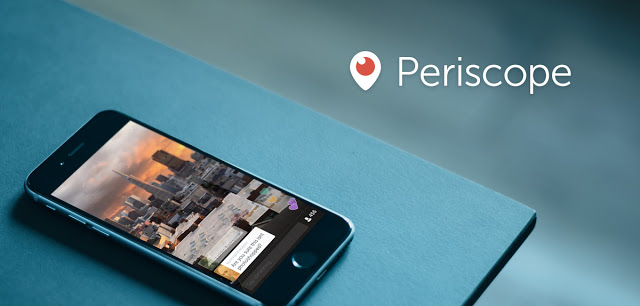
The app is great for sharing things happening around the world, such as a sporting event, or to an individual, such as one’s graduation. The application allows users to either watch or create videos on their phones which can be watched in real-time by others.
Periscope is different in many aspects from other live-streaming apps, in Periscope everything is instantaneous and you can interact with your audience while the broadcast is going on. Streams are only stored on the servers for 24 hours before being deleted, although you can save them to your device if you want to keep them longer and share with friends.
The App allows Viewers who tune in can follow you, comment on your live stream and “heart” your scope. Hearts in Periscope are equivalent to favorites on Twitter or likes on Facebook— they measure your popularity. While your scope is live, anyone can tune in to see what’s going on. You and your viewers can also share your live scope through Twitter to reach an even wider audience.
Periscope had over a million signups or downloads worldwide in the first 10 days after it’s initial launch, with strong takeup in the United Kingdom. Periscope has quickly become the talk of the technology world, attracting the attention of broadcasters and media companies, which have realized it offers a very cheap method of reaching new audiences.
As of April 04, 2016, over 200 million broadcasts have been created on Periscope and over 110 years of live video are watched every day on iOS and Android. Before taking you through on how to use the periscope app, let’s have a look at some of its main features.
Periscope main features:
• REPLAY: When your broadcast is over, you can make it available for replay so viewers can watch later. Viewers can replay your broadcast with comments and hearts to relive the full experience. Replays currently last 24 hours. You can delete your replay at any time.
• PRIVATE: If you want to broadcast to specific people, press the lock icon before going live and choose who you want to invite to your broadcast.
• TWITTER: You can choose to share your Periscope broadcasts on Twitter by tapping the bird icon before you start broadcasting. When you go live, you’ll tweet a link so that your Twitter followers can watch on the web (or in the app)
• MANAGE NOTIFICATIONS: Periscope will suggest people for you to follow based on your Twitter network. You can always follow new people, or unfollow them if you don’t want to be notified when they go live. You can also adjust notification preferences in Periscope Settings (in Profile)
• HEARTS: Periscope keeps track of how many hearts you get from your viewers. The more hearts, the higher you get in the “Most Loved” list.
How to Use Periscope – A Complete Guide on Periscope App
As with any new app, there’s a bit of a learning curve needed when using for the first time. Take a few minutes to learn the ins and outs of the Periscope app, then have some fun with it. Below is the complete tutorial on how to use the Periscope app.
First Download Periscope App
Download Periscope Android version from Google Play
Download iOS App from iTunes store
How To Create a Periscope Account or Sign Up Periscope Account
Lets assumed you have installed the app successfully. When you open your Periscope app, you’ll need to log in with your Twitter account. Full directions are here from Periscope on what happens after you launch the app. If you have multiple Twitter accounts on your device, you will be prompted to choose which one you want to sign up with.
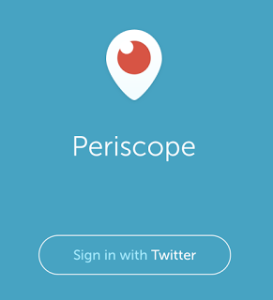
What if you don’t have a Twitter account or haven’t added one? to this particular phone? Don’t worry, Periscope is a standalone app now, like any other apps it gives you the option to sign up with your phone number.
1. Once you’re on the login screen tap the Sign Up with Phone Number
2. Enter the required info and tap Send Confirmation Code
3. You’ll receive an SMS with your confirmation code.
4. If you have problems or don’t receive the code, tap the Resend Confirmation Code.
5. Go back to the login screen, wait for a few seconds and then you’ll be redirected to create your profile! Remember, your username needs to be 2 or more characters.
When you log out of or quit Periscope, tap “Log In with Phone Number” and you’ll be prompted to enter your phone number and send a confirmation code again. Don’t worry, you’re not going through the sign-up process again, this is just a different way to log into
Picking Periscope username.
Like any other account sign up process on Twitter, Instagram and Facebook, Periscope will ask you to pick a username. Upon sign up, a list of usernames will be suggested based on your Twitter handle or you can create a different username of your choice. Your username must be unique and have at least two characters. If the username icon turns red upon creation, the username is unavailable.
This name will be your handle at Periscope. If you signed in with your Twitter account, your Periscope name can be different from your Twitter name. Remember, your Twitter handles and your Periscope username are two different things. If your Twitter handles changes, your Periscope username will stay the same.
Please be careful in choosing a username, right now Periscope does not allow users to edit username. Deleting your Periscope will not free up the @username or Twitter account you originally used so you can use it for another account.
If you’d just like to create a second Periscope account with a different Twitter handle, you can log out by going to your Periscope profile (top right corner when you’re on the People Tab) and scroll to the bottom. There, you can log out and can create another account using a different Twitter account.
Following people on Periscope
Browse around and select some people to follow. Periscope will make a few suggestions.
Watch a few Periscopes to see what people are doing. To watch, you will simply click on the titles of Periscope videos that have been broadcast in the last 24hrs.
Starting a Live Video broadcast on Periscope?
Once you decide you’re going to broadcast there are a few features to choose from before you start. They’re not complicated at all, but they’re small and easy to miss which in turn makes it easy not use them the way you might want to once you’re recording (they disappear once you start broadcasting). Below is the step by step guide on how to start broadcasting on Periscope.
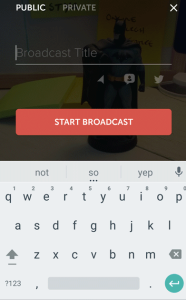
To start broadcasting on Periscope, click on the middle tab at the bottom of your home screen. If it’s your first time, you’ll need to allow the app to use your camera and microphone.
Location:
You can deny access to Enable Location if you don’t want to share your location when broadcasting.
Title:
Once you’ve enabled access to everything needed, you’re taken to the broadcasting screen. First, type in what you’re seeing, which will become the title of your broadcast.
Try to make your title as short as possible. The title of your video is the only thing separating Periscope users scrolling through the “Featured” or “Recent” streams section of the app from clicking on your broadcast. All they’ll see is the title of the video and your name. Because of this, it’s vital that your title describes what your video is and why people should either tune in now or replay your stream later (up to 24 hours).
Start Broadcast
Above the Start Broadcast button, click on the arrow if you want to share your location. Click on the lock to start a private broadcast with specific users who follow you or you can choose Public Broadcast.
Sharing:
If you click on the Twitter icon, Periscope will send out a tweet that you’re live streaming on Periscope and include a link to your stream.
Viewers & Comments:
When you start broadcasting, you see the number of viewers in the bottom-right corner and the comments in the bottom-left corner.
Switching Camera:
A double-tap on the screen will quickly toggle the active camera. In other words, if the back camera is currently being used, double-tapping on the screen will change to the front-facing camera. You can switch back to the rear camera with another double-tap.
Stop Broadcast:
At the top, there are instructions to swipe down to stop the broadcast or double-tap to flip the camera.
When you’re ready to stop broadcasting, swipe down and you’ll see the stats for your live stream and the option to save it to your camera roll. The app will save only the video recorded by your camera to your camera roll, not the number of viewers or comments.
While you’re doing this, the video is uploaded to the app so it’s available to view as a recent broadcast. You can find your recent broadcasts at the bottom of the app’s home screen.
Deleting Broadcast:
Swipe left to delete your recent broadcasts if you don’t want them to be viewed after they’ve been live.
Starting a public Periscope broadcast:
# Sends a push notification to your followers, indicating that you are live.
# Allows anyone to join the broadcast from the Watch Tab, chat and send hearts.
# Allows all viewers to share the broadcast with their followers.
# If you choose to Tweet your broadcast, this allows anyone to watch the broadcast on our website. # # And anyone on Twitter can re-tweet the link to your broadcast.
# Your broadcast will appear on your followers’ feeds in the Watch Tab (and on everyone’s global feed) for 24 hours.
Starting a private Periscope broadcast:
# Sends a push notification to those you selected. You can only invite people following you.
# Only the people you invited can watch, chat and send hearts.
# Lets you control who sees your broadcasts. Invited viewers will not be able to share your broadcast with others.
# When you privately broadcast a video, the video and a summary of broadcast information (such as your broadcast title, and when and where you broadcast) will be available to the followers you have invited for 24 hours unless you choose to delete it. See “How do I delete a broadcast?” for more information.
# If you have your Tweet icon set to ‘on’, a link to your private broadcast may be tweeted out, but it will not be playable. If you do not wish for the link to be visible on your Twitter feed, make sure to switch your Twitter icon ‘off’ before starting your private broadcast.
Sharing Periscope broadcasts I’m watching?
You can share live broadcasts with your Periscope followers by swiping right on iOS and tapping Share. You’ll be able to share with specific people on your follower list or with all your followers.
You can share a broadcast you’re watching on Twitter or copy and paste the link to your clipboard on iOS! Swipe up and tap Share. You’ll then be able to tweet out a link to the broadcast or share in an email or other social media.
How do I chat on Periscope?
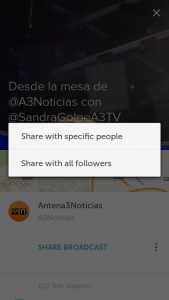
Interacting with the broadcasts is one of the great things about Periscope. All you have to do is tap on the “Say something” prompt on the bottom of the screen and you’ll be able to type your thoughts and questions!
If you want to reply to a specific viewer, just tap on their comment and you’ll be able to reply directly to them!
Hiding chat during a live Periscope broadcast?
Both broadcasters and viewers can hide chat during a broadcast by swiping right in iOS or swiping up in Android and tapping ‘Hide Chat.’
When you hide chat during a live broadcast, you won’t be able to see any comments, though others will continue to send and see them. Note: All comments will be viewable in replay (you can also hide chat while watching a replay). You can unhide chat at any time.
Switching between multiple Twitter Accounts on the Periscope App?
Make sure you have the latest version of Periscope on your device first. You can signup for multiple Periscope accounts if you have multiple Twitter accounts. In iOS and Android, you can switch between Twitter accounts by logging out and back in and choosing which account you want to use.
If you don’t see the account you want to sign in with, you might not be logged into your Twitter account through the Twitter app or your Twitter settings. You would need to update your account on your device if this is the case.
To add an account to your Twitter app:
1. Open the app on your device
2. Click on the “Me” tab in iOS. In Android, tap the “…” and tap on your profile.
3. At the top of your profile, tap the multiple accounts icon next to “Edit Profile”
4. Scroll to the bottom and tap the ‘+’ icon or ‘Manage Accounts’ where you’ll have the ability to add a new account
5. Enter your Twitter credentials and the account will be added to your list of logged-in accounts
For iOS, if the account already appears in your list of accounts, try updating your Twitter settings on your device:
1. Go to ‘settings’ on your device
2. Scroll down and go to ‘Twitter’
3. Click on the account you want to sign in to your Periscope with
4. If the account is not there, you will need to ‘Add Account’
5. Ensure the correct username is shown if not, edit it
6. Enter your Twitter password even if it’s already showing to ensure it’s up to date
7. Click ‘done’
Sharing Periscope broadcasts.
You can share live broadcasts with your Periscope followers by just swiping right on iOS and tapping Share. If you are on Android you just swipe up and tap Share as seen in the screenshot below. You’ll be able to share with specific people on your follower list or you have the option to share with all your followers.
You can also share a broadcast you’re watching on Twitter or another platform by just copy and paste the link to your clipboard on a system! You’ll then be able to tweet out a link to the broadcast or share in an email, Facebook or other social media.
Watching broadcasts on my TV
Periscope on the new Apple TV (4th generation) lets you instantly experience live broadcasts on your TV screen!
Go to the App Store, download and open Periscope to see a collection of live broadcasts from around the world, no account signup needed. There is no option to signup for or log in to an existing account.
You can send hearts to the broadcaster by tapping the Touch surface on the Siri Remote and read comments from other people watching with you. Swipe down on the Touch surface to skip to the next broadcast, hide/show comments and hearts, and report inappropriate broadcast/Use the menu button to return to the main menu for an entirely fresh collection of places to go.
How to find and follow people on Periscope?
Finding and following people on Periscope is quite easy, just follow the below steps;
1. Tap the People Tab to find a list of suggested users to follow. Please note that the People Tab will help you find interesting people to follow by listing ‘Featured People,’ people you are ‘Following on Twitter’ and ‘Trending’ recent broadcasts. Periscope doesn’t import any of your Twitter followers or those you are following.
You can search for specific people by:
2. Tapping the People Tab.
3. Tapping the magnifying glass icon on the top left on iOS and bottom right on the Android device.
4. Entering their name(s) in the search bar.
5. To follow someone, just tap the “+” icon!
6. To unfollow, go to that user’s profile and tap “unfollow” or uncheck them from your follower list.
How to block or unblock users?
When you block a user on Periscope, that user will not be able to follow you or view any of your broadcasts, chats, or hearts in the app. You will also be unable to follow or see that user’s broadcasts, chats or hearts.
To block a Periscope user:
1. Tap the user you would like to block.
2. On their profile, tap the gear icon on the top left in iOS or the menu icon in Android.
3. Tap ‘Block User.’
To unblock Periscope user:
1. Tap ‘Blocked’ in your Profile to view the list of users you have previously blocked.
2. Select the user you would like to unblock by clicking into their profile.
3. Tap “Blocked” to bring up the option to “Unblock User.” Tap this option. Unblocking a person also reverses any chat blocks given in the past. Note: The user will not receive a notification that you have blocked/unblocked them.
How to delete Periscope account
To disable or delete your Periscope account, you must send an email to help@periscope.tv with the subject line “Delete Account”. In the email include your Periscope username, along with the email address or and the phone number associated with your account. Please keep in mind that it may take some time to delete your account and also you can’t sign up with the same username, phone number or Twitter account once your account is deleted.
That concludes our tutorial on How to Use Periscope app. These are the most important basics, get in there and start using Periscope. You’ll feel like a pro in no time.
Happy Periscopping!
Last updated on March 13, 2018.
Related Posts on Periscope:
What are Periscope Hearts and Periscope Heart Counts?
Periscope Sketch – How to sketch or draw on Periscope broadcasts?
How to Save Periscope Live Streamed Broadcasts Forever
How to Get More Periscope Followers – Periscope Best Practices



How to save periscope broadcast on my device?
Pingback: How to use Facebook Live - Everything you need to know
Pingback: What are Periscope Hearts and Periscope Heart Counts?
Pingback: Periscope Sketch - How to sketch or draw on Periscope Broadcasts
Pingback: How to Save Periscope Live Streamed Broadcasts Forever
A detailed guide indeed on how to use periscope
Pingback: How to Get More Periscope Followers - Periscope Best Practices
Pingback: What are Periscope Superfans? What Does a Periscope Score and Flame mean?
Pingback: How To Create a Periscope Group - A Complete Guide
Pingback: Hot Periscope Girls You Should Follow Right Now
Pingback: Celebrities on Periscope - Top People to Follow on Periscope