Facebook Live lets you stream yourself, or what’s happening around you, live to fans and followers around the world like Twitter’s Periscope app, and Meerkat before it. There is a stiff competition going on among the live video streaming app. Facebook is jumping on this trend with their own version of live streaming which was recently launched for iPhone and other iOS devices. Facebook wants to dominate the live streaming app and wants big media companies like BuzzFeed and the New York Times to use its new live streaming video service. So it’s paying them to do it. This post will walk you through on how to use Facebook Live, so read on.
Facebook has been reportedly pushing influential media properties and celebrities to use its Facebook Live product, which makes it easy to stream live video from your phone. Facebook has a lot of rewards for people who do what Facebook likes, and one of them is cash.
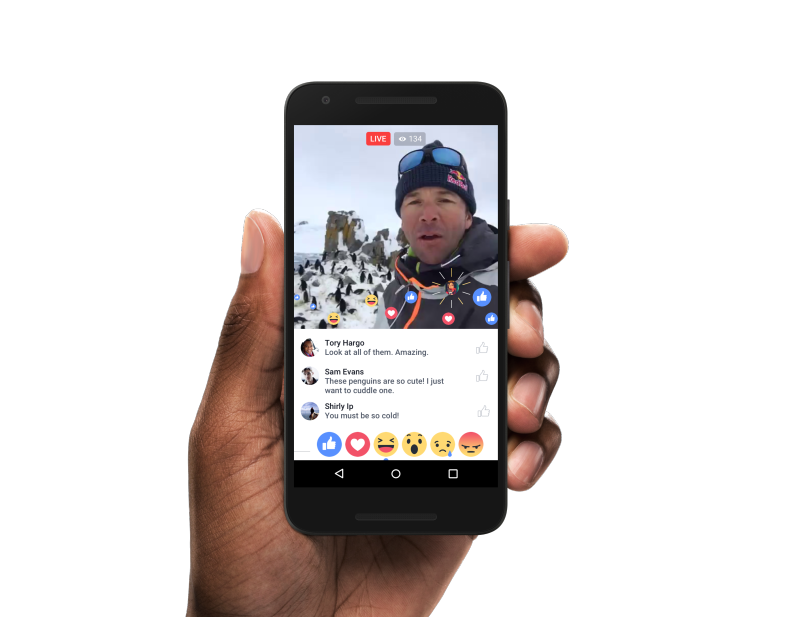
The company rolled out new features to Facebook Live on April 6, 2016, a platform positioned as a major challenger to Twitter’s Periscope live-streaming service and Snapchat’s video features.
Facebook Live, which offers streaming video, added a host of features to make it easier for users to find and share clips from friends, celebrities and media companies, marking its biggest push yet into a real-time video.
What is This Facebook Live?
With Facebook Live you can use your phone to share a moment instantly with the people you care about. This means your friends, family or fans can be there with you, and you can respond to their comments and see their reactions in real-time. The latest updates also added more ways to personalize your live broadcasts.
Facebook Live for Groups and Events
Live in Facebook Groups allows you to broadcast to just the people in the Facebook Group – so you can go live in your family group, or share a workout plan in a fitness group. Live in Events means you can go live from a birthday party to allow those that can’t make it join the fun, and a performer can go live backstage to the people who’ve RSVP-ed to the event to give them a sneak peek. You can even use Events to schedule a live Q&A session. This feature enables people to connect more deeply with their closest friends, family and the communities of people who share their interests.
Facebook Live Reactions Replay Comments, Live Filters
Facebook Live is interactive and fun: Live reactions, replaying comments made while live and Live filters will make it even more so. Live Reactions makes it easy for viewers to express their feelings in real time during a live broadcast. Using the same reactions viewers can select Love, Haha, Wow, Sad or Angry, and the reactions animate right on top of the video.
Live Reactions appear in real-time and disappear quickly so broadcasters and other viewers can get a sense of how people are feeling at different points during the live video – it’s like hearing the crowd applaud and cheer. When your friend reacts to your video or to a video you are both watching together you’ll see their profile picture and a little starburst before their reaction appears.
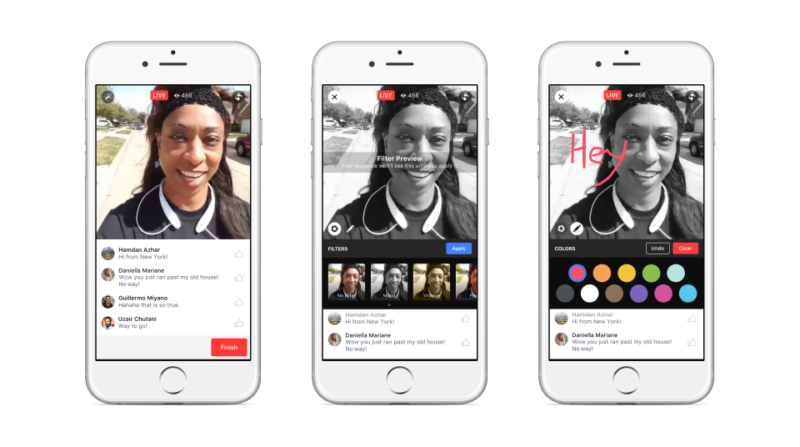
Live video on Facebook is truly interactive as broadcasters engage with their commenters and respond to their suggestions and questions. Comments can be replay as they happened during the live broadcast when people watch it later.
The latest updates added a set of five Live Filters, and according to Facebook soon they will add the ability to draw or doodle on your video while live.
Invite Friends, Live Video Destination and Live Map
The latest updates also added the option to send an invitation to a friend to watch with you right from the live video. Simply tap on the invite icon and select the friend you want to invite and they will receive a push notification with your invitation.
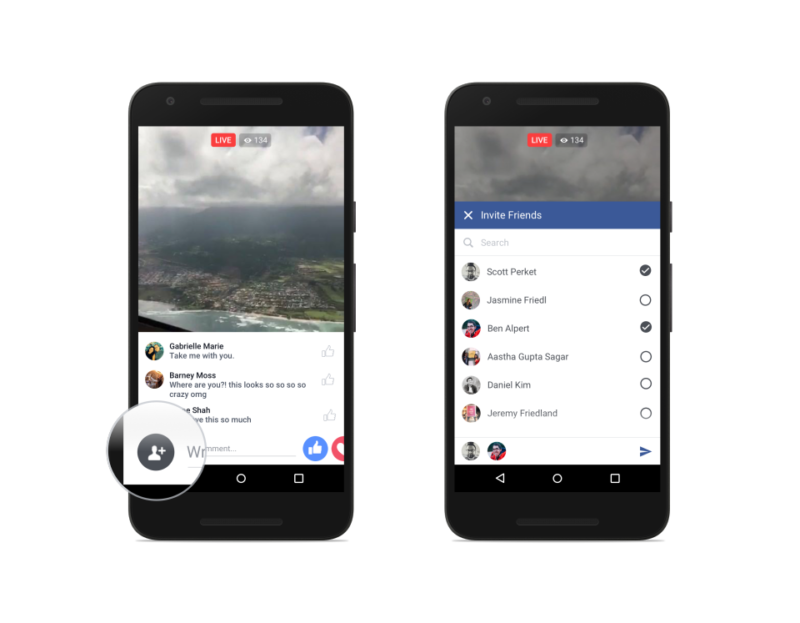
Facebook also rolled out a dedicated place on Facebook’s mobile app where you can discover a live video that the world is talking about, live video from the friends and creators that matter most to you, and live video on topics you’re interested in. From that place, you can also search for live and non-live videos, and choose to go live yourself. Simply tap on the new video icon in the app to navigate to this new space.
To explore public live broadcasts that are currently happening around the world, Facebook has released Facebook Live Map on a desktop. People in more than 60 countries can now share live video, the Facebook Live Map gives you a window into what’s happening in the world right now.
How To Use Facebook Live
To use the Facebook Live feature you must have the latest Facebook App version installed on your system. If you haven’t updated please do so, before trying to broadcast your first video.
Using Facebook Live on Android
Assuming you have the latest Facebook App version installed.
- First, open the Facebook App and as you normally do, tap on the top of your News Feed in your Facebook app.
- Now, on the status update area Tap “What’s on your mind?” now, look for the status icon below the space. Don’t expect to find a large “Broadcast Now!” button (see screenshot below)
- Tap the Live Video icon, if you couldn’t find or there’s no indication anywhere that you can do anything beyond your traditional posts. If this is the case please check your Facebook app version and make sure you have the latest version.
- Write a description for your video, if you don’t want to write you can leave it blank, this is optional.
- Choose the target audience for your video by selecting Public, Friends and so on.
- Once you are ready, Tap “Go Live” and your live broadcast starts and shares your live video.
- When you are done with your broadcast, tap the Finish button.
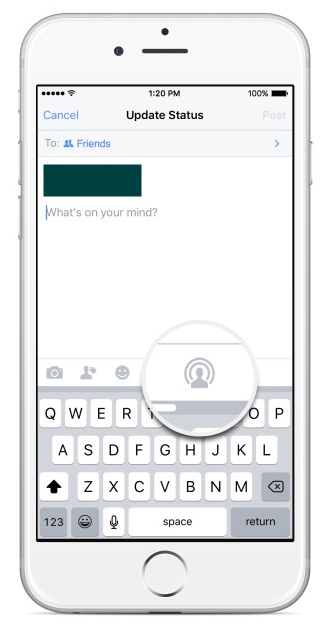
Using Facebook Live on iPhone
Like in Android, you need to have the latest version of the Facebook App installed on your device.
- Go to your Facebook News Feed or Timeline, tap on the icon to update your status.
- Look for an icon of a person with a broadcast signal around their head.
- Tap the icon for Facebook Live.
- Write a description for your video.
- Choose an audience for your video, select privacy like Public, Friends etc.
- Tap “Go Live” and your broadcast is live.
- When your live video is completed, Tap Finish button.
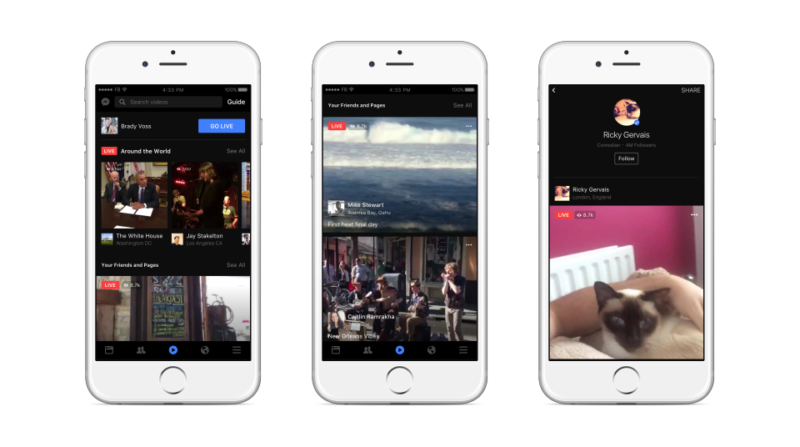
Facebook Live Basic Tips
1. Inform friends beforehand
Share the date and time of your upcoming broadcast with fans and friends on Facebook, Twitter, or Instagram at least one day before.
2. Ask your viewers to subscribe
Ask your friends and fans to tap on the subscribe button on live videos and videos that were live to receive notifications when you go live.
3. Write a compelling description
A good description will capture your friend’s attention and help them understand what your broadcast is about.
4. Strong connection
Check the app to make sure that you have a strong signal before going live. If your signal is weak, the ‘Go Live’ button will be grayed out. Try to find a location where you’re on wifi or have at least a 4G connection before at least 30 minutes before broadcast.
5. Respond to their comments
Your friends will be thrilled to hear you mentioned their name and answer their questions when you are live.
6. If you lose connection while live, find a place with better signal
If you lose connection while live, don’t panic! Go to a place with a better signal and your app will automatically try to re-connect. If you are unable to re-connect, your existing broadcast will still be saved to your Page. Think about whether you want to delete it before starting a new broadcast.
7. Broadcast for longer periods
The longer you broadcast, the more likely fans are to discover and share your video with their friends on Facebook. We recommend that you go live for at least 5 minutes and we’ve seen some public figures broadcast for over an hour.
8. Select a good location
Just like with Instagram shots, lighting is everything. Use natural light, or a light source pointed toward you, for a better shot. At the least, make sure you don’t have a strong light source behind you — this will throw your face into shadows.
9. Finally, be creative and go live often!
Try different types of broadcasts – and go live frequently – to keep fans engaged.
That’s it on how to use Facebook Live. This post was last updated on April 22, 2018.



Pingback: What are Periscope Hearts and Periscope Heart Counts?
I dont see the live button
Pingback: Tinder Social - How to Create a Group on Tinder Social
Pingback: How to find Kik Friends and Add them
Pingback: How to Save Periscope Live Streamed Broadcasts Forever
Pingback: How to Delete Snapchat Account Permanently in Two Easy Steps?
Pingback: Snapcodes - How to Create and Add Friends With a Snapcode
Pingback: How to Get More Periscope Followers - Periscope Best Practices
Pingback: Best Dating Apps 2016 for Android and iOS
Pingback: How to Create and Use Snapchat Geofilters On-Demand ~ A Complete Guide
Pingback: A Guide on How To Use Tinder Without Facebook
Pingback: Hot Periscope Girls You Should Follow Right Now
Pingback: Instagram Won't Open: How to Fix Instagram Not Working and Other Errors
Ready to go live—why is my button grey?