Accidentally deleted a photo or album by mistake or had your smartphone accidentally wipe out everything from your phone gallery? Are you wondering if there is a way to recover deleted photos from your device? Never fear, your deleted photos or lost photos are not really lost at all. Thankfully, when it comes to technology there is always a way to recover lost items. Whether you are using an iPhone or an Android phone, this guide will help you recover deleted photos from your devices. Read on to find out How to Recover Deleted Photos on Android and iOS.
One thing to keep in mind, though, is that once you’ve deleted the pictures or other files, it is safe to not use your device until the data is recovered. When a picture is deleted it is not deleted permanently, but rather it just opens up space for more data. Any operation on your device including taking photos can generate new data and overwrite that space, which would make lost data unrecoverable.
In fact, there are many software or tools that can help you recover deleted photos. We all store data in a different place, internal memory, SIM or SD card, you must use a data recovery tool that supports the identification of different storage medium you are using. So, when choosing a photo recovery tool, please make sure that it must be specialized as to the type of media it can handle and identify different storage medium.
To get the best chance of a successful photo recovery you just need to choose the right tool for the job. This article will help you chose some of the tools or software available online and explain how these tools or software works and help you recover your lost or deleted photos from your device. Please note that we cannot guarantee 100 percent that these tools or software will work, and we are not affiliated with these tools.
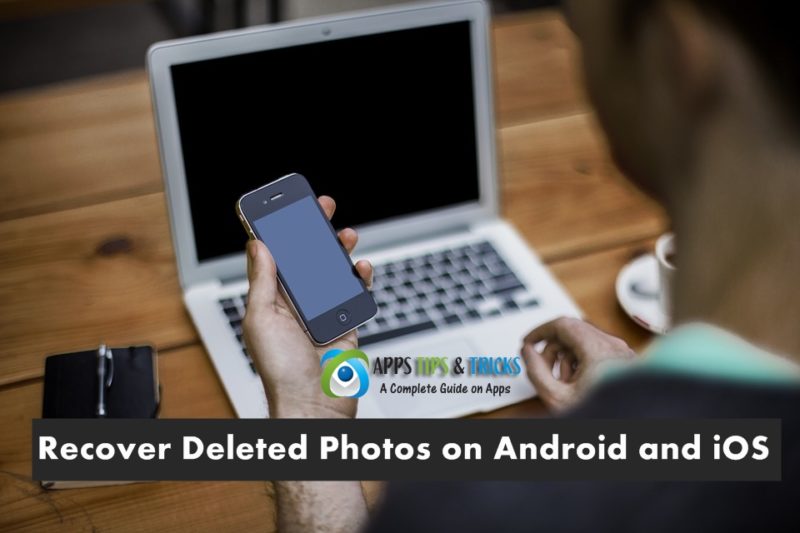
How to Recover Deleted Photos from iPhone
Apple made it extremely easy to recover deleted photos in its latest OS. Follow the step-by-step instructions to recover your photos.
1. The first step is to Access your Photos App and then go into your albums.
2. Then Scroll down to the bottom and tap on “Recently Deleted.”
3. In the photo folder, it will display all the photos you have deleted within the last 30 days. To recover you simply have to tap the photo you want and press “Recover.” You can also press “Delete” to get rid of that photo forever. Please note that if there’s a picture you were looking for are older than 30 days then you will have to either restore your phone using a saved backup on iTunes or used a third-party photo recovery app.
Read: How to Recover Deleted Files or Lost Data on Android and iOS
How to Recover Deleted Photos from Android
The first thing you should do is to debug your Android device, this will depend on the version of Android you have on your device. Follow these steps to do so;
• For Android 2.3 or earlier, you should click on Settings and then Applications. Then click on Development and check the box marked USB debugging.
• If you are running Android 3.0 to 4.1, Click on Settings, then Development options and then check the box marked USB debugging
• For versions newer than 4.2, Click on Settings, then About Phone. Tap on “Build Number” several times until you get a note saying, you are under developer mode. Then click back to Settings and then Developer options and check the USB debugging box.
Recover photos with Restore Image (Super easy) Android App
Restore Image is a good alternative for recovering lost or deleted photos that are available on the Play Store for free. It works on all Android versions and doesn’t require rooting. It can restore lost images from the Device as well as from the external SD card. See how it works below;
1. First, download and install Restore Image (Super easy) from Google Play Store
2. Launch the app from your phone
3. Select the folder to scan
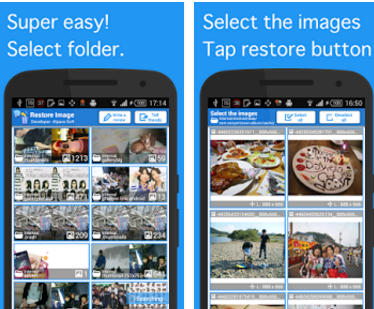
2. Wait for the scanning to complete, once the scan is completed, Select the images to recover.
3. Tap the start button to restore. Done!
Recover Deleted images with DiskDigger App
DiskDigger can undelete and recover lost photos and images from your memory card or internal memory without Any rooting. This app is compatible with any device (tablet or phone) that uses Android 2.2 (Froyo) or higher. Follow the step-by-step instruction on how to this app.
1. Download the app from Google Play Store
2. Launching the app from your phone, once opened, it will display two scanning options: “Basic scan” and “Full Scan.” The “full” scan functionality is available only on rooted devices, whereas the “basic” functionality is available regardless of whether your device is rooted.
3. Next tap “Refresh List” to populate the screen. Once the screen is populated select the “System” folder to scan.
3. After you have selected the folder tap “Scan Device” and the screen will be populated with a list of most recent deleted files.
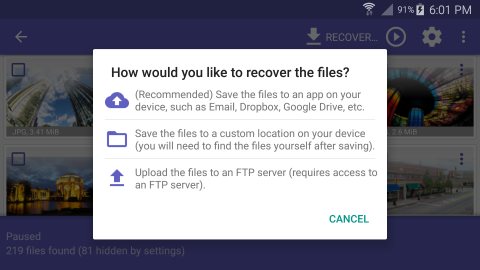
4. DiskDigger provides three different ways for you to save the recoverable files: Save to an app, Save to device, and FTP upload. To recover one or more files, tap the checkmark next to the recoverable files you want to recover, then tap the “Recover” button in the top toolbar.
Recover deleted photos with Recover Deleted Photos 2018
Recover Deleted Photos is another Android app that will help you to restore all deleted photos with just a tap. Photo Recovery application allows you to recover your deleted photos now with this simple android deleted photo recovery app for free without the need of ROOT. The procedures for using this app and function is similar to the DuskDigger, just download and follow the onscreen instructions.
Get it from Google Play Store
Recover Deleted images with DigDeep Image Recovery App
DigDeep is a powerful recovery app that can search your internal storage and SD card for deleted images and recover them again easily. To use this app follow the below guide;
1. Download the DigDeep Image Recovery App from Google Play Store
2. Once installed, launch the app.
3. A loading screen will show up and tap Scan
4. Be patient and wait until it scans all folders and files for erased photos. It may take a while depending on how large your memory is.
5. After scanning is completed, it will show a new screen with folders, each folder contains pictures from a specific location. Check them one by one looking for your photos, each folder contains a list of images inside it.
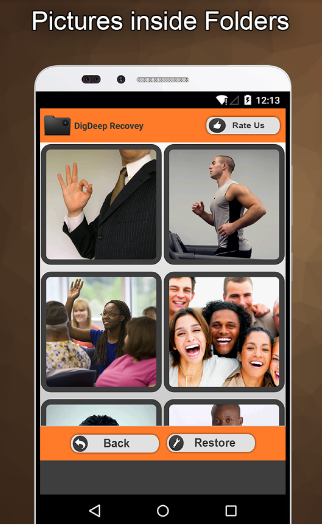
6. Select images you want to restore and when you finish doing that hit the restore button to recover them. Now a dialog will show up telling you in which folder to find recovered images.
Retrieve All Deleted Photos WK
Retrieve All Deleted Photos WK is an Android data recovery tool that let you restore lost pictures from Android devices, as well as messages, contacts, and video. Please follow the app onscreen instructions on how to use it.
Get it from Google Play Store
Photo Recovery & Deleted Photo Recovery Apps
Another app to consider is Photo Recovery app, this app works on most Android devices, it attempts to recover all lost or deleted photos on your device without root.
Get it from Google Play Store
Deleted Photo Recovery Apps is a handy recovery tool and easy to use. It works similarly to the above-mentioned apps. You can try if the above doesn’t work for you.
Get it from Play Store
Recover Deleted Pictures with Wondershare Dr. Fone
Wondershare Dr. Fone is a handy tool for covering deleted photos that are available for both Android and iOS devices. Wondershare Dr. fone can help you get any kind of deleted data from your phone including messages, documents, audio files, videos, and others.
Recover Deleted Pictures from Android and Tablet with Wondershare Dr. Fone
To recover your deleted photos or pictures using Wondershare Dr. fone tool, please follow the instructions below;
1. First, download and install Wondershare Dr. Fone.
2. Once installed on your computer, launch the tool and connect your Android phone to your computer using the USB cable. Make sure that your phone’s battery level is at least 20% to perform the recovery process. Once your phone is connected, you should see a similar window like in the screenshot below.
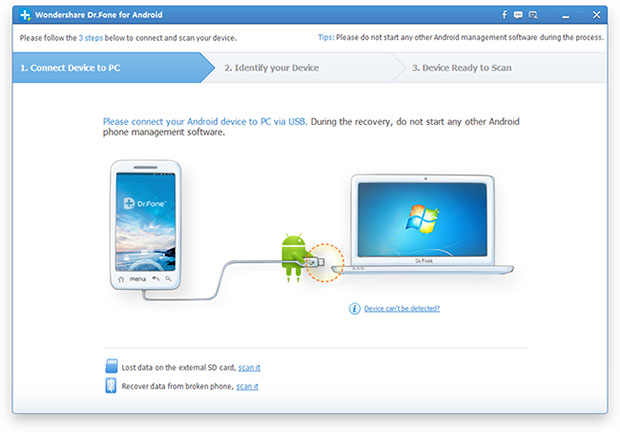
3. The Wondershare Dr. fone tool will automatically detect your Android device and analyze it.
4. Click on the Start button to allow the tool to analyze your device. Be patient, this might a few minutes or more depending on the size of data on your device.
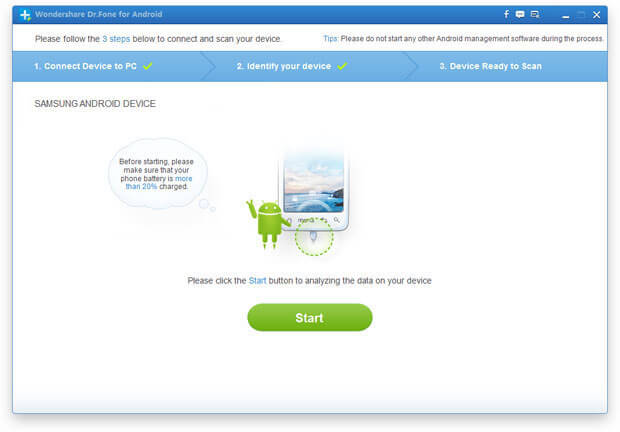
5. A request will pop up, click on Allow to start the scanning process.
6. Once the scanning is completed, the start button will appear again as in the image above. Click on it and the program will once again do a deeper scan of both your SD card and internal memory. All the data that can be restored will be restored immediately.

7. Select the pictures you want to recover and save them. Done!
Recover Deleted Pictures from iOs devices with Wondershare Dr. Fone
1. The first step is to download and install Wondershare Dr. Fone
2. Once installed on your computer, Launch Dr.Fone. As the above instructions, use the USB cable that comes along with your iOS device to connect your iPhone, iPad or iPod touch, to your computer. Dr.Fone will detect your iOS device automatically and show you the window for “Recover from iOS Device”. Make sure to download the latest version of iTunes before running Dr. Fone. To avoid the automatically sync, launch iTunes > Preferences > Devices, check “Prevent iPods, iPhones, and iPads from syncing automatically”.
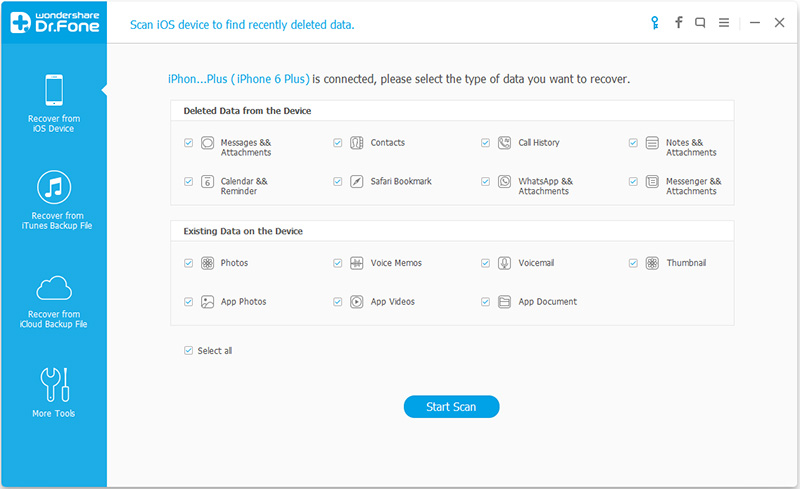
3. Next step to start scanning by clicking on the “Start Scan” button to let this program scan your iPhone, iPad or iPod touch to scan for deleted or lost data. The scanning g process may last a few minutes, depending on the amount of data on your device.
4. Once the scanning is completed, you can see a scan result generated by the program. Data both lost and existing on your device are displayed in categories. By clicking the file type on the left side, you can preview the found data. And you can see there is a search box on the top right of the window. You can search for a specific file by typing a keyword in the search box.
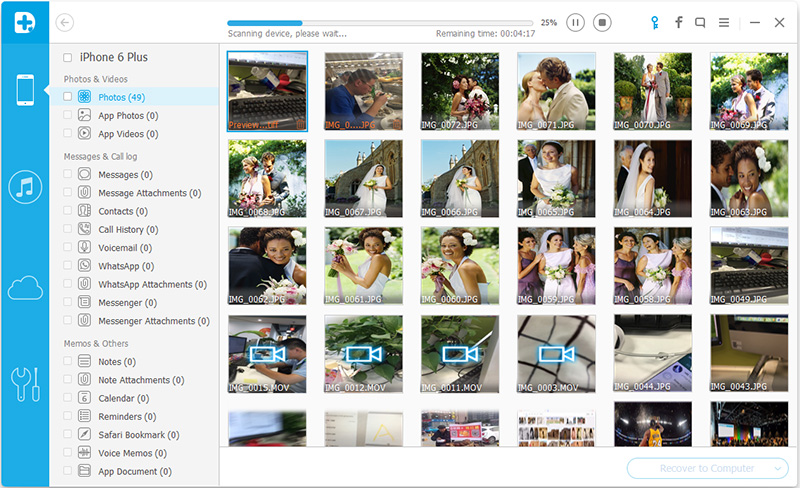
5. When you find the data you need, just put the checkmark in front of the box to select them. After that, click the “Recover” button at the bottom right of the window.
Recover Deleted Photos from Android with FonePaw
FonePaw Android Data Recovery can help you quickly find out the deleted files and restore lost images from Android phones and tablets with few steps involved. It supports images in .jpg, .png, .gif, .bmp, .webp, .tiff formats and more and fully compatible with most Android devices or brands, just the below steps on how to use this tool.
1. First Download and install FonePaw Android Data Recovery.
2. FonePaw Android Data Recovery and connect your Android phone to PC using the USB cable. Make sure that you have enabled USB debugging on the Android phone, in case you don’t how to do this, see the above instructions.
3. When your device is connected, you can see the interface like the screenshot below. To recover deleted pictures from your Android device, select “Gallery” or “Picture Library” where your photos are saved. Then, click the button “Next” at the lower right corner of the screen.
4. Go to your Android phone. There will be a popup asking whether to grant the program or not. Tab “Allow/Grant/Authorize”. After that, the program will successfully get permission to enter the phone and scan your pictures.
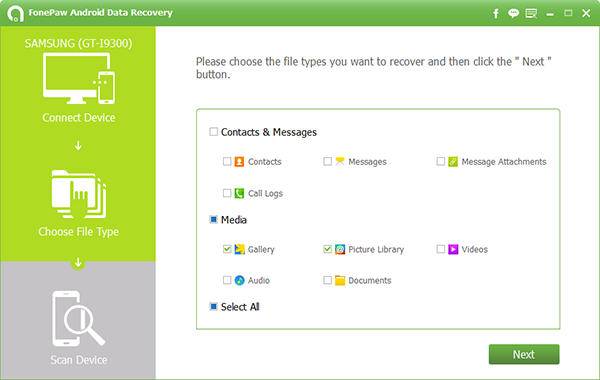
5. Wait for the scanning process to end, it might take some time. Be patient.
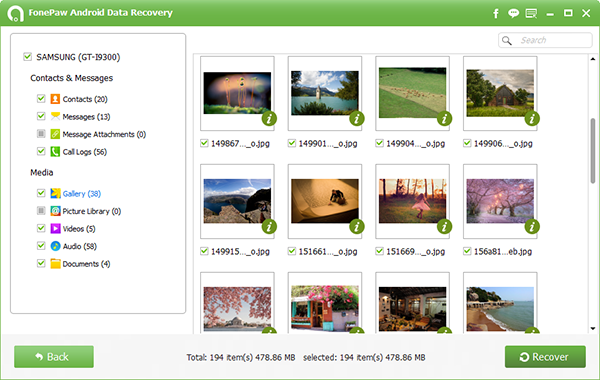
6. You can click “Gallery” or “Picture Library” at the left pane. This will expand the item and show Deleted ones in red. Then mark the ones you want to restore. They will be retrieved and stored on your computer.
Recover Deleted Photos from iTunes Backup with Fonepaw
1. Download and Install FonePaw iPhone Data Recovery
2. Launch the program and select “Recover from iTunes Backup File” option while operating the program on your computer. Then, all iTunes backup files on your computer will be shown.
3. Choose what you want to recover from iTunes backup files that have been found and click the “start scan” button.
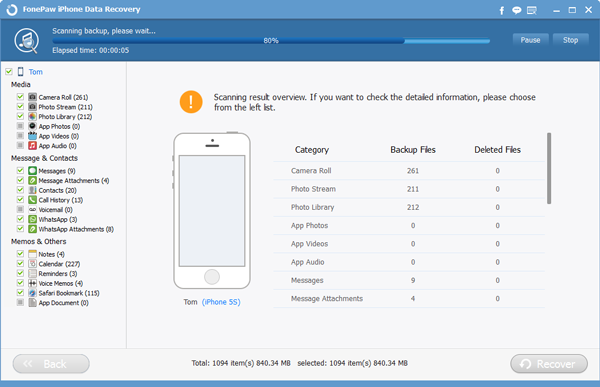
4. After scanning, all found data are shown. Preview them carefully, choose what you want and mark them down before clicking “Recover”. You will get them on your computer seconds or minutes later.
Recover Deleted Photos from iPhone SE/6s Plus/6s/6 Plus/6/5s/5c/5/4s/4/3GS
1. Download, install FonePaw iPhone Data Recover and launch the program
2. Launch iPhone Data Recovery on your computer.
3. Tap “Start Scan” button, the program will begin to scan your iPhone for all the data. This might take a few minutes or more depending on the amount of your data.
4. After scanning out all your iPhone data, you can see all found images on the computer, including the lost ones and the existing ones. They are listed in category orderly. You can refine the results by turning on the button “Only display the deleted items” to only preview the deleted photos. If it is needed, you can click other items, such as contacts, messages, call history, notes to find back what you need, too.
5. Select the photos you want to recover and click the “Recover” at the bottom of the right corner of the interface. Wait a moment, your photos will be saved on your computer.
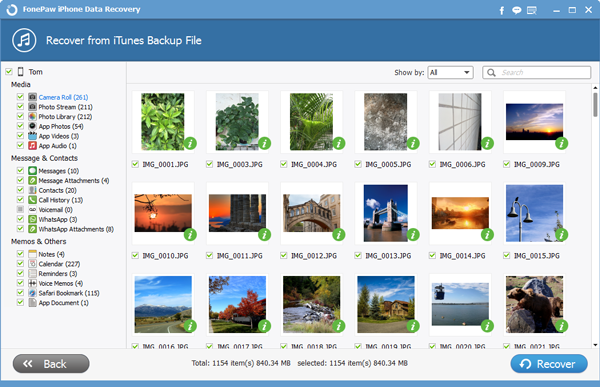
Please note that you can only directly retrieve iPhone photos from iPhone 4 and iPhone 3GS as full quality photos. For iPhone SE, iPhone 6/6 Plus, iPhone 5s/5c/5/4s, when you choose “Recover from iOS device”, you can only get back the thumbnail of the photos.
We hope that this recovery software or apps help you to get back your deleted photos from your Android phone. If it does work let us know or What did you do or used to recover deleted photos? Tell us in the comment box below!
This post was last updated on August 10, 2019.
Other Posts You Might Also Like:
How to Setup iMessage and Fix iMessage or FaceTime Activation Error
iMessage for Android – How To Use iMessage on Android
Unfortunately, Google Play Store has stopped working – How to solve it.



Try Samsung Recovery this Data Recovery, it enables you to recover lost photos, videos, documents from andorid SD card and android phone.
Formatted Android phone memory card (SD, CF, memory stick or so).
When you connect the phone to your computer, it says the card is not formatted, therefore you can’t access anything.
Accidentally pressed “delete” button and erased some photos or videos.
Have a phone reset or system restore.
Music files or photos missing during date transfer between phone and computer.
Android phone got water damaged or encountered physical damage.
Unable to read certain files due to card error.
Steps to recover lost photos from Android phone
You can use the android data recovery software to help you.
Deleted files are still stored somewhere on your Android phone, just likely it on computer. The fill will be gone forever unless you clean the trash. If you haven’t do that, then you are very close to get the deleted data back with certain programs or app.
How do I recover deleted files from a Windows 7 HTC mobile?
Thanks the first one did it for me
Pingback: Unfortunately Google Play Store has stopped working - Solved
Pingback: Snapchat Memories disappeared? Here's How To Solve Snapchat Memories Error
Pingback: Facetune Free Download APK for Android & iOS (Latest Version)
Pingback: How to Solve Modern Combat 5 keeps freezing or Crashing
Pingback: 3 Essential Features to have in iOS or Android Monitoring Apps
Pingback: How to Recover Deleted Files on Android and iOS