Want to get rid of the auto-generated Snapchat Snapcode with a bright and cheery yellow with your profile picture inside the Ghost? This post will take you to the detailed steps by step instructions on how to customize Snapcode or change Snapcode Icon Color in a few easy steps. Snapcode has simplified the way of adding friends and for many of us, we like to share our Snapcodes, but it’s a lot more fun to do so when they have a unique style and design while doing so. Moreover having unique Snapcode designs that stand out from the standard Snapcodes will surely invite more friends. Read on to find out how to create a custom Snapchat Snapcode or change Snapchat Ghost Color.</ br>
 How to Customize Snapcode Color
How to Customize Snapcode Color
Changing your Snapcode color or customizing Snapchat code color is as easy as editing your photos using a photo editor. To customize your Snapchat ghost or change Snapchat profile pic follow the steps by step instructions below.
SEE ASLO:
Celebrity Snapchat Usernames: List of Famous Celebrity Snapchats
New Snapchat Trophies: All Snapchat Trophies and How to Unlock them.
Snapchat Emojis and Their Meanings
Download Your Snapcode
In order to change the color of your Snapchat snap code icon, you will first need to have a high-resolution version of your personal snap code. To obtain your Snapcode follow the steps;
1. On your computer or desktop by using any web browsers go to www.snapchat.com.
2. Once you entered the webpage, click on the “Snapcode” on the main menu bar of the webpage (see screenshot).
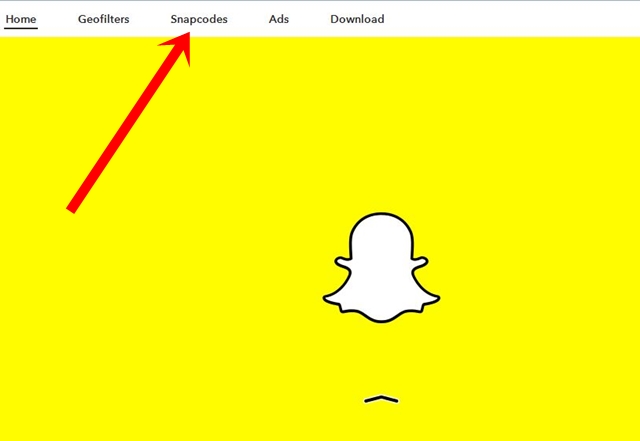
3. Now, on the Snapcode page, there will be a text area for Username and Password, enter your credentials. Then, check on the white square box “I’m not a robot” to confirm that you are human.
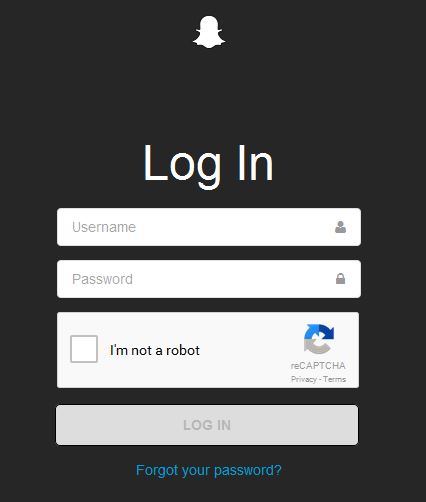
4. Click on the “Log In” button.
5. Now Click on the “Download Snapcode” button. This will give you a high-resolution copy of your Snapcode for editing.
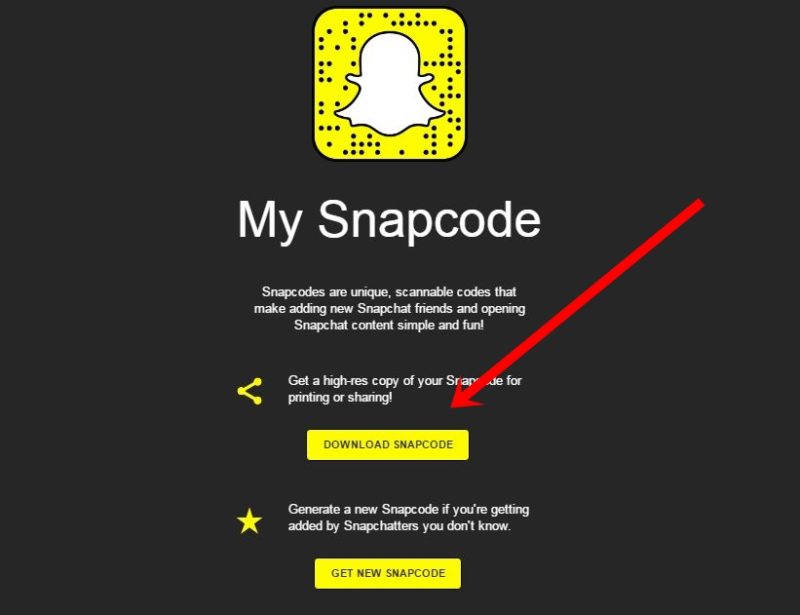
6. Make sure where your downloaded file is located. The download should come as Snapcodes in a zip file format. For some computers, it might display as a blank format. If you encounter this problem, click on the downloaded file, right-click, select Rename, now put the extension or the file format as .zip (see screenshot).
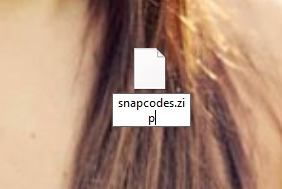
If this doesn’t work, try installing some zip file viewer or extractor like WinRar. The downloaded Snapcode file or folder contains three files- your Snapcode in a png and svg format and a pdf file containing the Snapcode Guidelines with all the do’s and don’ts.
How to Change Snapchat Code Color
To change the color of your Snapcode color you will need to perform basic photo editing tasks by using any photo editing tools or software. In this tutorial, we will be using Pixlr Editor- an online photo editing tool. If you are not familiar with this tool you can use whatever tools you are comfortable with.
Creating a Custom Snapcode With Pixlr
1. On your desktop computer, open your web browser and head over to www.pixlr.com.
2. Once you are on the main webpage of Pixlr, scroll down and select PIXLR EDITOR (see screenshot) by clicking on the button ” Launch Web App”.
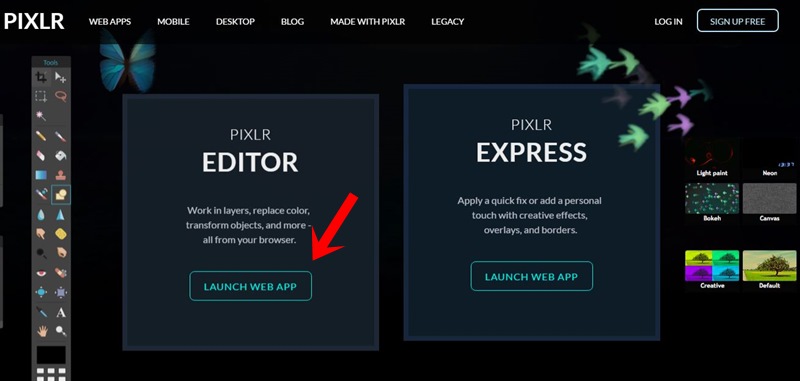
3. Now Click on Open Image From Computer.
4. Look for your downloaded Snapcode folder, open the folder and select Snapcode.png file, this will import your Snapcode to the Pixlr Editor.
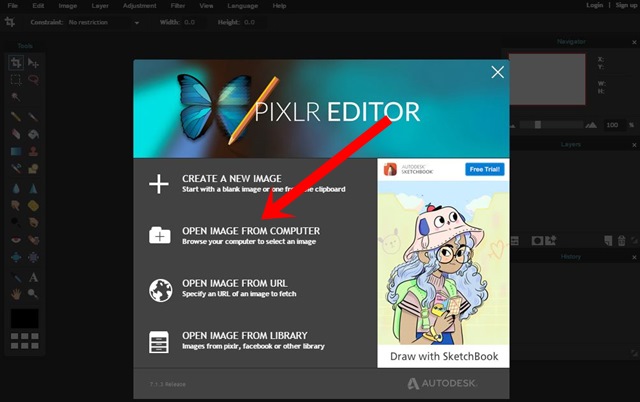
5. On the editing tools menu on the left side of your screen, Select the Wand Tool (see screenshot).
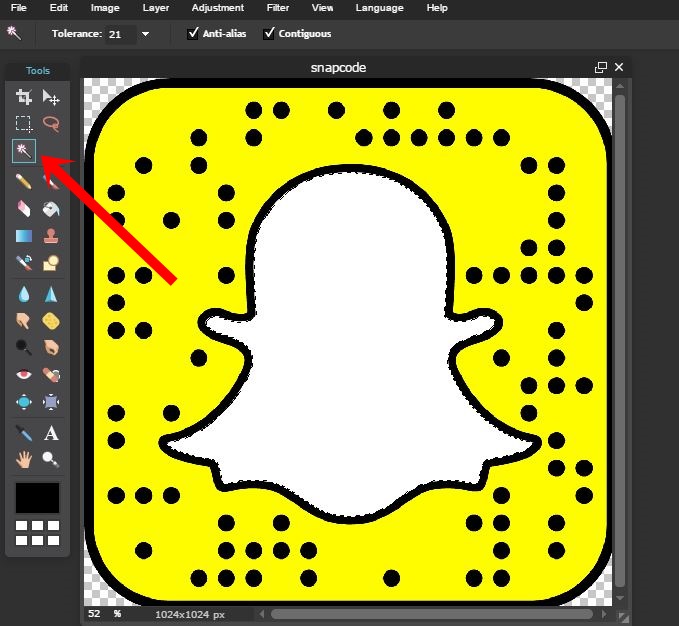
6. Using the wand tool, Click inside the Snapchat White Ghost, you will see dashed lines that identify the selected area.
7. To remove the white area, Press the “Delete” button on your computer or use the “Edit” menu at the top of your Pixlr screen and click on the “Clear” option. You should be left with a checkered white and grey background.
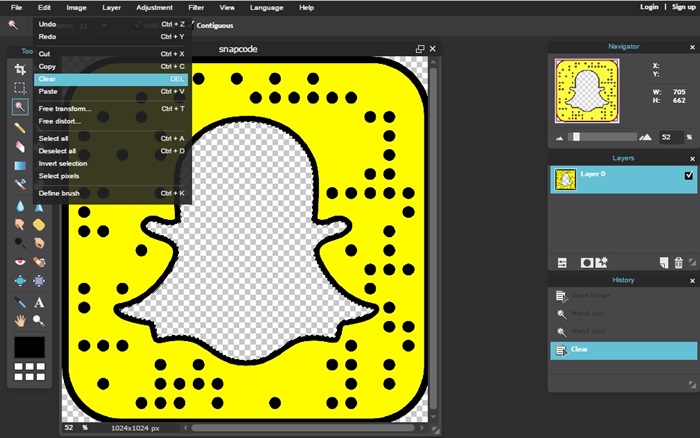
8. No go back to the Editing tools menu on the left, select the Marquee Tool or the dotted square, click anywhere on the Yellow area or part.
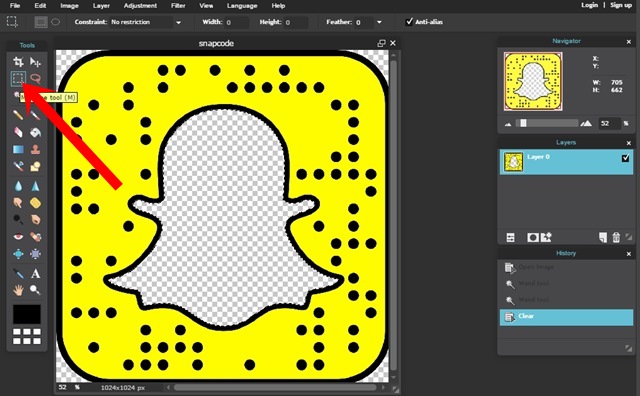
9. At the top of the editing menu bar, select the “Adjustment” menu. From the dropdown click on “Hue and Saturation” or Ctrl+L.
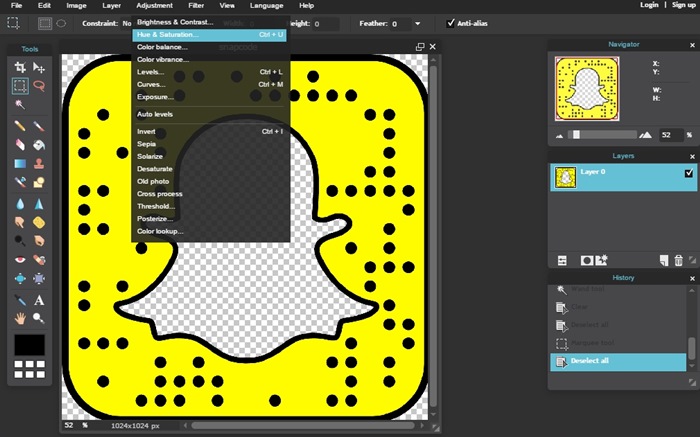
10. Once clicked, the Hue and Saturation menu will popup, to let you adjust the color of your Snapcode.
11. Move the Hue, Saturation and Lightness bar to change the color to whatever you want to.
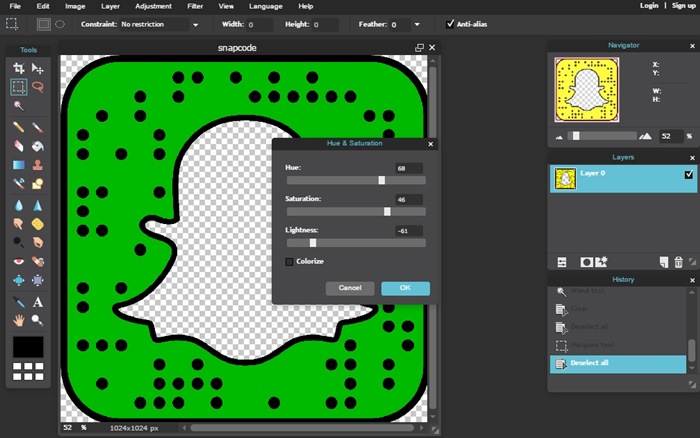
12. Once you achieved your desired color, Click on the “OK” button.
13. Done!
If you prefer to keep your Snapchat Ghost Area blank or white you can now go and save on your computer as a png file and use it. Or if you want more customization and want to add your photo inside the Snapchat Ghost proceed to the next step.
How To Add Custom Photo To Snapcode
1. On the same editing page, on the top menu bar, select “Layer” from the dropdown options select “Open Image as Layer”
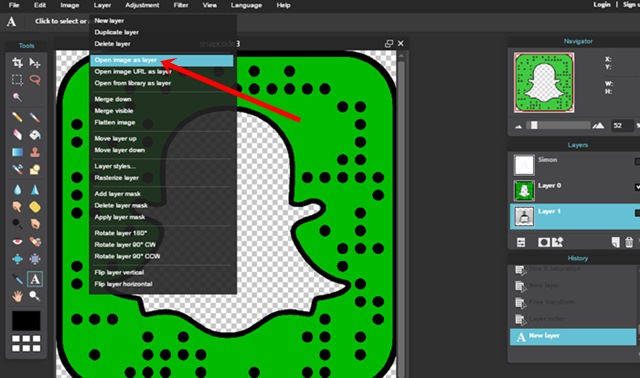
2. It will take you to your computer, go to the folder or desktop where your photo is located.
3. Choose the photo you want to place inside the Snapchat Ghost.
4. Once selected it will take you back to the editor, the photo you selected you will now be on top of your Snapcode or inside the Ghost.
5. If the size of the selected photo or image doesn’t fit inside the ghost, you can resize to make it fit by going to the menu bar on top and select “Edit” from the dropdown options select Free Transform”.
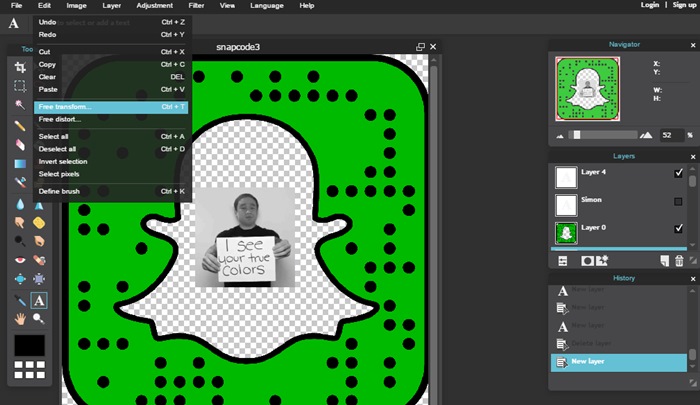
6. Now drag your photo to make it fit properly.
7. Once you are satisfied, head over to your right-hand side of the screen. Grab the icon of your photo layer which should be marked as Layer 1 and move the layer down under your Snapcode Layer 0.
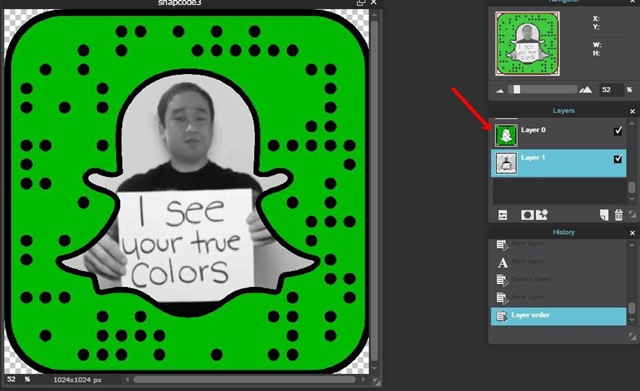
8. Adjust your photo as you like.
9. Now save it. Save it to your computer go to the menu bar and select “File” from the dropdown select “Save” this will give an option to save the finished photo into different formats, select PNG and then click on the “OK” button you are done.
10. You can now upload and share it with your friends.
How to Add Text Inside Snapcode Ghost
To add some text or your name or Snapchat username inside the Snapcode Ghost outline, follow the below the steps;
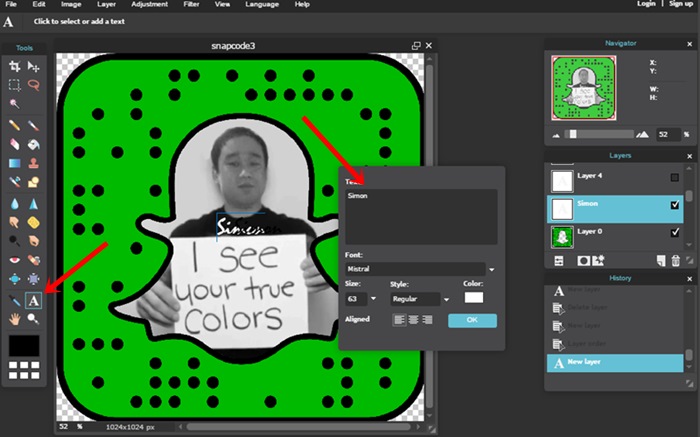
1. From the left side menu bar, select the text tool.
2. On the text, area types any text or your name.
3. Now change the font color to match the background, as well as the font size and the font style.
4. Once done, click on the “OK” button.
5. Done!
Few Rules for the Snapcode
Few things to keep in mind while customizing your Snapcode.
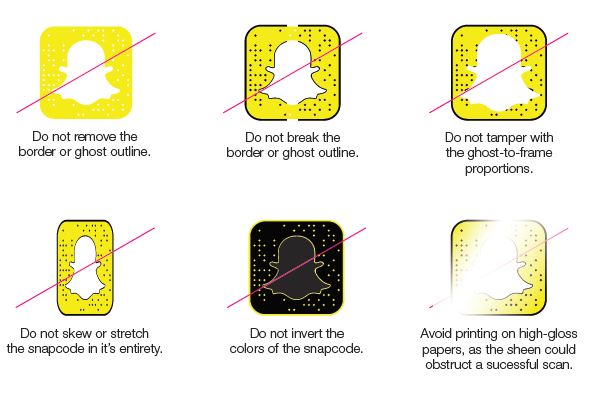
1. Do not modify or move the dots – the Snapcode Dots must stay in their exact pattern. If you make any changes your Snapcode scan won’t be successful.
2. The boundary and the proportions of the ghost should not be changed. Changing these proportions will result in your code becoming unscannable.
3. Don’t print or resize your Snapcode smaller than 1″. Smaller 1″ will not be able to scan successfully.
Related Snapchat Posts:
How To use Snapchat Memories ~ A Complete Guide
How to Create and Use Snapchat Geofilters On-Demand – A Complete Guide
How to Delete Snapchat Account Permanently in Two Easy Steps?
How to Screenshot Snapchat on Android and iPhone Without Notification
Where and How to Buy Snapchat Spectacles



Pingback: How to Create Snapchat Group Chat: How to Use Snapchat Group Chat
Pingback: How To Create a Snapchat Custom Story or Group: A Beginner's Guide