Snapchat Geofilters is among one of the most popular features on the Snapchat application which is available on both Android and iOS devices. In case if you are just getting into Snapchat, a Snapchat Geofilters is nothing but a type of different filters or special overlays for Snaps that can only be accessed in certain locations – available based on your geolocation. Tagging status and photos with a hashtag or a location in social networking sites like Facebook, Instagram, and Twitter are quite simple, unlike Snapchat. Snapchat’s version of letting people know where you are or hashtag is its Geofilters. Read on for Snapchat Geofilter List 2018, Snapchat Geofilter Master List, Snapchat Geofilter Map and a complete guide on How to Create Snapchat Geofilters or How to use Snapchat Geofilters On-Demand.</ br>
It was first launched on July 2014 for public places, Snapchat Geofilters becomes one of the coolest Snapchat features, the ability to add a Geofilter to an image or a video, a special stamp that is added with the name of a place, business or event. Due to the growing demand for business or private events, Snapchat again in February 2016 rolled out On-Demand Geofilters with more features which include a paid version.
The graphics, which usually feature sketches of landmarks, are geographically restricted, for instance, a user of the content-sharing app would need to be within Hollywood, for example, to access one for that neighborhood. Snapchat users are pretty obsessed with them, and hundreds of millions of photos with these Geofilters are viewed daily, the company says.
Snapchat geofilters offer a unique way to bring focus to special places you believe deserve recognition such as your favorite schools, parks, zoos, campgrounds, historical sites – the list can go on and on. If you have a place you think is worthy of a Snapchat geofilters and you really want to make one yourself, check out our guide on how to create, submit and get your geofilter accepted on Snapchat.
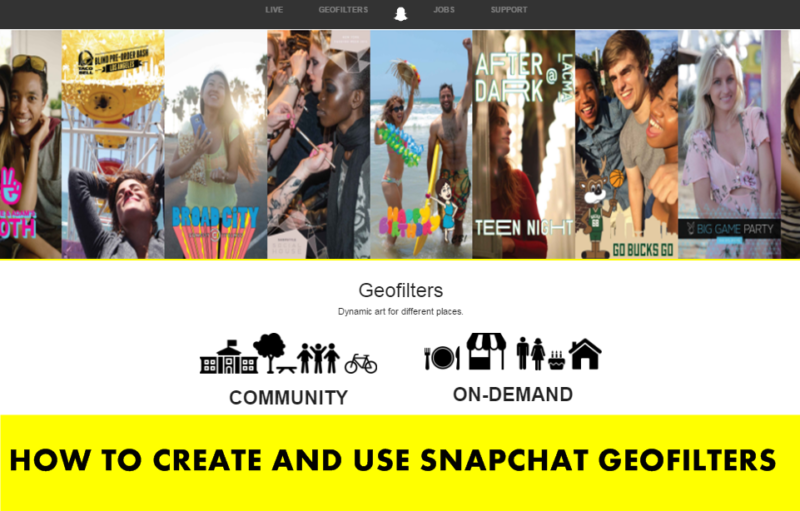
Snapchat Geofilters
You want to use Snapchat Geofilters to promote an event or your business? In this post, we will explain how to create the three types of Snapchat Geofilters – Normal Geofilters, Community Geofilters, and On-Demand Geofilters and explore several ways you can use them for your events or business.
Read:
How to Use Snapchat Stickers including 3D Stickers
How to Create and Add Friends With a Snapcode
How to access Snapchat Geofilters:
If you have location services and Filters enabled, Snapchat Geofilters appear at thousands of places around the world. After you take a Snap, swipe to see what’s around! You will need to enable Filters in your Snapchat Settings, as well as, location services on your device for this feature to work. To enable location services for Snapchat on your device follow the instructions below:
For iOS devices:
Go to Settings > Privacy > Location Services, and turn on for Snapchat
For Android devices:
If you are on Android device, Go to Settings > Location > Turn on
To enable Filters on Snapchat:
Open your Snapchat App and then Go to Snapchat Settings
Tap ‘Manage’ under Additional Services
Toggle or turn ‘Filters’ on
To add a Geofilter to your Snap:
Swipe on the Snap preview screen to check out which ones are around you now.

Submitting a Community Geofilter
According to the Community Geofilter guidelines, businesses are not currently eligible for Community Geofilters. Draw your geofence thoughtfully, it should only cover the relevant area. Keep it local and do not cover an entire country, state or province. You only select a public place, neighborhood, landmark, venue or other location where people are likely to gather and send Snaps.
Regarding graphics, all graphics must be 100% original. Logos or trademarks are not allowed in Community Geofilter and the only exception is that Snapchat will accept are college and university logos submitted by authorized officials from those schools. No photographs, hashtags and it should be visually compelling.
Before submitting, you will need Adobe Illustrator or Photoshop to create your design. If you don’t have these tools you can get the Snapchat Geofilters site (https://www.snapchat.com/geofilters/submit.html). The download link is located on the top of the screen. Also, download one of the templates for Photoshop or Illustrator provided on Snapchat’s website. When you have all these things then you are technically ready to begin creating your first geofilter. In case if you don’t have some skills with these tools, work on developing those first before trying to submit a geofilter or get someone to design it or you. As we said before, Snapchat is looking for unique and artistic representations, if the submissions contain poor graphic design or only simple text, it probably won’t be accepted by Snapchat.
1. Head over to the Snapchat Geofilters website (https://www.snapchat.com/geofilters) and click Community.
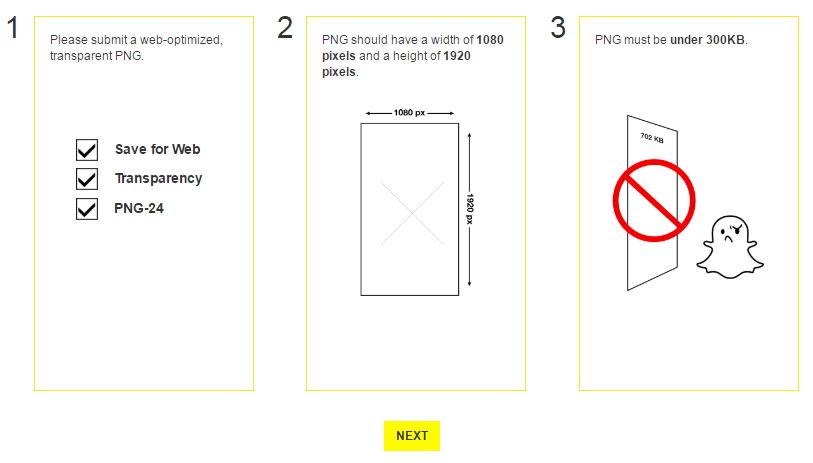 The PNG file must be saved as Web-optimized (i.e., save the file for the Web when you’re done) and transparent with a width of 1,080 pixels and a height of 1,920 pixels. The image size must be under 300KB. Leave some empty space, 149 pixels worth, above and below the image. Snapchat also recommends avoiding images that create borders around the entire screen. However, borders that cover a corner of the screen or one side are acceptable.
The PNG file must be saved as Web-optimized (i.e., save the file for the Web when you’re done) and transparent with a width of 1,080 pixels and a height of 1,920 pixels. The image size must be under 300KB. Leave some empty space, 149 pixels worth, above and below the image. Snapchat also recommends avoiding images that create borders around the entire screen. However, borders that cover a corner of the screen or one side are acceptable.
2. Before hitting the “Create Now” button make sure you read the instructions and guidelines on creating a Community Geofilter which is available at the bottom of the screen.
3. Click Next button
4. Now choose the geographic area you want your filter to be available in, and upload an image asset by clicking on the Plus sign as in the screenshot below;
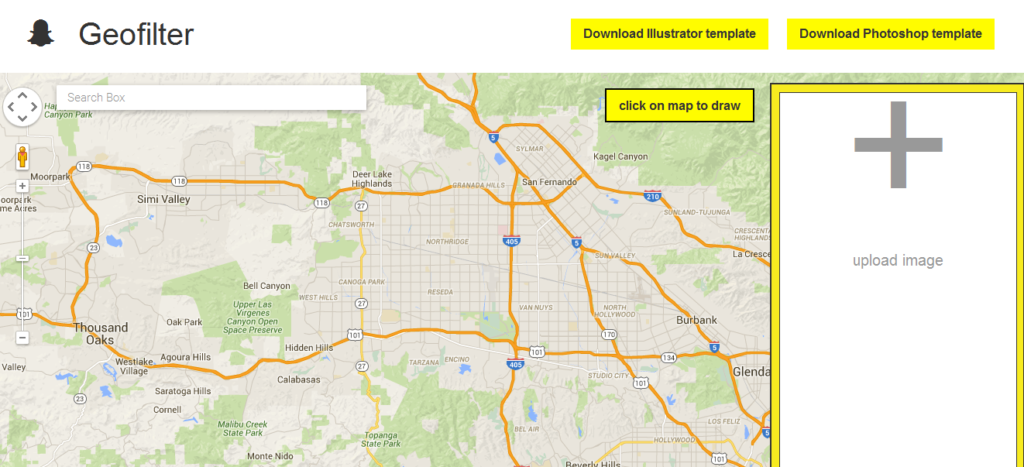
5. Click Submit. Once your image is uploaded and provides some basic information like why is this location important to you? including your name and email address. Once entered you are ready to hit the Submit button.
Submission is reviewed in the order in which they are received by the Snapchat team. If your submission is selected or not Snapchat will email you to let you know. If you have not received a response, it may be because Snapchat has not yet reviewed your submission.
If your Geofilter was not approved it could be for a variety of reasons, including Unoriginal Content, Not visually interesting or useful enough, Not relevant or too broad, Insufficient description, Incorrectly formatted (PNGs), Non-transparent background. Remember, you can resubmit your Geofilter after remedying any issues.
On-Demand Snapchat Geofilters:
Unlike free Community Geofilters, On-Demand Geofilters allows Brand logos and trademarks to put on filters. Businesses and individuals alike can purchase On-Demand Geofilters. Whether it’s for a house party or wedding, a coffee shop or campus-wide event, Geofilters make it easy for Snapchatters who are there to send your message to friends. Snapchat offers two types of On-Demand Geofilters: one type is for Personal and another one is for Businesses. The area for on-demand geofilters must be between 20,000 and 5 million square feet and they cannot be active for more than 30 days. Currently, On-Demand Geofilters are available only in the UK, US, and Canada, but Snapchat is looking to expand this very soon.
Personal Geofilters: In Personal Geofilters you cannot include any branding, business marks, business names, business logos, or other promotional content for a business or brand. They’re meant to be used for birthday parties, graduations, and other personal celebrations.
On-Demand Geofilters for Businesses: On the other hand, are those that promote brands or businesses and must include a business name, which will be shown to let Snapchat users know that your business submitted the filter. Unlike Personal Geofilter, On-Demand Geofilters for Businesses can use branding, business marks, business names, business logos, or other promotional content for a business or brand. They cannot, however, use photographs of people, URLs, phone numbers, emails, drug-related content, or content that you don’t own or have the authorization to use.
Snapchat On-Demand Geofilter Cost
The price of an On-Demand Geofilter depends on a few factors including the size of the Geofence and how long you want it to run. Currently, Snapchat is offering these filters at $5 per 20k square feet, per hour.
To see the exact cost please go here and enter the dates, times, and an area you’d like for your Geofilter to be active. Please note that Snapchat at this time we only accept MasterCard, Visa, American Express, and Discover for payment.
How to Create On-Demand Geofilters for Snapchat
To Create On-Demand Geofilters for Snapchat follow the step-by-step instructions.
1. First, go to the On-Demand Geofilters page (https://www.snapchat.com/on-demand) and click on the Create Now button.
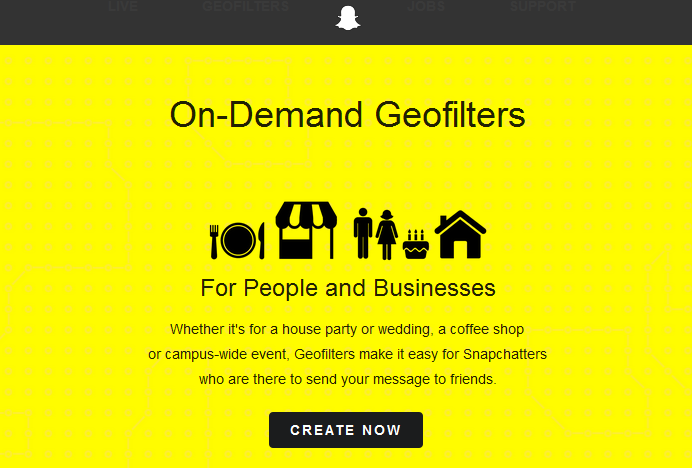
2. Next Click Create Now to begin the process.
3. Please note that you will be asked to log into your Snapchat account. Then you will be given the option to download templates for your On-Demand Geofilter and to read the submission guidelines.
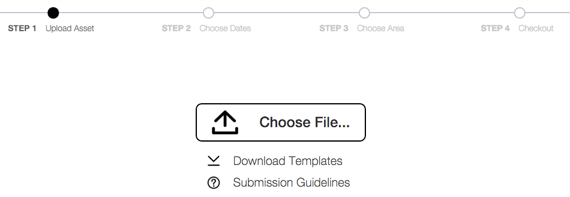
4. Download the ready to use a template or upload your own image file if know how to create it with your own. After downloading and unzipping the file, you’ll be presented with a dozen Adobe Photoshop templates. Pick the one that suits your needs and start designing.
5. The templates provided by Snapchat are offered in both PSD and AI format. You can use these templates to quickly create your On-Demand Geofilters if you have Adobe Photoshop or Adobe Illustrator.
6. The image should be in a PNG file format that is 1,080px wide by 1,920px tall with a transparent background that is under 300KB in file size. You can do this without Photoshop or Illustrator. Make sure the dimensions of your image are exact.
7. Remember to leave enough free space available so Snapchatters can still see their image content behind the design. Snapchat suggests you only use the top or bottom 25% of the screen – remember Snapchatters want to see themselves in a selfie.
7. Now add shape at the bottom to create a banner effect to make it more appealing.
8. Add visual elements to your image template.
9. Then add text or upload a logo representing your business.
10. Include a logo or text that represents the location of the filter.
11. You can download the image as a PNG file. Save your Geofilter from the File menu using ‘Save>Save for Web (Legacy)’ and select the ‘PNG-24’ preset from the drop-down menu. Make sure you save your image as a PNG so the background is transparent. It’s important to create a Geofilter with a transparent background so Snapchatters’ photos and videos can still be seen when the Geofilter is in use.
12. Head over to https://geofilters.snapchat.com and Upload your Geofilter using the On-Demand Geofilters tool available on the page.
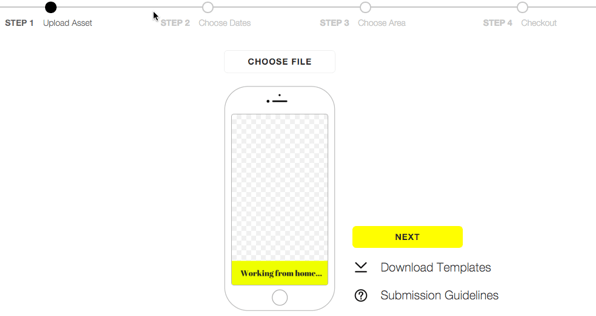
14. Select dates and times that you’re confident will cover the time you want the Geofilter to be active. An On-Demand Geofilter cannot be active for more than 30 days.
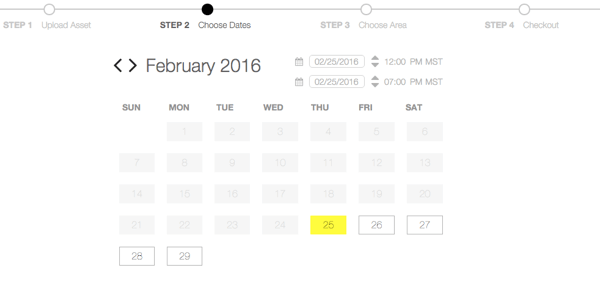
15. Draw your geofence thoughtfully. It should cover the relevant area. Snapchat will use location information to determine if a Snapchatter is within your Geofilter geofence.
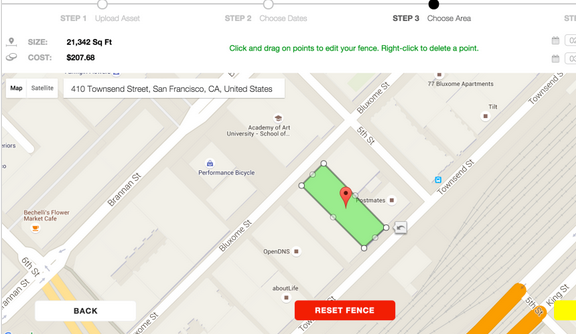
Unfortunately, sometimes location information accuracy isn’t exact, so it’s important to create a geofence that doesn’t use too many points or thin areas. An On-Demand Geofilter must be between 20 thousand and 5 million square feet. At this stage, you’ll get a pricing estimate based on the size of your fence and the date range you’ve selected. For more information about the types of location information we may use please visit Snapchat Privacy Policy.
16. Enter your payment information and submit your Geofilter. Remember to choose whether your On-Demand Geofilter is personal or business. However, this selection does not seem to affect the amount you’re charged for your geofilter.
17. Now sit back and relax, you just submitted an On-Demand Geofilter! The snapchat team will be in touch with you by the next business day.
18. To check the status of your order, you can click on My Orders to review your order status and also you can cancel your order if necessary. Please note that at this stage, your Orders cannot be updated. You’ll soon get an email from Snapchat to let you know your filter has been approved or disapproved.
Please note that once submitted, you cannot make any changes to your order. If you want to make any changes you will need to cancel your order and place a new order. You can cancel your On-Demand Geofilter by logging in and selecting “Cancel.” If your On-Demand Geofilter is canceled before it runs on Snapchat, you’ll receive a full refund. If your Geofilter is canceled while it’s running, we’ll provide a partial refund so that you’ll only pay for the time your Geofilter ran.
If your Geofilter is rejected by Snapchat they will provide you with a reason as to why it was rejected. You can make adjustments and resubmit your filter as a new order. Name your geofilter something that you will remember–that way it will be easier to understand your results.
If your submission for business, you must have the necessary rights and permissions to include any business names, marks, logos, or trademarks in a Geofilter. You must include a business name. Enter your business name on the purchase page and keep in mind that Snapchat may display the name, as entered by you, to let Snapchat users know that your business provided the Geofilter.
Snapchat Geofilter List or Snapchat Geofilter Master List
Here’s a compilation of Snapchat Geofilter List or Snapchat Geofilter Master List known across the world.
Copenhagen Geofilter, Copenhagen, Denmark.
Fitzrovia Geofilter, London, England.
Geneva Geofilter, Geneva in New York.
Columbia Heights Geofilter, Columbia Heights in Washington D.C.
Boston University Geofilter, Boston in Massachusetts.
Ghent Geofilter, Ghent in Belgium.
Big Ben Geofilter, London in England.
Baltimore Geofilter, Baltimore in Maryland.
Disney Resort Geofilter, Anaheim in California.
Munchen Geofilter, Munchen in Germany.
Brussels Geofilter, Brussels in Belgium.
Logan Square Geofilter, Chicago, Illinois.
Ann Arbor Geofilter, Ann Arbor in Michigan.
New York City Geofilter, New York, U.S.A.
Canary Wharf Geofilter, London in England
Chinatown Geofilter, New York City, New York.
Richmond Geofilter, Richmond, Virginia.
Buckingham Palace Geofilter, London in England.
Fort Lee Geofilter, Fort Lee in New Jersey.
Lincoln Park Zoo Geofilter, Chicago in Illinois
Antwerp Geofilter, Antwerp in Belgium.
Martha’s Vineyard, Martha’s Vineyard in Massachusetts
West Minister Geofilter, London in England.
Hyde Park Geofilter, London in England.
Paris Geofilter, Paris in France.
Mexico City Geofilter, Mexico City, Mexico.
Sacramento Geofilter, Sacramento, California.
Broadway Geofilter, New York City in New York.
Piccadilly Circus Geofilter, London in England.
Times Square Geofilter, New York City in New York.
Manhattan Geofilter, New York City in New York.
Blue Line Geofilter, Chicago in Illinois.
Lewes Geofilter, Lewes in England.
Cape Code Geofilter, Cape Code in Massachusetts.
Flatiron Geofilter, New York City in New York.
Little Italy Geofilter, Chicago in Illinois.
South Wark Geofilter, London, England.
Downtown Detroit Filters
San Francisco Filters
Downtown LA Filters
Downtown Toledo Filters
Downtown Toronto Filters
Downtown Chicago Filters
Las Vegas Filters
As one of the fastest-growing social networks, with over 100 million daily active users, Snapchat can help you engage your audience. On-Demand Geofilters are no doubt a great way to get your business in front of current customers and prospects. Another great feature of Geofilters is that you can view metrics of Geofilters once they are live and view key insights such as how many people have viewed your Geofilter and how many have sent a Snap using it.
Have you tried Snapchat Geofilters? Or use it for business? Let us know what your experience has been.
See Also:
New Snapchat Trophies – How to Unlock All Snapchat Trophies
Snapchat Emojis and their Meanings
Updated on January 15, 2018.



It let me submit it but when I type it doesn’t show up, probably an easy fix, I just dont know how
When I go to upload the geofilter on snapchat, it won’t let me select it.. Why is that?
Snapchat has the worst technical support. The guidelines are vague and they don’t give specific reasons why the geofilters don’t work. They must have bots do all their work for them.
How long does it take Snapchat Team to review a submitted geofilter?
Pingback: Snapchat Ghosts Meaning - What Do the Different White Snapchat Ghosts Mean?
Pingback: How To Subscribe Channels in Snapchat's Discover Section
Pingback: Snapchat Usernames - List of Celebrity Snapchat Usernames
Pingback: Forgot Snapchat Password? See How to Recover Snapchat Password
Can anyone provide Snapchat geofilter list?
Pingback: Snapchat Memories disappeared? Here's How To Solve Snapchat Memories Error
Thank you for this amazing tutorial!
I recommend also FineFilterz.com
Pingback: How To Use Face Filters On Instagram (2019): Complete Guide